7 adding nodes into the logical group, Naming a logical group – HP Insight Cluster Management Utility User Manual
Page 72
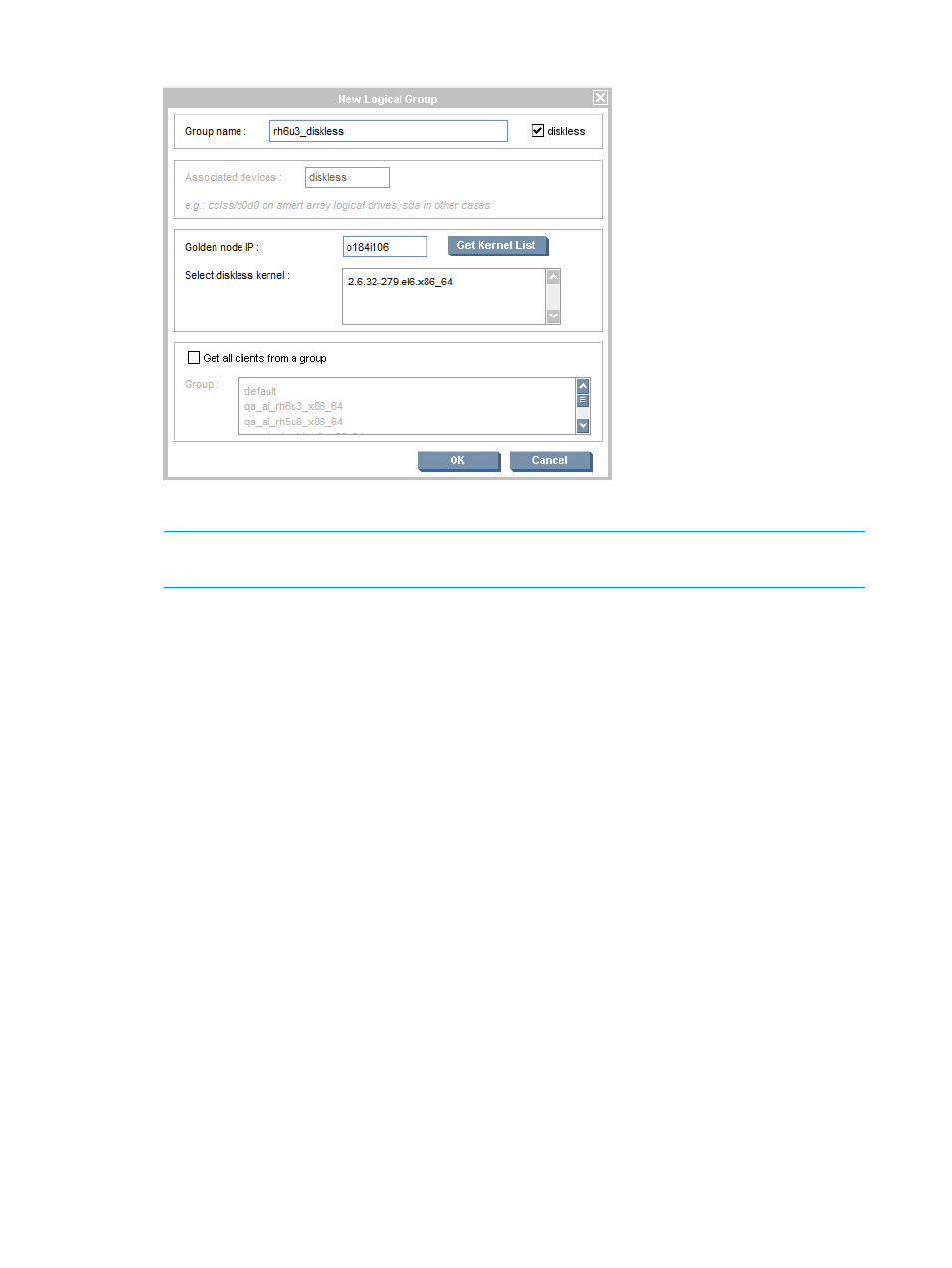
Figure 26 Naming a logical group
3.
Select the Diskless option to the right of the group name.
NOTE:
If you cannot see the Diskless option, the diskless feature is not activated properly.
To correct the error, see
“Enabling diskless support in HP Insight CMU” (page 69)
.
4.
Enter the IP address of the golden node.
5.
Click Get Kernel List. This will retrieve the list of available kernels from the golden node.
6.
Select one of these kernels as the kernel to boot diskless, and then click OK. This will launch
the diskless image building process. This operation can last several minutes while the golden
node file system is copied to the HP Insight CMU management node to become the basis of
the diskless image.
From the CLI
1.
Start the HP Insight CMU CLI:
# /opt/cmu/cmucli
2.
To create the diskless group, you must know the IP address and the kernel name of the golden
node used by the diskless nodes. To get the kernel name, use the probe_kernel command:
cmu> probe_kernel 16.16.185.192
2.6.9-42.EL
2.6.9-42.ELsmp
kabi-4.0-0
kabi-4.0-0smp
cmu> add_logical_group <myTestImage> 16.16.185.192 "2.6.9-42.ELsmp"
5.8.2.7 Adding nodes into the logical group
From the GUI
1.
Select nodes to add to the diskless image logical group.
2.
Click Add.
This creates the read/write directory for each node and the corresponding diskless image.
The more nodes you add, the longer this operation takes.
72
Provisioning a cluster with HP Insight CMU
