Extended metric fields – HP Insight Cluster Management Utility User Manual
Page 111
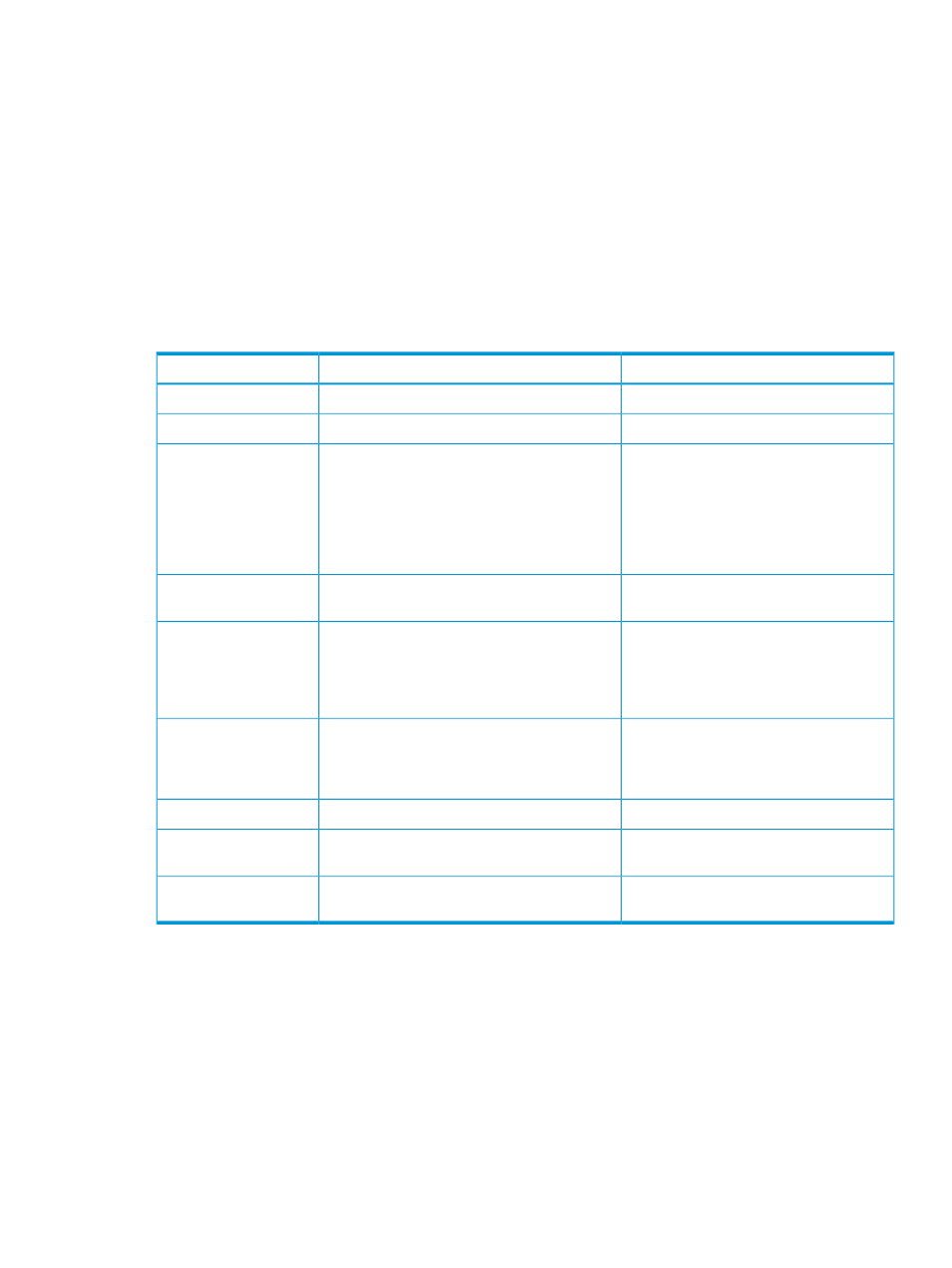
echo “BEGIN_NODE $free_nodes” >> $file
echo “allocated 0” >> $file
$CMU_SUBMIT –f $file
[root@cmumaster ~]#
The script above obtains and submits the "allocated" metric to HP Insight CMU.
The last step is to configure this new metric in the HP Insight CMU ActionAndAlertsFile.txt
file:
allocated "nodes allocated to users" 2 numerical Instantaneous 1 alloc
EXTENDED /root/allocated_nodes.sh
The following is an explanation of each field in the line example above:
Table 3 Extended metric fields
Example above
Description
Field
allocated
The name of the extended metric.
Name
"nodes allocated to users"
A brief description of the extended metric.
Description
2
This is a "time-to-live" setting. Multiply this
number by 5 to determine the number of
Time Multiple
seconds that the extended metric data is
considered valid after being received. If no new
metric data is received after this time interval
expires, the GUI marks the extended metric data
as "Inactive Action”.
numerical
A description of the format of the extended
metric data. This is either numerical or string.
Data Type
Instantaneous
This is either Instantaneous or MeanOverTime.
Instantaneous means display the latest value.
Measurement Method
MeanOverTime displays the difference between
the current value and the previous value divided
by the time interval.
1
This is used by the GUI to initialize the metric
pies. If this value is exceeded, then the scale of
Max Value
the metric pie will adjust to the new maximum
value.
alloc
The unit of the extended metric.
Unit
EXTENDED
Indicates that the metric is submitted by
cmu_submit_extended_metrics
“EXTENDED” keyword
/root/allocated_nodes.sh
The script or command that collects, formats and
submits the metric to CMU
script/command
After you finish editing the ActionAndAlertsFile.txt file, you must restart HP Insight CMU
monitoring and the GUI for the modifications to take effect. HP Insight CMU monitoring will schedule
the script to be run each "Time multiple*5" seconds.
On a large cluster, your data-gathering script may require additional time to complete. If your data
gathering script takes an unsatisfactory amount of time to gather, parse, and submit the data to
HP Insight CMU, then determine that length of time and adjust the 'time multiple' setting to ensure
that enough time is allocated to run the script to completion. Otherwise, HP Insight CMU may
display the metric as an "Inactive action" in the GUI. Determine the run time of the script by
executing it with the time command:
[root@cmumaster ~]# time ./allocated_nodes.sh
real 7.036s
[root@cmumaster ~]#
6.5 Customizing HP Insight CMU monitoring, alerting, and reactions
111
