5 using autoinstall from cli, 1 registering an autoinstall logical group, 2 adding nodes to autoinstall logical group – HP Insight Cluster Management Utility User Manual
Page 56: Autoinstall log
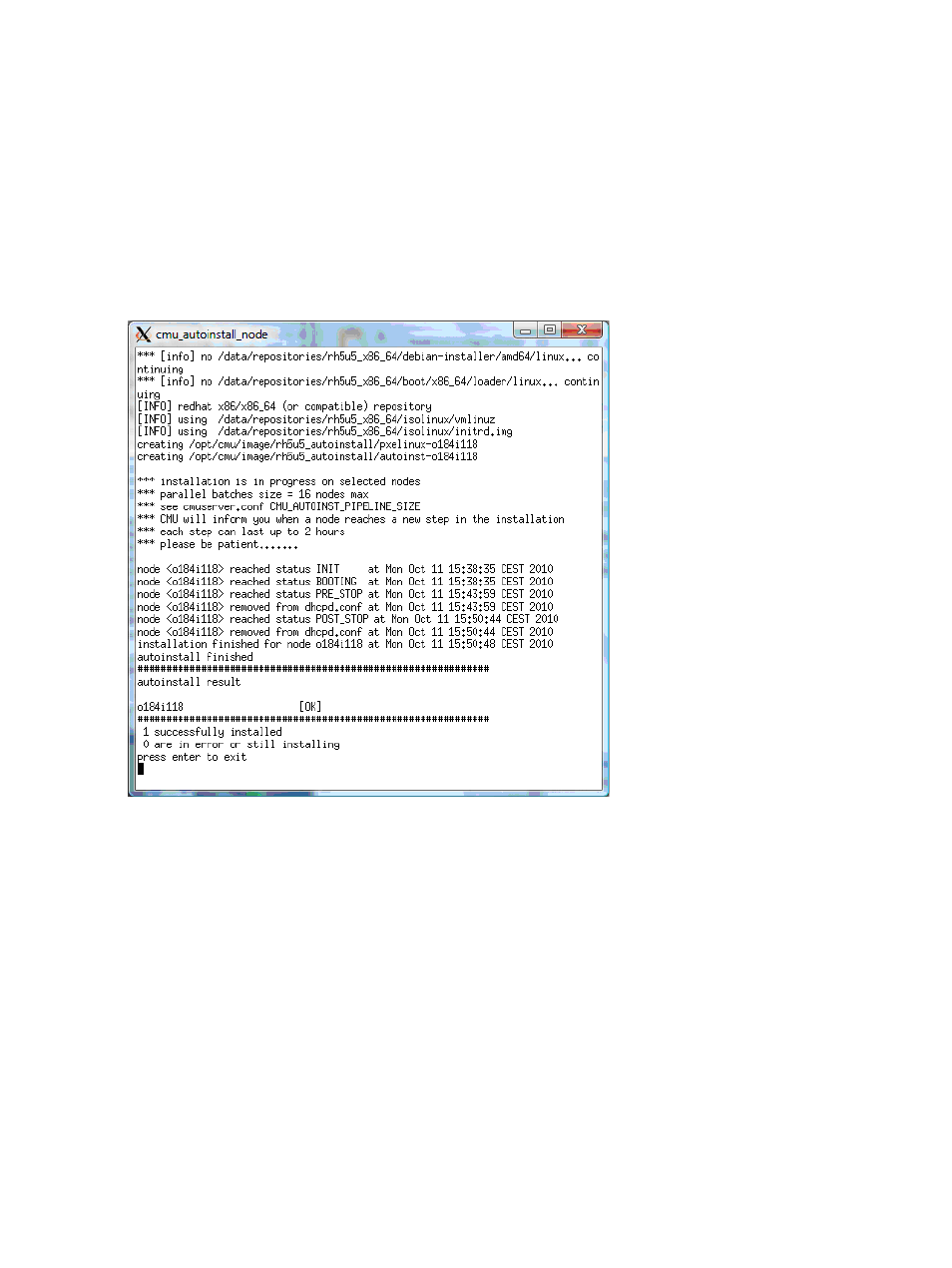
# ls -l /opt/cmu/image/rh5u5_autoinstall/
total 24
-rw-r--r-- 1 root root 2881 Oct 11 15:38 autoinst-node1
-rw-r--r-- 1 root root 2861 Oct 11 15:38 autoinst.tmpl-cmu
-rw-r--r-- 1 root root 1313 Oct 11 15:35 autoinst.tmpl-orig
-rw-r--r-- 1 root root 13 Oct 11 15:38 node1.log
-rw-r--r-- 1 root root 832 Oct 11 15:38 pxelinux-node1
-rw-r--r-- 1 root root 830 Oct 11 15:38 pxelinux_template
lrwxrwxrwx 1 root root 31 Oct 11 15:35 repository -> /data/repositories/rh5u5_x86_64
After creating the files previously described, HP Insight CMU network boots the requested compute
node(s) and then autoinstall proceeds as with a normal Red Hat kickstart, SLES autoyast, Debian
preseed operation, or an unattended Windows installation. During the operation, the autoinstall
log is displayed on the terminal.
Figure 19 Autoinstall log
5.2.5 Using autoinstall from CLI
5.2.5.1 Registering an autoinstall logical group
To register an autoinstall logical group with the CLI, run the cmucli utility, and then enter the
logical group name, the repository path, and the autoinstall file directory path:
# /opt/cmu/cmucli
cmu> add_ai_logical_group rh5u5_autoinst "/data/repositories/rh5u5_x86_64" "/data/repositories/rh5_x86_64.cfg"
repository registration tool
registration in progress...
--> creating image directory
--> copying config file
--> creating link to repository in CMU image directory
--> exporting CMU image directory via NFS
--> registering the cmu image in cmu.conf
==> registration finished
***
*** add nodes to this group
*** before using cmu_autoinstall_node...
*** press enter to exit
5.2.5.2 Adding nodes to autoinstall logical group
To add nodes to the autoinstall logical group enter the following command at the cmucli prompt:
56
Provisioning a cluster with HP Insight CMU
