7 restrictions, 3 backing up – HP Insight Cluster Management Utility User Manual
Page 58
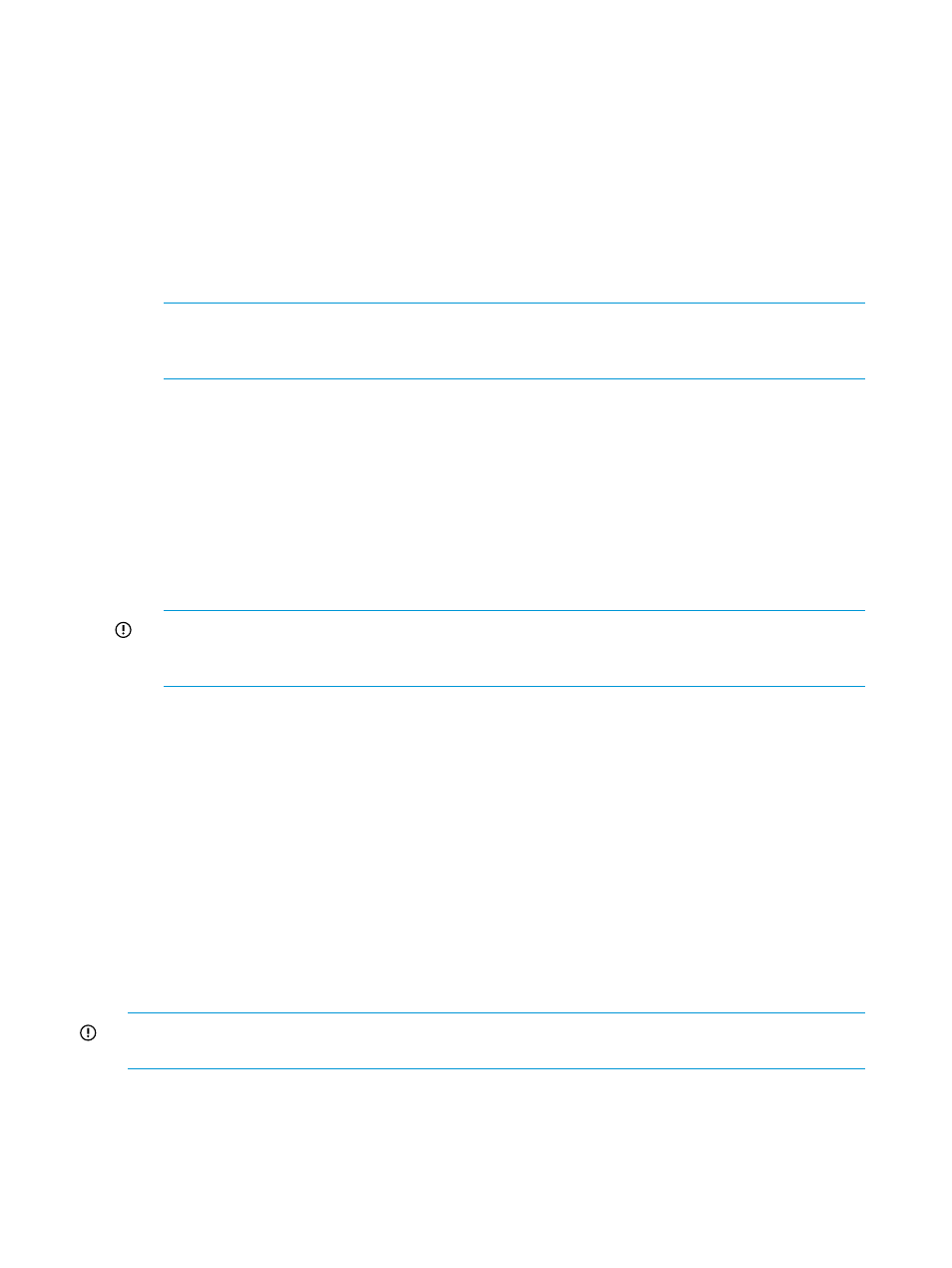
5.2.6.1 RHEL autoinstall customization for nodes configured with Dynamic Smart Array RAID
(B120i, B320i RAID mode)
To autoinstall RHEL6 on nodes with Dynamic Smart Array RAID configured, the following additional
steps are required to enable the hpvsa driver diskette:
•
Download the appropriate hpvsa driver diskette image for the corresponding RHEL OS version.
•
Uncompress the driver diskette image and copy it to the RHEL repository directory, which is
NFS exported.
•
Add a driverdisk line to RHEL autoinstall template file before creating the logical group.
Specify the uncompressed driver diskette image name. For example:
driverdisk --source=nfs:CMU_MGT_IP:CMU_REPOSITORY_PATH/hpvsa-1.2.6-27.rhel6u4.x86_64.dd
NOTE:
CMU_MGT_IP
and CMU_REPOSITORY_PATH are automatically substituted with
correct values during autoinstall. Optionally, these values can be hardcoded in the template
file.
•
For B120i based Dynamic Smart Array RAID, append blacklist=ahci to
CMU_KS_KERNEL_PARMS
in /opt/cmu/etc/cmuserver.conf. For example:
CMU_KS_KERNEL_PARMS="lang=CMU_CN_OS_LANG devfs=nomount ramdisk_size=10240 console=CMU_CN_SERIAL_PORT
ksdevice=CMU_CN_MAC_COLON initrd=autoinst-initrd-CMU_IMAGE_NAME blacklist=ahci
5.2.7 Restrictions
This implementation contains the following restrictions:
•
The repository must be on the local storage of the management node.
•
The repository must be exported by NFS only. Do not use HTTP, or FTP.
IMPORTANT:
For Windows autoinstall only, the repository is exported through Samba.
However, this is automatically done by HP Insight CMU and does not require intervention by
the user.
•
Updates must be applied through autoinstall post installation scripts.
•
Only qualified distributions and updates are supported by HP.
5.3 Backing up
The backup operation saves an image of the entire operating system and stores it on the local disk
of the HP Insight CMU administration node. This image can be used to clone other nodes of the
cluster. Each physical backup image is associated with a logical group. This functionality is available
only for the administrator.
Prior to performing a backup, ensure that the backup source-node contains all the desired services,
such as NTP for synchronizing time across the cluster. Install any additional applications or libraries.
5.3.1 Backing up a disk from a compute node in a logical group
The backup action is only available when one node is selected.
IMPORTANT:
Before backing up a Windows golden node (supported only on specific Moonshot
cartridges), the golden node must be manually shut down gracefully.
To perform a backup:
1.
Expand the node list in the left-side frame.
2.
Select a node.
3.
Right-click the selected node. The contextual menu appears.
4.
Select the backup option.
58
Provisioning a cluster with HP Insight CMU
