Media validation test – HP Library and Tape Tools User Manual
Page 76
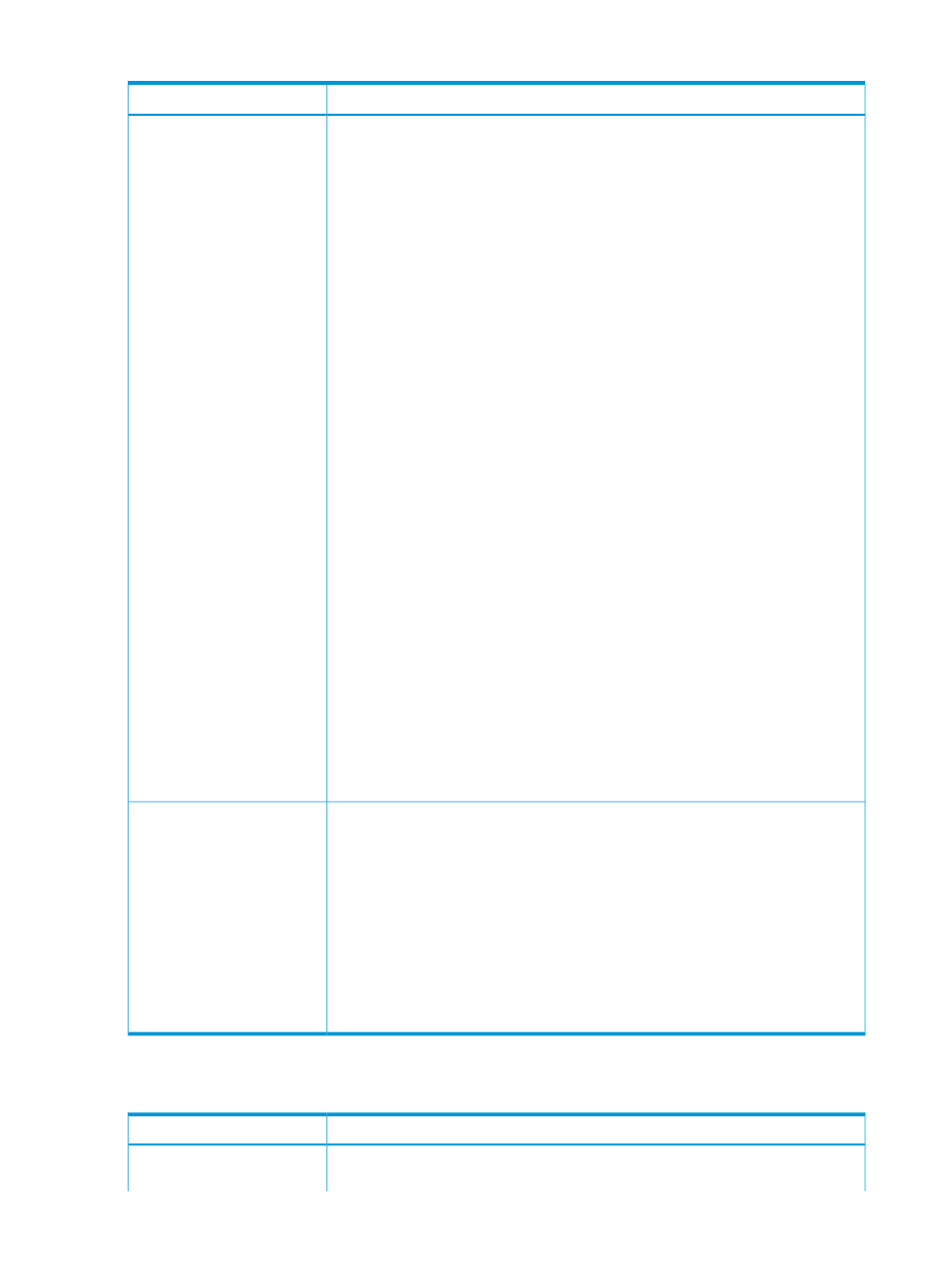
Table 4 LTO Media Assessment Full Tape test details (continued)
LTO Media Assessment Full Tape test
Details/Media specific test
HP recommends using the default options, which will perform a Read Only (Backup
Assessment) test and attempt to read two wraps of data from the tape. Use the Allow
Options
Overwrite and Amount of Media to Test options to modify the default behavior of the
test.
•
Allow Overwrite (default False) — To run the Read Only (Backup Assessment) test,
set the Allow Overwrite option to False, or leave it unset. To run the Overwrite
(Media Assessment) test, set the Allow Overwrite option to True.
•
Amount of Media to Test — The actual amount of data read varies by LTO
drive/tape generation, but is enough for a valid Read Margin calculation to be
performed. Unless EOD (End of Data) is reached during the read of the default
amount of data, the test will be unable to report that the Backup is FFP, but it will
be a very good indication of the health of the backup. To fully test the Backup
fitness, set the Amount of Media to Test option to Entire Tape, which will ensure
that the data is read from the tape until EOD is reached.
The other test options allow the test to be run outside of the standard operation
parameters, which are not recommended:
◦
Enable passive test (default True)—When this option is set to True, the passive
stage of the test is run. When this option is set to False, the passive stage of the
test is not run. There is not benefit to disabling the passive stage of the test
because it runs very quickly and gives useful feedback on the history of the tape.
◦
Check WORM integrity (default True)—When this option is set to True, the Read
Only test is run on a WORM cartridge, which will check the integrity of the
WORM media and that the WORM cartridge has not been tampered with. This
test does not allow writing to a WORM cartridge.
◦
Ignore cleaning requests(default False)—If the tape drive to be tested is requesting
cleaning, the drive should be cleaned before running the test. However, if a
cleaning cartridge is not available, you can bypass this check by setting this
option to True. In that case, the test will report that non-standard test options
were used so the results of the test cannot be guaranteed.
NOTE:
For instructions on how to perform this test, see
device-specific utilities” (page 29)
“Running the tests (CSI)” (page 50)
or
“Running tests (CLF)” (page 64)
.Test will overwrite all data on the media if the
Allow Overwrite option is True. If the drive to be tested in part of an autoloader
or library, the autoloader or library should be in random mode prior to running
the test. The test will not run with a tape that has been partitioned.
LTO drives
Available for
HP recommends using the LTO Data Assessment test, instead of the LTO Media
Assessment Read Only test.
If the Read Only (Backup Assessment) test fails, the backup needs to be run again, but
you should run the Overwrite test first to check that the media is suitable to continue
using for Backup operations. If the Overwrite (Media Assessment) test fails, the media
should be retired and no longer used for Backup operations (i.e. it is no longer FFP).
The test makes no attempt to determine the reason for the problem with the media; it
is intended only to determine whether it is FFP. The test also does a passive analysis
of the tape history. In this part of the test, the LTO Cartridge Memory is analyzed
looking for signs of health and usage problems. The historical information-based status
of the tape is reported at the end of the test.
Media Validation test
Table 5 Media Validation test details
Media Validation test
Details/Media specific test
This test reads data on the tape cartridge, magneto-optical (MO), or ultra-density
optical (UDO) media in your storage device. No writes are performed, so data contents
Description
76
Tests
