Advanced options, Running the tests and utilities – HP Library and Tape Tools User Manual
Page 50
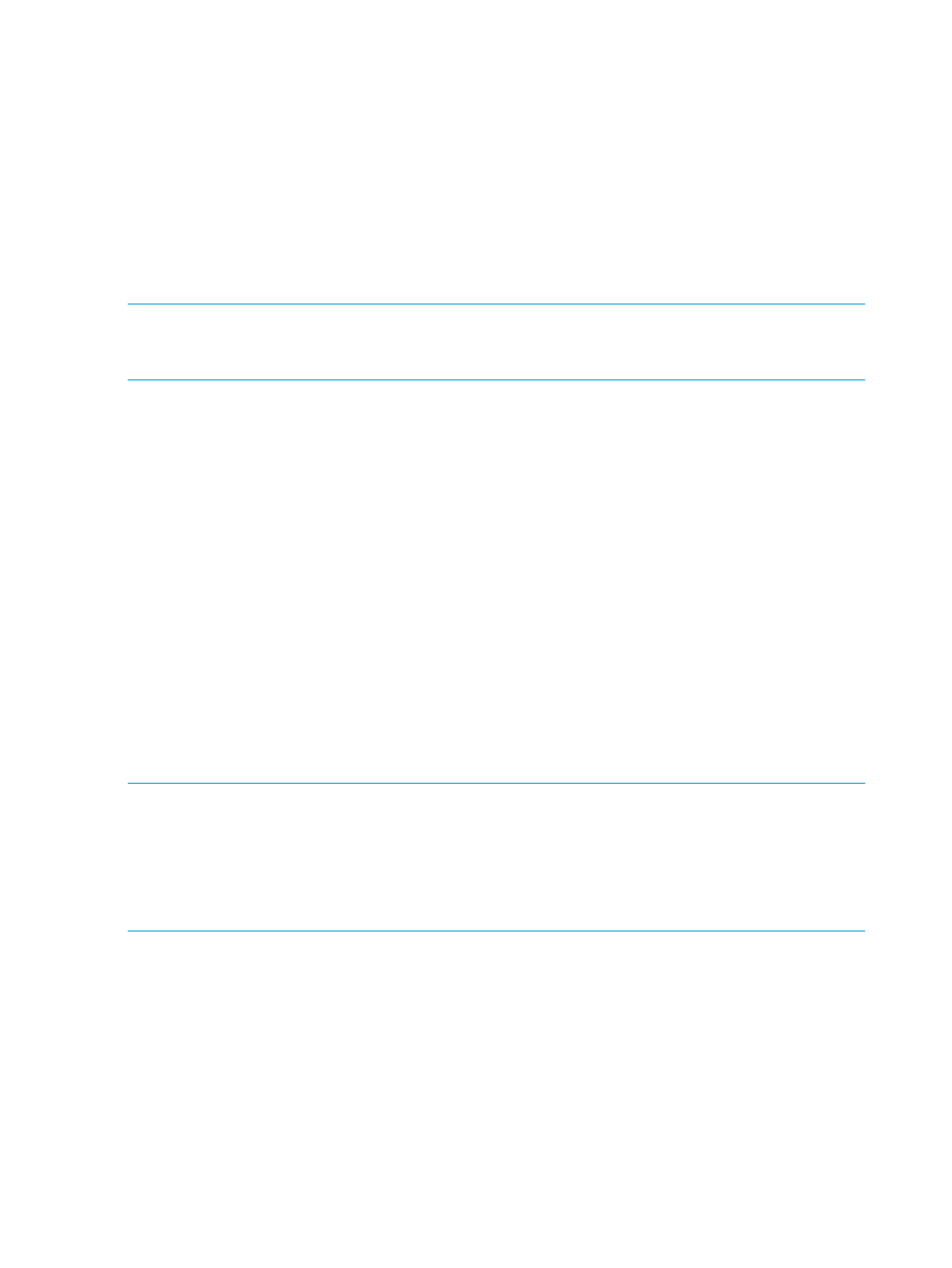
Advanced options
Sometimes it is necessary to disable L&TT safeguards to perform more advanced operations. These
operations (options) are only available after you enter the necessary password. To obtain this
password, contact HP support. To view the Options screen, from the Firmware Update screen,
enter the options command.
Before any of the options can be changed, the current password must be set. To set the password:
1.
Type the number that corresponds to the password option and press Enter. L&TT prompts you
to enter a value for Current password entered.
2.
Type the password and press Enter. If the correct password is entered, the remaining options
on this screen become available.
NOTE:
All of the options are visible regardless of whether a proper password is entered or not.
However, the options are not available for selection without the proper password. After a proper
password has been entered, it is not required to re-enter it later.
The following options are available:
•
Allow firmware downgrading
— By default, L&TT does not allow firmware downgrading.
In most cases, you should use the latest firmware. However, if software incompatibilities or
other customer limitations require the use of older firmware revisions, this option lets you
downgrade to older firmware revisions.
•
Allow any firmware file for [drives or libraries]
— This option allows
mapping of the device firmware to a product irrespective of the device's product ID. There
are a few cases in which the product ID does not match the desired firmware file (and the ID
may also need to be updated): when a library is being updated from one drive technology
to another; when the device has a firmware revision string format that differs from that in the
firmware file, and the tool cannot determine whether it is newer or older. If incompatible
firmware is sent to a device, an error message is displayed.
•
Allow Product ID updates on [drives or libraries]
— This writes the product
ID from the firmware file to the drive.
•
Current password entered
— This option lets you enter the factory password. The
currently entered password is displayed to the right of the option. If no password has been
entered, Not Set is displayed.
NOTE:
A number of products may not support updating the product ID, so use this feature only
when you know the device supports it. The most common use of this feature is when updating drive
technologies in optical libraries.
NOTE:
After setting any of the advanced options, if the firmware file selected for download is
different in any way from the firmware files needed by the library or tape drive, the Status column
in the Firmware Update screen will show the appropriate warning messages.
Running the tests and utilities
To select and run a test or utility:
1.
On the Main screen, enter the number corresponding to the device that you want to test. The
Device Information screen appears.
2.
On the Device Information screen, enter the test command. The Test selector screen displays
a list of tests supported for the selected drive as shown in
50
Using L&TT on non-Windows systems
