Using passwords, Setting passwords, Using the front panel function – HP Library and Tape Tools User Manual
Page 128
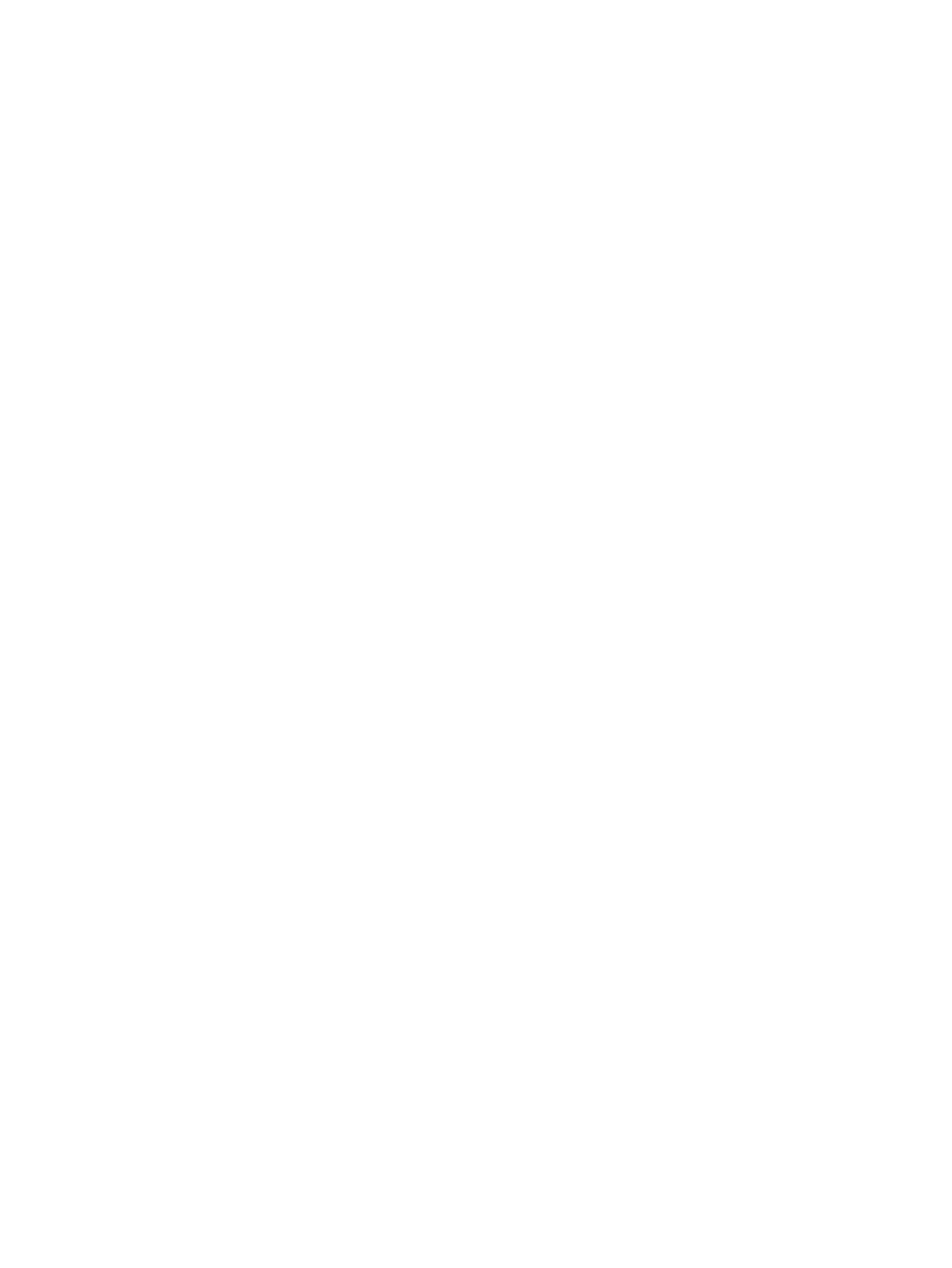
Using passwords
A number of tool features are available only when enabled with a password. The password is
intended to prevent inexperienced users from accessing functionality that may be particularly
harmful to their system if used improperly. These features include:
•
Firmware Downgrade lets you downgrade firmware revisions. The device product ID and
revision string sequence must match.
•
Override/Update Product ID allows selection of any firmware file (which matches the same
device type) and updating of the product ID string (for devices which support this capability).
•
Manual Product Identification allows overriding of the tool mapping to associate a specific
device (independent of Product ID) to a specific device family supported by the tool. This is
most often used when the Product ID (SCSI Inquiry) string is incorrect because it has been
changed, corrupted, or the device is running on boot code.
•
Factory Details lets you select factory details anywhere that it is an option. The most common
use is in viewing additional device details in the support ticket.
•
Advanced Scripting disables signature checking and allows you to select "unsupported"
devices and run scripts on them.
•
View Event Log lets you load (and view) an event log.
There are two types of passwords that are used with L&TT. Temporary passwords enable users to
downgrade firmware, override/update product ID, and override device mapping. Support personnel
passwords (for internal HP use only) enable all of the above options. To obtain a password, contact
your support provider or call center.
Setting passwords
To set the password in the Windows version of L&TT:
1.
Select Options > Enable Factory Overrides. The Factory Password dialog box s.
2.
Enter the password and click OK. Assuming the password is valid, you are now able to access
the password-protected functions of L&TT.
To set the password in the CSI version of L&TT:
1.
From the Main screen, enter the preferences command. The Preferences screen s.
2.
Enter the number that corresponds to the password option. L&TT prompts you for the current
password.
3.
Enter the password. If the password is valid, then L&TT returns you to the Preferences screen.
You are now able to access the password-protected functions of L&TT.
Using the Front Panel function
L&TT provides remote control of the front panel of selected library devices. L&TT reads the contents
of the front panel at regular intervals and displays the contents of the L&TT window either in graphic
or text form. In addition, L&TT displays a representation of the library's front panel buttons. Clicking
a button simulates the user pressing the corresponding button on the library's front panel.
To access this functionality, select the library in the device list and click Frontpanel on the main
toolbar. The Front Panel s.
128
Additional functionality
