HP Library and Tape Tools User Manual
Page 101
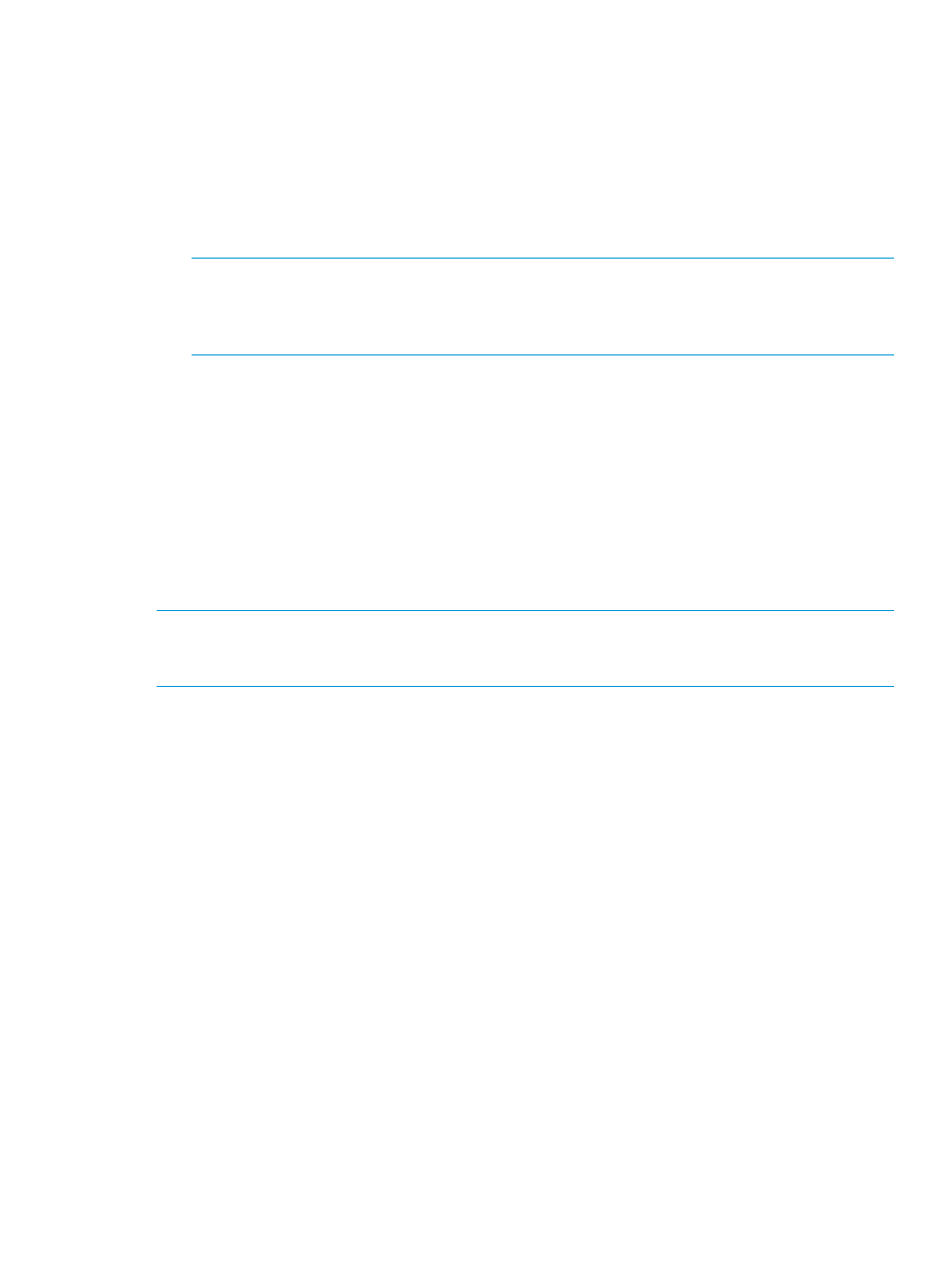
•
File Size
—Specify a range of possible file sizes for the test data (suggested starting
value is to use the default value).
•
File Tree Depth
—Specify the number of levels of subdirectories the program will
create from the specified directory (suggested starting value is 5).
•
File Tree Breadth
—Specify the number of directories to be created within each
subdirectory (suggested starting value is 5).
•
Files Per Directory
—Specify the number of files to be created within each
subdirectory (suggested starting value is 50).
NOTE:
The gauges in the Disc Capacity section of the screen show the amount of disk space
required for the System Performance test using the current settings, and the amount of space
available in the indicated file system. If the required space exceeds the available space, the
Test Size gauge displays OVERFLOW, and you will be unable to start the test.
4.
Click Start to perform the test. Progress of the test is displayed in the status bar to the right of
the Start button, and a dialog box will inform you when the test is complete.
5.
Click the System Performance Results tab to view the test results.
Performing the System Performance Backup Performance test
This test reads data from up to four separate locations on the file system. The reads are concurrent
and simulate up to four concurrent backup data streams. The performance of these reads is measured
and reported in the System Performance Results tab. Use this test to measure the performance of
the file system to be used for backup. Use this test in conjunction with the Drive Performance Test
to identify performance bottlenecks in the system. This test is read-only and can be safely run on
backup source data.
NOTE:
In the following procedure, a suggested starting value is given for each parameter. These
are not necessarily default values, but they are general values that will result in a simple,
representative test. Use them as a starting point, and modify them according to your needs.
1.
Click Sys Perf on the main toolbar. The System Performance screen is displayed.
2.
Click the Backup Performance Test tab.
Performance tests
101
