Installing l&tt for mac, Using the command screen interface (csi) – HP Library and Tape Tools User Manual
Page 41
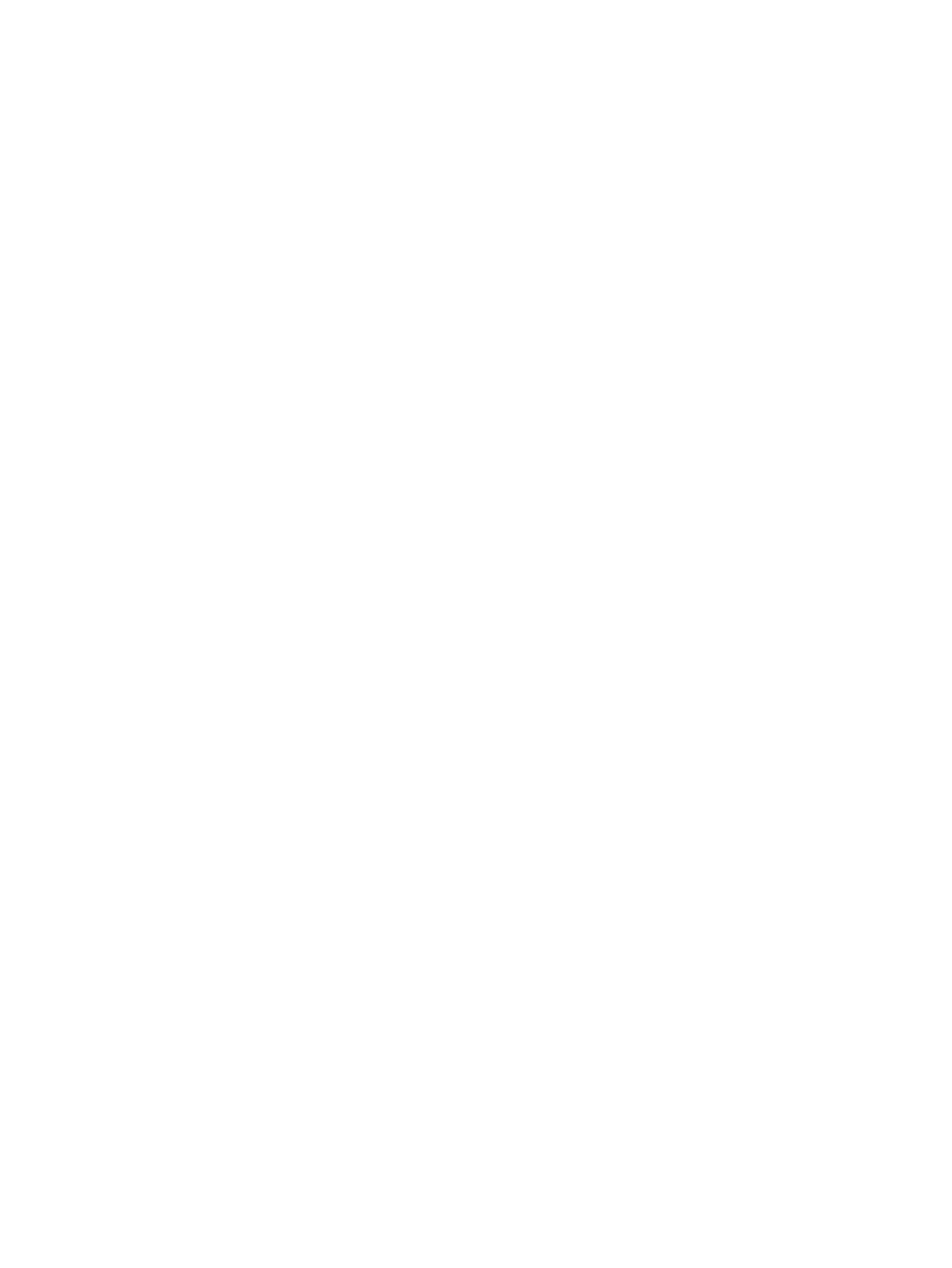
3.
Download or copy the L&TT tar file, hp_ltt
to this directory.
If you are copying the file from a different directory, enter the following command, substituting
the directory in which the file currently resides for
cp /
4.
Un-tar the L&TT tar file:
tar –xvf hp_ltt
5.
Run the installation script in the /tmp directory:
./install_hpltt
6.
After the software is successfully installed, enter the following commands to remove the
temporary files from the installation process:
cd /tmp
rm –rf install_hpltt
rm –rf HPLTT
(where
To determine whether L&TT is already installed on the system, use the following command:
/usr/bin/pkginfo | grep LTT
To remove a previous version of L&TT, use the following command:
/usr/sbin/pkgrm HPLTT
(where
Installing L&TT for Mac
Mac installation prerequisites
Install time (typical)
Less than 4 minutes
Reboot requirements
None
Software prerequisites
Mac OS 10.4 or higher
Installation and uninstallation
To install L&TT on Mac:
1.
Log in to the Mac GUI using root or full system privileges.
2.
Download or copy the install file to a temporary location. The install file is
hpltt_
(where
3.
Double-click the downloaded file. This action will mount the image.
4.
Double-click the hp_ltt
5.
Follow the screen instructions.
6.
On completion, click Finish.
To remove L&TT from Mac:
•
Remove the directory /usr/local/HP/LTT.
Using the command screen interface (CSI)
•
•
“Navigating the screens ” (page 42)
•
“Using the scan mode selection screen” (page 43)
•
“Using the saved and manual scan screen” (page 44)
•
“Using the device information screen ” (page 45)
Using the command screen interface (CSI)
41
