2 using l&tt on windows, Installing l&tt, Windows installation prerequisites – HP Library and Tape Tools User Manual
Page 14: Installation procedure
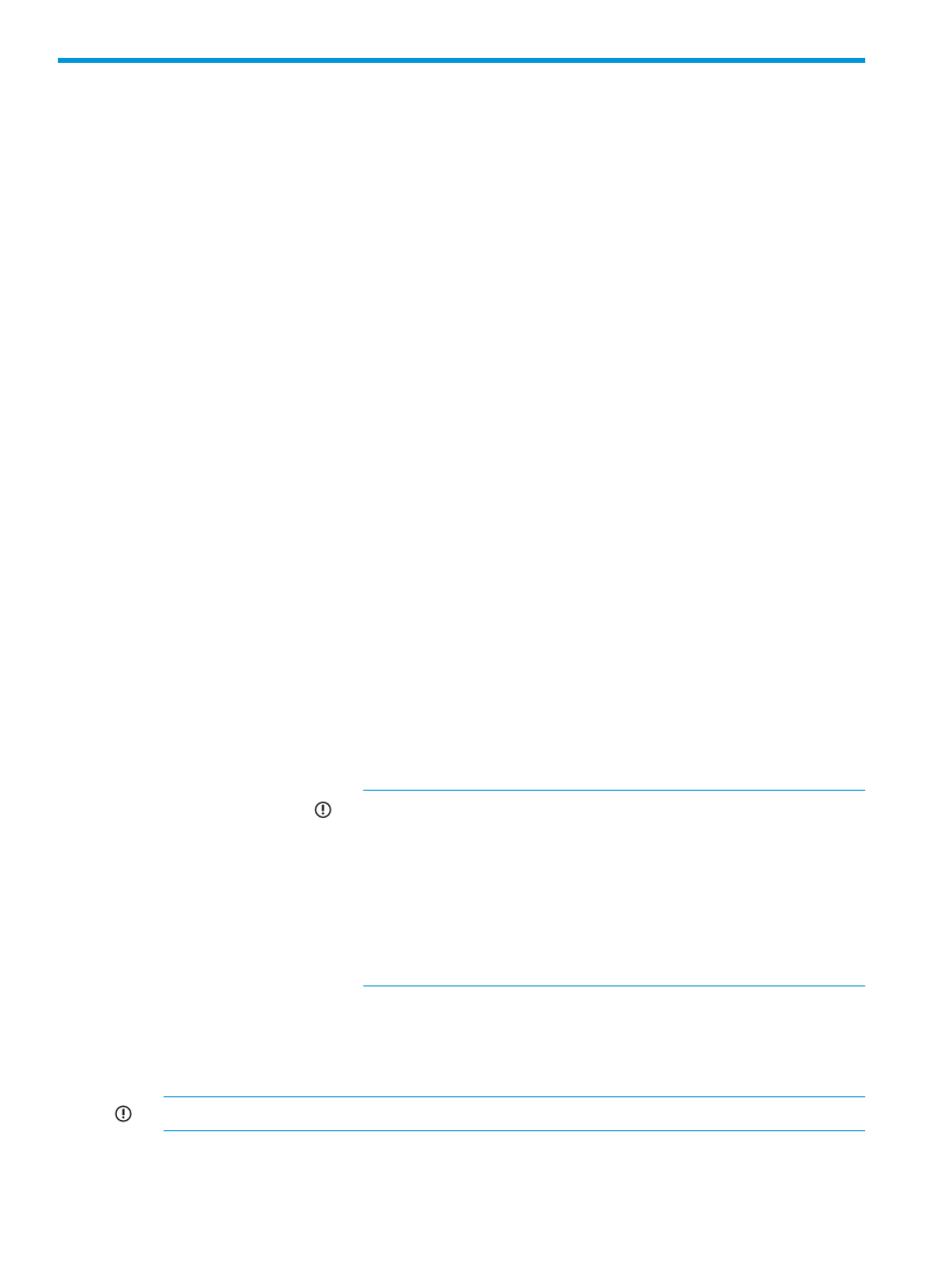
2 Using L&TT on Windows
•
•
“Using the graphical user interface” (page 15)
•
“Managing firmware ” (page 25)
Installing L&TT
The Windows version of L&TT uses the InstallShield application. InstallShield allows you to choose
the installation directory and select other options. It also sets up shortcuts to launch the application
in the Start menu and on the desktop. The Start menu shortcuts provide access to the online help,
the readme file, the report viewer, and the L&TT installation check features.
Windows installation prerequisites
Device drivers for the connected tape devices or libraries or default device driver must be present.
Reboot requirements
A reboot is required only if your system requires ASPI or an upgrade
to the currently installed version. On systems that require ASPI, if
the installer detects a previously installed version of ASPI older than
v4.57, it will install a more recent version of ASPI, that requires a
reboot.
On Windows NT and 2000, ASPI is not installed as part of the
operating system. If a reboot is unacceptable, do not select the
checkbox for this option in the installation process. If you choose
not to install ASPI, you must use the Miniport driver (Miniport I/O
mode) to scan for devices.
You may identify issues, when using the Miniport I/O mode with
devices that use non-standard OS drivers, or are part of the other
applications or the OS. When using the Miniport I/O mode when
a device is claimed, it may be necessary to shut down any running
backup or storage application services to make the device
accessible to L&TT. Alternatively, using the ASPI I/O mode may
make the device accessible without requiring any further action.
IMPORTANT:
•
When downloading the L&TT application from the web to your
local system, make sure to rename the download folder. The
installation will fail if you try to install from the Library and Tape
Tools folder. The error indicates that a different instance of the
installer is running.
•
Do not rename the L&TT installation file. This prevents L&TT
from installing.
Installation procedure
To install the current Windows version of L&TT:
1.
Download or copy the self-extracting executable file to a temporary location.
IMPORTANT:
Do not rename this file. Renaming the file prevents L&TT from installing.
2.
Double-click the self-extracting executable file to launch the installer. The InstallShield Wizard
screen appears.
14
Using L&TT on Windows
