Additional device scan considerations, I/o mode – HP Library and Tape Tools User Manual
Page 18
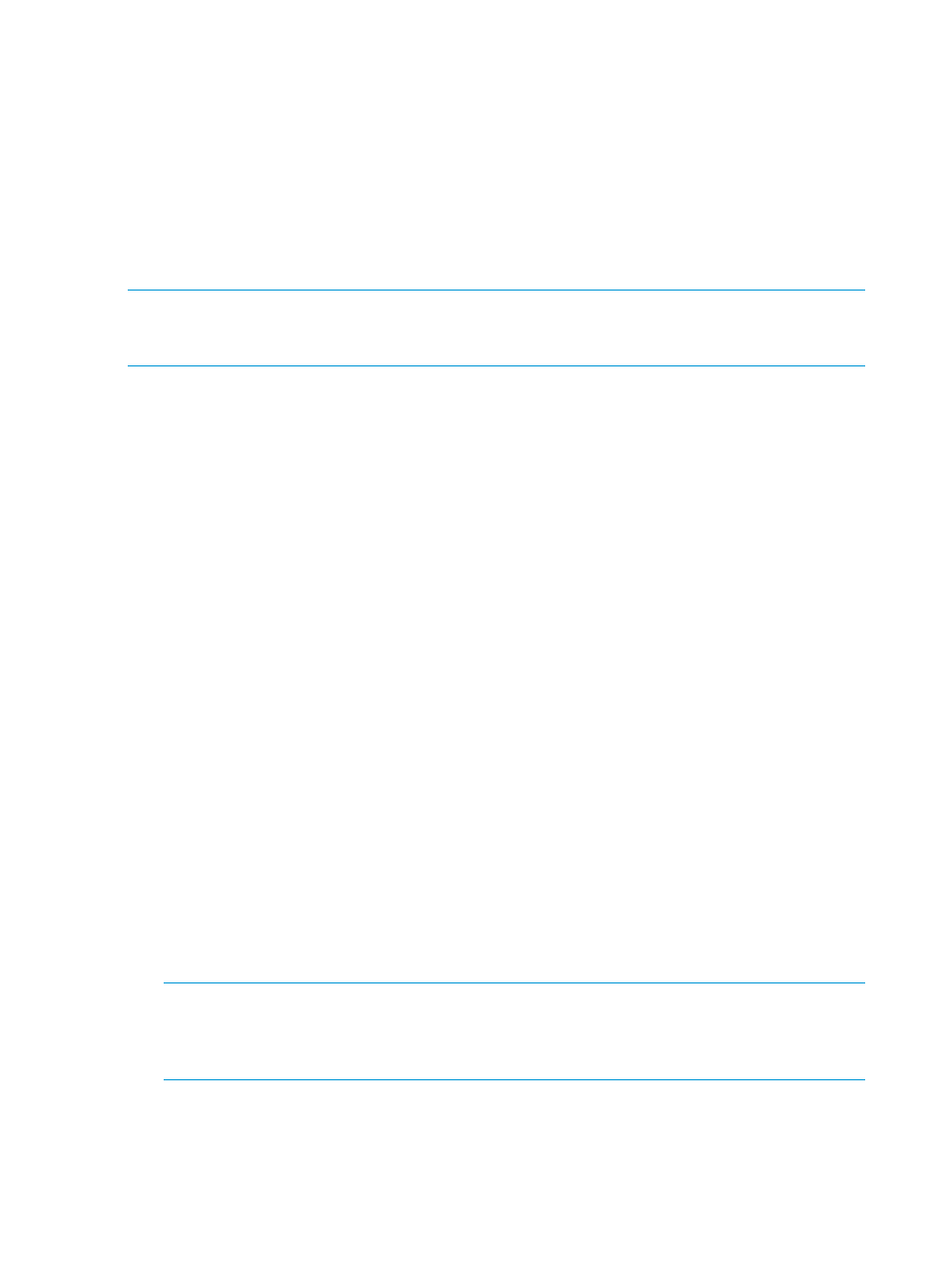
Additional device scan considerations
After the initial scan is complete and saved, future full system hardware scans become unnecessary
in most cases. You must perform a hardware scan after any of these actions have occurred
(Windows in NT Miniport I/O mode of operation):
•
After the hardware configuration is changed.
•
After power cycling more than one of the tape drives on the system.
•
After updating firmware in more than one of the tape drives on the system.
To perform a hardware scan, exit and restart L&TT. On the Startup screen, select the Hardware
Scan option.
NOTE:
If the Hardware Scan option is not selected, the Windows operating system might get
out of sync with the L&TT saved scan because Windows device rediscovery assigns new logical
device names to the devices.
Also, if you power cycle or update firmware in a device while using a saved scan, the device may
not be accessible until it is rediscovered by Windows. If you select the device before it is
rediscovered, L&TT generates an error. After Windows has rediscovered the device, the device
can be selected without causing an error.
If you are running in saved scan mode and want to rescan the bus for devices, clicking Rescan
button on the Scan tab of L&TT will not initiate a hardware scan. You must exit and restart L&TT,
and then choose the Hardware Scan option on the Startup screen to execute a hardware scan.
I/O mode
L&TT selects the I/O mode that is most appropriate for the system it is running on. However, this
initial screen allows for manual selection of the I/O mode in certain cases. L&TT currently operates
in the following I/O modes:
•
NT Miniport —Uses an interface that is native to Windows NT 4.0, 2000, XP, and Windows
Server 2003. This is the preferred I/O mode on systems where it is available because it does
not require the installation of the ASPI interface. However, there are some limitations to the
Windows NT Miniport I/O mode related to using devices that are “claimed” by other
applications, or that are used with non-standard OS drivers. In those cases, selecting the ASPI
I/O mode can make a device accessible.
L&TT supports Microsoft Storport technology. Storport is a new storage driver model created
by Microsoft for Windows Server 2003 and future Windows® operating systems. Storport
offers a higher performance architecture and better Fibre Channel compatibility in Windows
systems. If Storport drivers are installed, L&TT automatically uses Storport when you select NT
Miniport.
•
ASPI—Uses an optional I/O programming interface that is available on all versions of
Windows. This I/O mode can be used with any Windows operating system. It may require
the installation or update of additional OS components, possibly requiring a reboot of the
system during installation.
NOTE:
ASPI is not officially supported by Windows Server 2003. However, in most cases,
it will function properly. If ASPI is installed with Windows Server 2003, L&TT can make use
of it if the ASPI I/O mode is selected. However, HP recommends that you to use the default
NT MiniPort I/O option with Windows Server 2003.
•
Ethernet—Uses the Ethernet interface. After selecting this option, you can choose from the
available set of libraries (MSL G3, ESL G3, ESL-e, and EML-e).
18
Using L&TT on Windows
