Saved/manual scan – HP Library and Tape Tools User Manual
Page 17
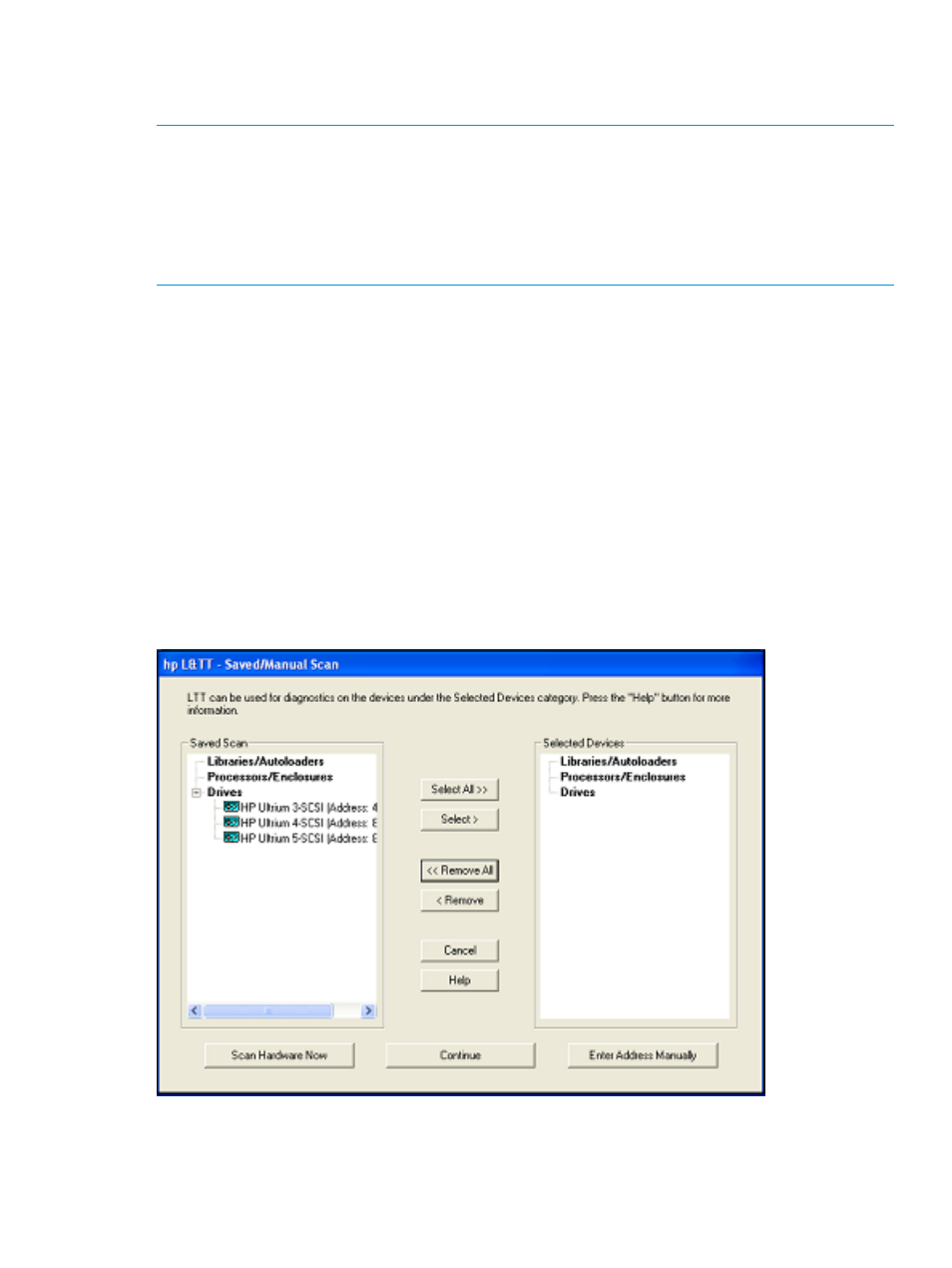
SelectingSkip Device Scan, will skip the hardware scan and the I/O Mode buttons are
disabled. With this mode, no devices will be listed on the main screen. Click the Rescan button in
the main screen to scan the connected devices.
NOTE:
Selecting the Skip this dialog in the future checkbox on the Startup screen will perform
a full hardware scan. To re-enable the Startup screen and change the scan option, select Preferences
from the Options menu. Check the Display initial dialog at startup option and restart L&TT. Select
multiple devices to be scanned from the Saved/Manual Scan screen. In addition, you can
automatically save device selections and reuse them in a later session. To access the Saved/Manual
Scan screen, select the Saved/Manual Scan option and click Continue on the Startupscreen. If
I/O mode is Ethernet, saved/manual scan is not available.
In large SAN environments, a full scan takes a long time.
Saved/Manual scan
The left panel of the Saved/Manual Scan screen displays the devices detected in the last saved
scan. If this list is incomplete (for example, if new hardware has been added since the last scan),
click Scan Hardware Now to rescan the system for new devices. If you want to manually add a
device to the list of devices to be scanned without performing a full hardware scan, click Enter
Address Manually.
Use the Select All, Remove All, Select, and Remove buttons to select the devices. Selected devices
are displayed in the right panel of the screen. These devices are scanned and identified by L&TT.
Click Continue to perform the scan and proceed to the L&TT main screen. L&TT saves the list of
selected devices so the next time you start L&TT and display the Saved/Manual Scan screen. L&TT
displays all of the previously selected devices in the right panel as shown in
Skipped devices will not be displayed in the device list on the L&TT main screen.
Figure 3 Saved/Manual Scan screen
Using the graphical user interface
17
