Generating an event log, Viewing an event log, Generating an event log viewing an event log – HP Library and Tape Tools User Manual
Page 58
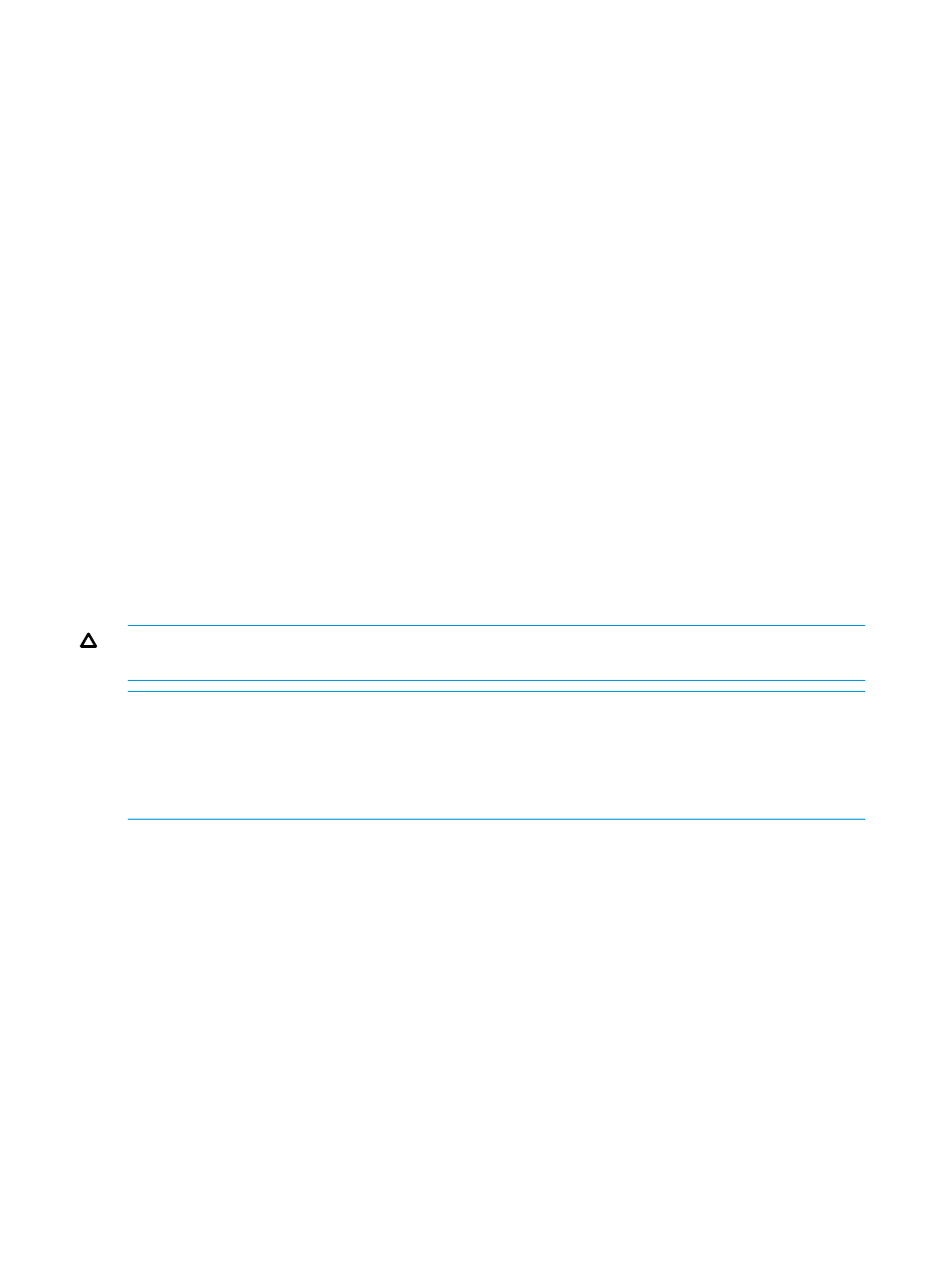
1.
On the Main screen, enter the number corresponding to the device that you want to test. The
device information screen s.
2.
Enter the runscript command to display the Run Script screen.
3.
Enter 1 to specify the script path.
4.
Enter the path, including the filename of the script. The utility scripts are located in the scripts
directory and have an .scc extension.
5.
Enter the start command to execute the script.
6.
Enter any additional information required by the script.
7.
Use the up or exit commands to exit the tool when the test is complete.
Generating an event log
L&TT can generate a detailed event log that captures all L&TT diagnostic interaction, all SCSI
commands sent and received by the program, and any software interactions or issues. The
information it contains is intended for use by L&TT programmers as a tool for debugging software
issues within the program itself.
To generate an event log:
1.
From the Main screen, enter preferences.
2.
Enter 4 at the command prompt, and select the check box.
3.
Enter 5 at the command prompt, and then enter the value 128.
4.
Exit and restart L&TT.
5.
Replicate the problem encountered.
6.
Navigate to the logs directory in the L&TT installation directory. Locate the Eventlog.ltt
file.
7.
Attach the Eventlog.ltt file to an email and send it to the L&TT team for diagnosis.
CAUTION:
This option must not be left enabled because it can potentially use hundreds of
megabytes of disk space.
NOTE:
In the log directory you may also see other event log entries such as
EventLog_backup1.ltt
, EventLog_backup2.ltt, EventLog_backup3.ltt, and so on.
The versions of the event log are numbered in historical order.
NOTE:
The event log can only capture I/O traffic from L&TT. It cannot be used to analyze traffic
from other applications or the OS.
Viewing an event log
To view an event log:
1.
From the Main screen, enter 7 at the command prompt.
2.
Enter the absolute path to the log file (for example, /opt/ltt/logs/EventLog.ltt).
When viewing the support ticket, use Ctrl+U and Ctrl+D to scroll up and down through the results.
You can also use the find and page commands to quickly locate information.
58
Using L&TT on non-Windows systems
