Dlt vs80/dlt1 – HP Library and Tape Tools User Manual
Page 168
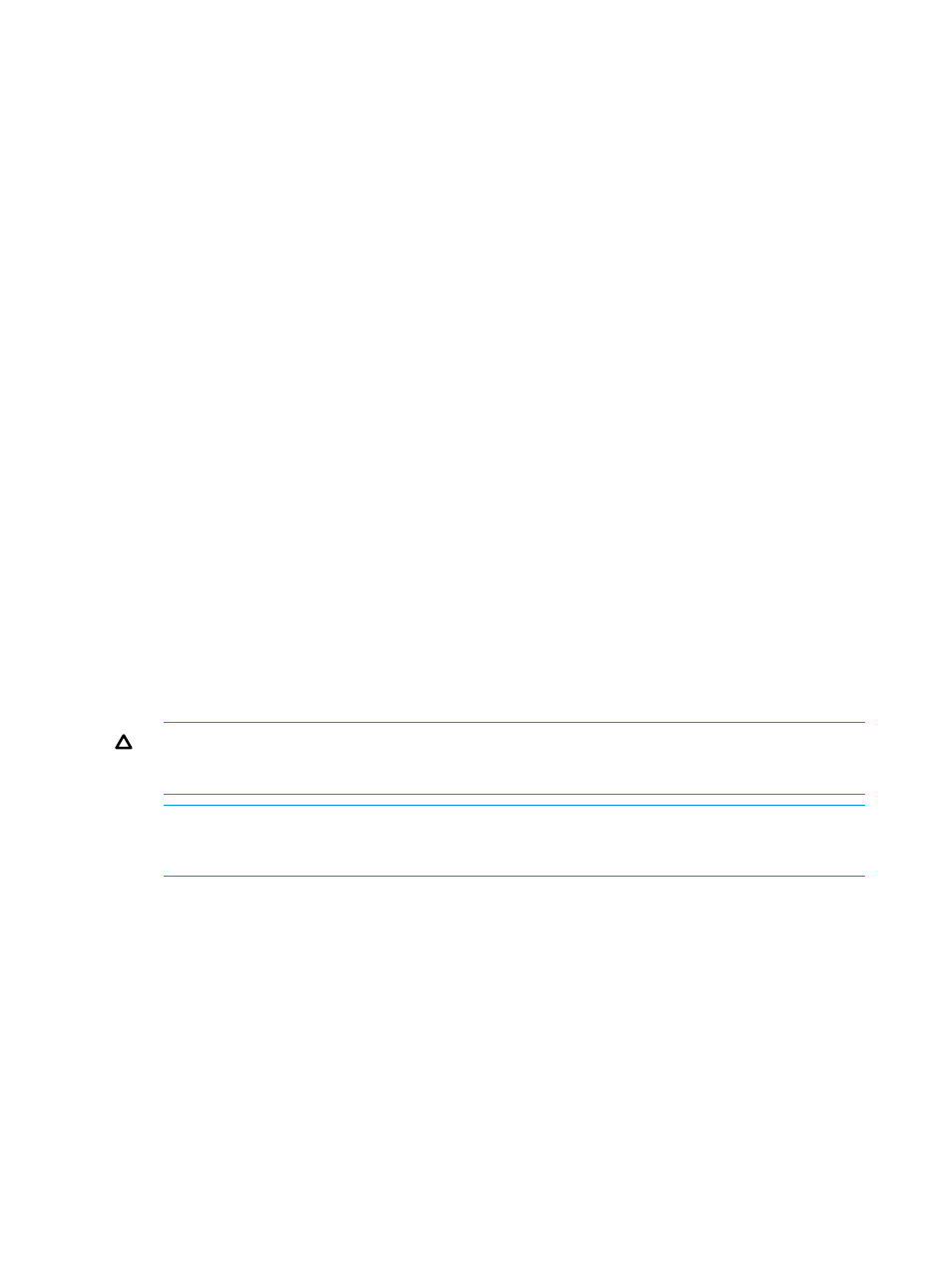
Libraries and autoloaders
Use of FUP tapes in STK libraries works just as it does for standalone drives. See the description
above for that information.
For HP libraries:
1.
Ensure the target drive is empty. If a tape is in the target drive, use the front panel display to
return the tape to a storage slot.
2.
Load the FUP tape into an empty slot.
3.
From the main menu on the front panel, choose Administration, and then Upgrade Firmware
to access the Upgrade Drive Firmware menu.
4.
Use the [-] or [+] key to select the slot containing the FUP tape. Select [OK].
5.
Monitor the front panel for status during the upgrade. The tape will return to the original slot
when the procedure is complete.
6.
Remove the FUP tape from the library, and then power cycle the library.
DLT VS80/DLT1
Standalone VS80/DLT1 drives
There is no hard-coded limit on the number of times a given DLT VS80/DLT1 FUP tape can be used
to update the firmware in a particular DLT VS80/DLT1 drive type. To update the firmware in a DLT
VS80/DLT1 drive using a FUP tape, you first have to put the drive in FUP tape mode.
To put the drive in FUP tape mode:
1.
Unload any tape currently in the DLT VS80/DLT1 drive.
2.
With no tape in the drive, push and hold the eject button. After approximately five seconds,
the left and right LEDs light.
3.
Continue to hold the eject button depressed until all the LEDs go out.
4.
Immediately release the eject button. The middle LED will light.
5.
Push and release the eject button. All LEDs will start flashing. The drive is now ready to accept
the FUP tape.
6.
Insert the FUP tape into the drive. It does not matter if the tape is write protected or write
enabled.
CAUTION:
Do not power cycle or reset the drive. Make sure that no software attempts to
access the drive during the firmware update process. Otherwise the drive may be damaged
and need to be returned to HP for replacement.
NOTE:
If the drive is not put into FUP tape mode before you insert the FUP tape, it will not
be recognized as a FUP tape. If the FUP tape is not write protected, you will be able to write
over the FUP tape (but not append to it).
7.
When the firmware update process is complete, the drive ejects the FUP tape and performs
a self test.
8.
Store, return, or dispose of the FUP tape as required. To convert the FUP back into a data
tape, see Converting FUPtoDataTape.
Libraries and autoloaders
Use of FUP tapes in STK libraries works just like it does for standalone drives. See the description
above for that information.
For HP libraries:
1.
Make sure that the target drive is empty. If a tape is in the target drive, use the front panel
display to return the tape to a storage slot.
2.
Load the FUP tape into an empty slot.
3.
From the main menu on the front panel, choose Administration, and then Upgrade Firmware
to access the Upgrade Drive Firmware menu.
168 Using a firmware update (FUP) tape
