Loading or opening support tickets, Generating an xml support ticket – HP Library and Tape Tools User Manual
Page 56
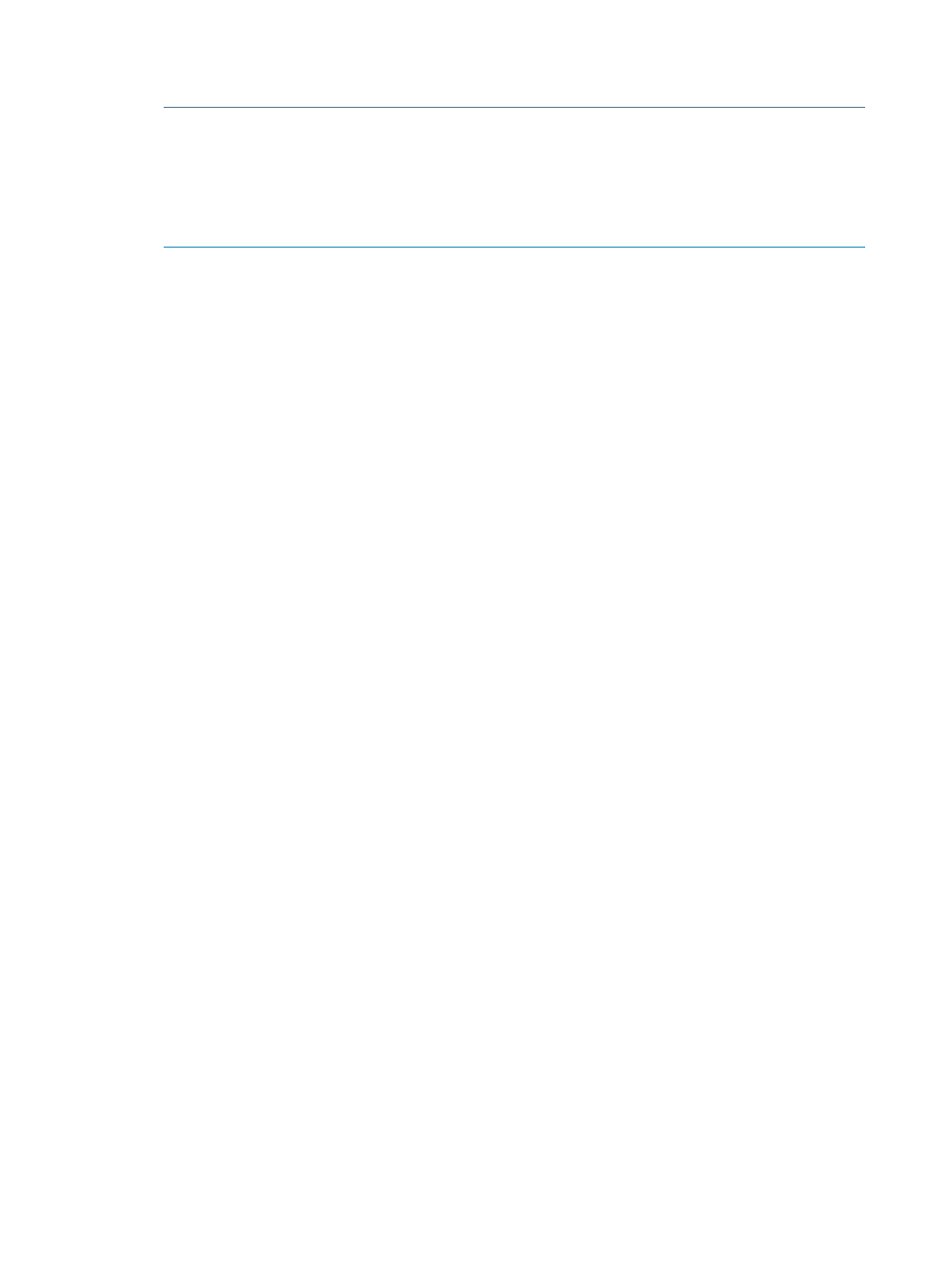
4.
Enter the number of the first parameter, and then enter the parameter data at the prompt.
5.
Repeat step 4 for each remaining parameter and option.
NOTE:
Customer support personnel provide an email address to the users who email a
support ticket as a result of a support call request. In this case, the user must enter the email
address exactly as provided by the support person. In the European region this will usually
be provided in the form: "
case number. This associates the support case number with the support ticket, making resolution
and tracking more manageable.
6.
When all the required parameters and options are specified, enter the send command to
generate and send the support ticket.
Loading or opening support tickets
L&TT versions 4.2 and later supporting the following support ticket file types:
•
.lzt—tarred support ticket
•
.ltt—master ticket file (Windows only)
•
.ltd—data files
•
.lzo—compressed files, including .lzt.lzo, .ltt.lzo, .ltd.lzo
•
.dat—L&TT 4.0/4.1 and L&TT 3.x data files (Windows only)
To load a support ticket from the CSI:
•
In the main screen, enter load <path and filename>.
Support tickets generated in Command View for MSL Libraries (CV-MSL) do not contain device
analysis data. When L&TT s a support ticket generated in CV-MSL, it runs the device analysis and
displays the results.
When L&TT s a support ticket generated in an older version of L&TT, L&TT 4.3 and later versions
apply the current set of analysis rules to the existing device analysis data and display the new
output on the ticket.
Generating an XML support ticket
L&TT can generate a support ticket in XML format. The XML-format support ticket includes additional
properties that do not appear in the report viewer view, but are helpful when comparing multiple
support tickets for a device.
To generate an XML support ticket, extract the report or support ticket and then do the following:
1.
Enter the View command to view the support ticket.
2.
If you want to change the Current detail level, enter detail <level>.
56
Using L&TT on non-Windows systems
