Selecting and downloading updated firmware files – HP Library and Tape Tools User Manual
Page 26
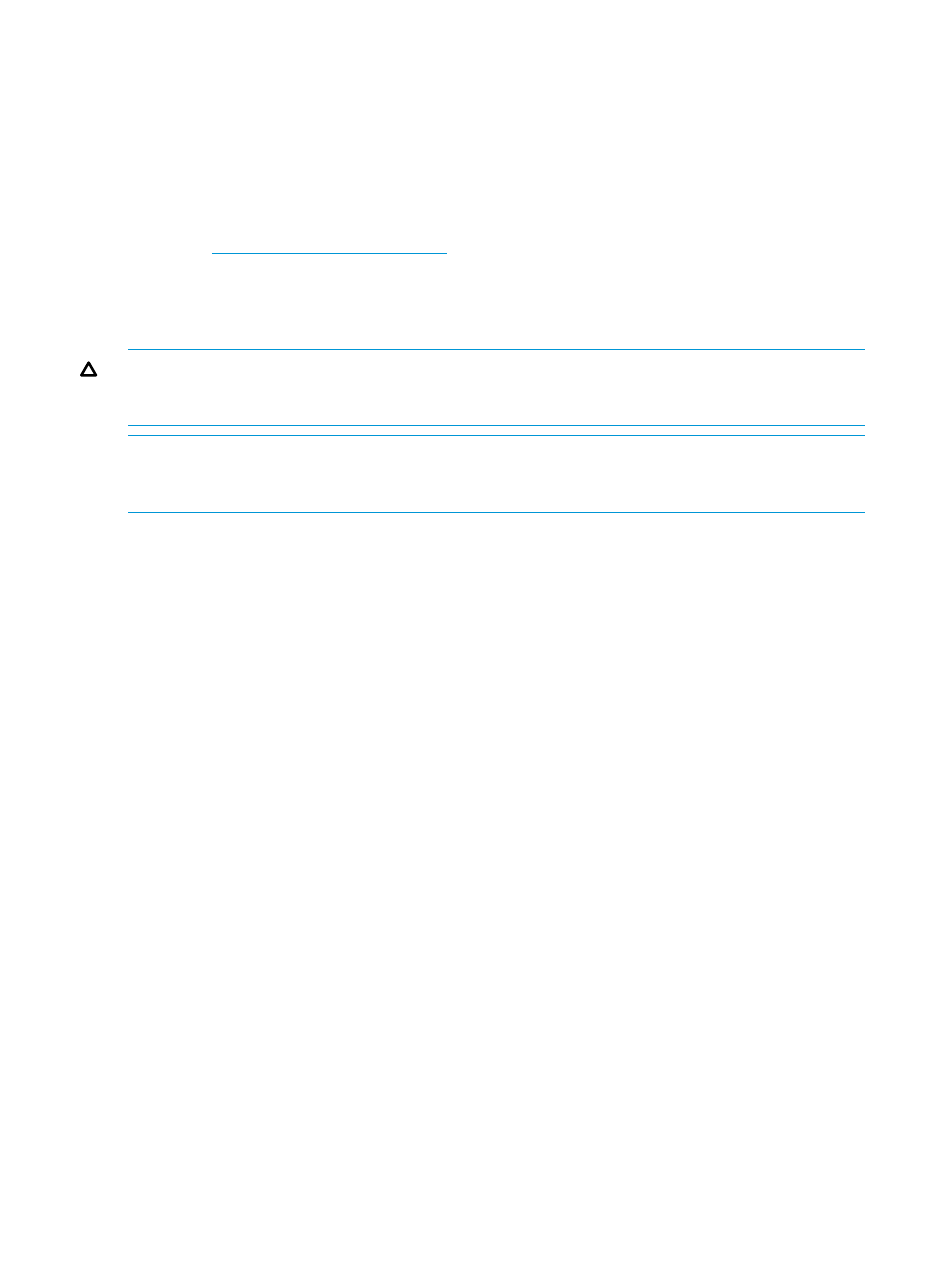
Firmware files can be obtained in three ways:
1.
Select the device in the device listing and click Firmware on the main toolbar. On the Firmware
screen, click Local Files tab, and then click Get Files from Web button at the bottom of the tab.
The downloaded files are automatically placed in the Firmware directory.
2.
From the L&TT menu, select Get Files From Web from the File menu. The software links to the
L&TT firmware FTP site and allows the selected firmware files to be copied to your system.
Downloaded files are automatically placed in the Firmware directory. This option is explained
in detail in the following section.
3.
Go to
choose the product family, and click Software Updates
and Drivers. The latest firmware file is available in L&TT format. For some products (such as
standalone drives), firmware is available as a single file. For other products (such as tape
libraries), the firmware is available in a self-extracting bundle that includes library and drive
firmware.
CAUTION:
Do not use the Get Files From Web functionality within L&TT without an internet
connection. This can lock the system until it has timed out in the operating system. This timeout
value is operating system-specific.
NOTE:
If Check for Updates on Web is enabled in the tool preferences, L&TT automatically
informs the user when new firmware is available for any of the connected storage products. L&TT
performs this check each time it is started (but not more than once per 24-hour period).
Selecting and downloading updated firmware files
The Get Files from Web dialog box has four filter options:
•
For devices on this system—The below options show firmware files matching devices that are
currently connected to the system.
◦
Show latest firmware only
—This shows the most recent firmware revision for
each device.
◦
Show all firmware
—This shows all firmware revisions for each of these firmware
files.
•
For all supported devices—The below options show firmware files for all devices supported
by L&TT, even if not currently connected to the system.
◦
Show latest firmware only
—This shows the most recent firmware revision for
each device.
◦
Show all firmware
—This shows all firmware revisions for each of these firmware
files.
The entry for each firmware file includes the Firmware lifecycle that describes the support
status of the firmware file. The three states are:
•
Active (currently supported)
•
Inactive (obsolete and not supported)
•
Controlled (Hotsite)
Select the appropriate option and verify the correct firmware files. To download the selected files,
click Download. The files are automatically downloaded to the current firmware directory on the
local system. You can use the firmware update functionality of L&TT to upload the latest firmware
to your devices.
26
Using L&TT on Windows
