Drive identity, Sttf support ticket, Drive identity sttf support ticket – HP Library and Tape Tools User Manual
Page 119
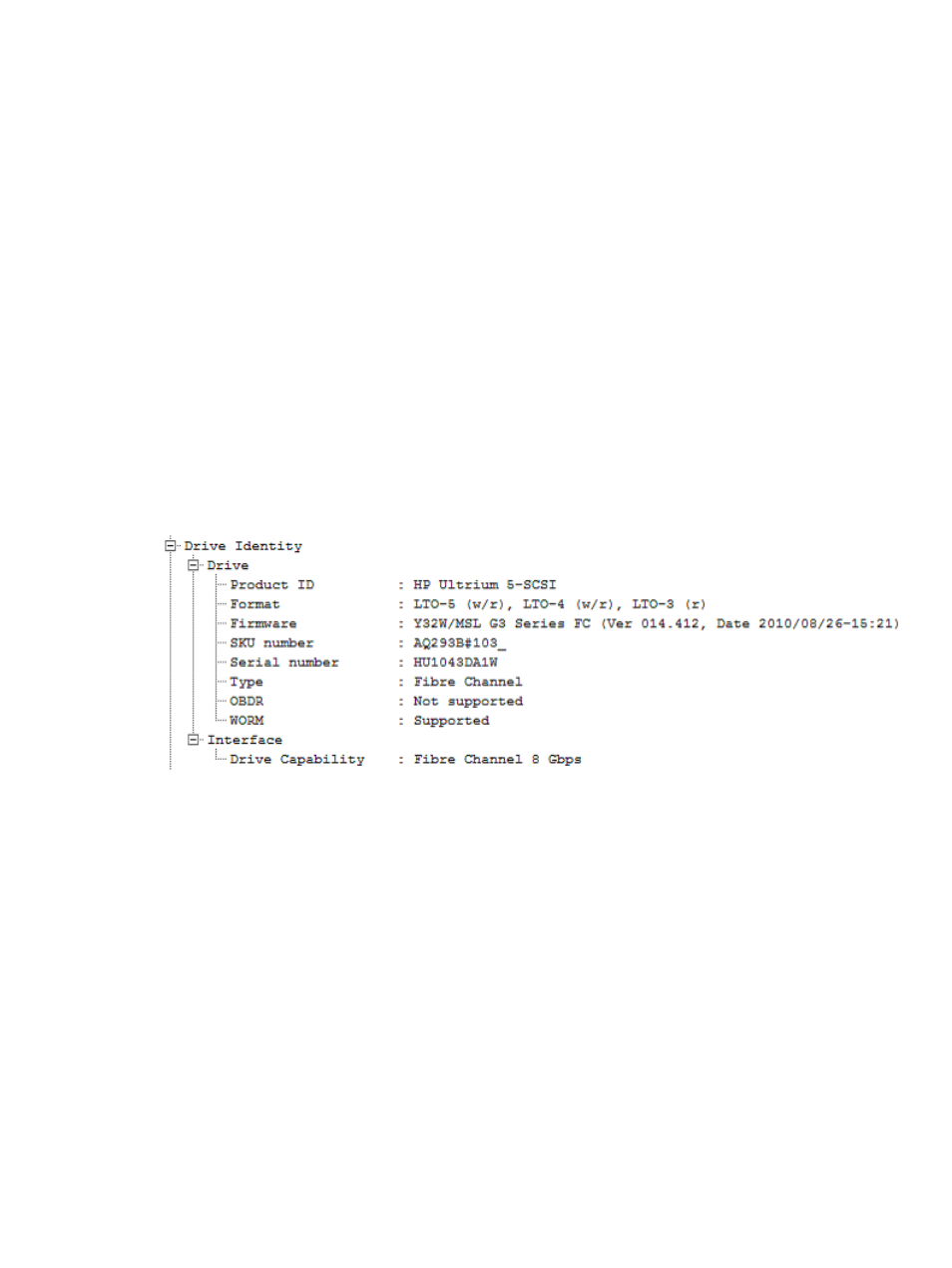
In most cases additional categories between Drive and Interface cleanly separate drive issues from
interface issues, which can have similar symptoms and make it difficult to find the cause of a
symptom.
L&TT assesses the values reported by the drive and expresses them, when appropriate, as margin:
•
Great – The value is about as good as it can be. No action is required.
•
Good – The value is not as good as represented by Great but still has sufficient margin. No
action is required.
•
Fair – There is still operating margin but there is some potential that the margin might drop
further. No immediate action is recommended other than to monitor this metric.
•
Warn – There is less operating margin than recommended by HP. This does not indicate that
the drive has failed. However, some corrective action is recommended, such as, cleaning the
drive, dealing with over temperature warnings, and so on.
When troubleshooting, check for:
•
Any notes or errors highlighted with an icon. These can be clicked and expanded to find the
specific data that triggered it.
Drive identity
The Drive Identity section displays information about this drive.
Figure 44 Support ticket Drive Identity section
When troubleshooting, check for:
•
Serial number – this is needed to check warranty entitlement.
•
SKU number (LTO 5 and later generation drives) – this is the part number of the drive, which
is also needed to check warranty entitlement,
•
Firmware revision – HP recommends using the most current firmware version.
For information on support ticket fields, see
“Support ticket fields” (page 172)
STTF support ticket
The STTF (save trace to flash) support ticket is a detailed log of information for your storage product.
The information provided by the STTF support ticket can be used to diagnose problems and might
be requested by HP support personnel.
To generate an STTF support ticket, you must check whether any log is captured under flash memory
or not. If yes, then list all captured logs in the triggered log list windows. You can also refresh the
list. After listing the triggered STTF log, select any one of the log from the log list to save, view, or
send via email to an HP support provider. If the log is not captured, you can either wait for the
trigger event or customize specific configuration by clicking Configuration and wait again for
corresponding trigger event.
Understanding LTO support tickets
119
