Setting monitored ports – HP StorageWorks Enterprise File Services WAN Accelerator User Manual
Page 96
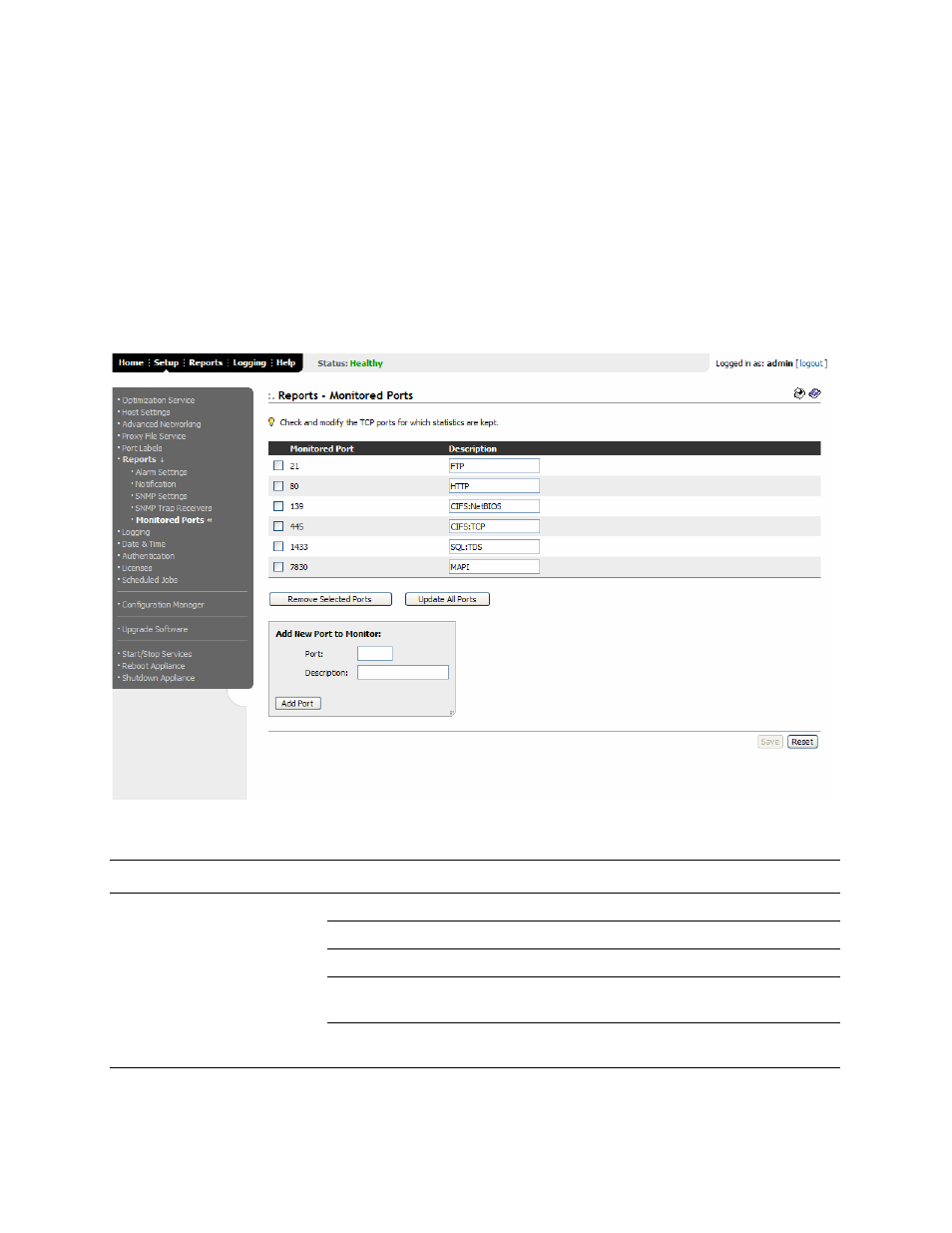
96
2 C
ONFIGURING
THE
HP EFS WAN A
CCELERATOR
Setting
Monitored Ports
You set TCP ports you want to monitor in the Reports - Monitored Ports page.
By default, traffic is monitored on ports 21 (FTP), 80 (HTTP), 139 (CIFS:NetBIOS),
445 (CIFS:TCP), 1433 (SQL:TDS), Radius (1812), TACACS+ (49), and 7830
(MAPI).
To set monitored ports
1. Click the Setup tab to display the Setup menu.
2. Click Reports expand the Reports menu.
3. Click Monitored Ports to display the Reports - Monitored Ports page.
Figure 2-37. Reports - Monitored Ports Page
4. Use the controls to complete the configuration, as described in the following table.
Control
Description
Add New Port to Monitor
Port. Type the port to be monitored.
Description. Type a description for the monitoring activity.
Add Port. Click Add Port to add the port to the Monitored Port list.
Remove Selected Ports. To remove a port from the Monitored Ports list, click the check
box next to the entry and click Remove Selected Ports.
Update All Ports. To change the description of a port, edit the description and click
Update All Ports.
