Creating throughput reports – HP StorageWorks Enterprise File Services WAN Accelerator User Manual
Page 127
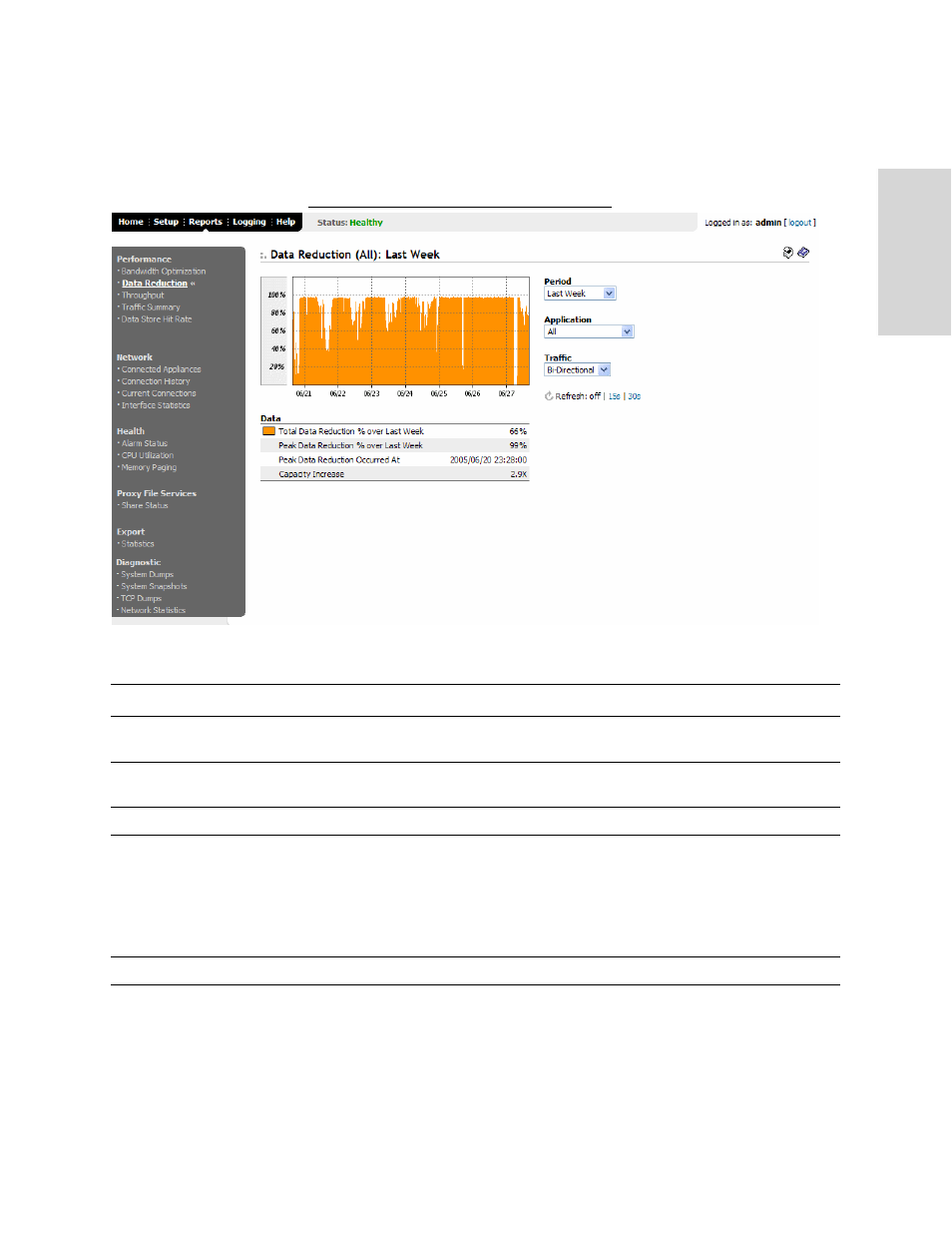
HP S
TORAGE
W
ORKS
EFS WAN A
CCELERATOR
M
ANAGEMENT
C
ONSOLE
U
SER
G
UIDE
127
3
C
REA
T
IN
G
HP
EF
S W
A
N
A
CC
ELE
RAT
OR
R
EP
OR
T
S
AND
To create the Data
Reduction report
1. Click the Reports tab to display the Performance - Bandwidth Optimization page.
2. Under Performance in the left menu, click Data Reduction to display the
Performance - Data Reduction page.
Figure 3-2. Performance - Data Reduction Page
3. Use the controls to customize the report, as described in the following table.
Creating
Throughput
Reports
The Performance: Throughput report summarizes the throughput or total data
transmitted for the application and time period specified.
Control
Description
Period
Select Last Hour, Last Day, Last Week, or Last Month from the Period drop-down
list.
Application
Select FTP, HTTP, CIFS:NetBIOS, CIFS:TCP, or MAPI from the drop-down list. The
default value is All.
Traffic
Select Bi-directional, WAN-to-LAN, or LAN-to-WAN from the drop-down list.
Refresh
Set a rate to refresh the report display:
• To refresh your report every 15 seconds, click 15s.
• To refresh your report every 30 seconds, click 30s.
• To turn off refresh, click off.
Note: The refresh rate does not affect polling. Polling occurs every 5 minutes.
Printer icon
To print your report, click the Printer icon in the upper right corner of the page.
