Using port labels, Creating port labels, Creating port – HP StorageWorks Enterprise File Services WAN Accelerator User Manual
Page 86: Labels, see
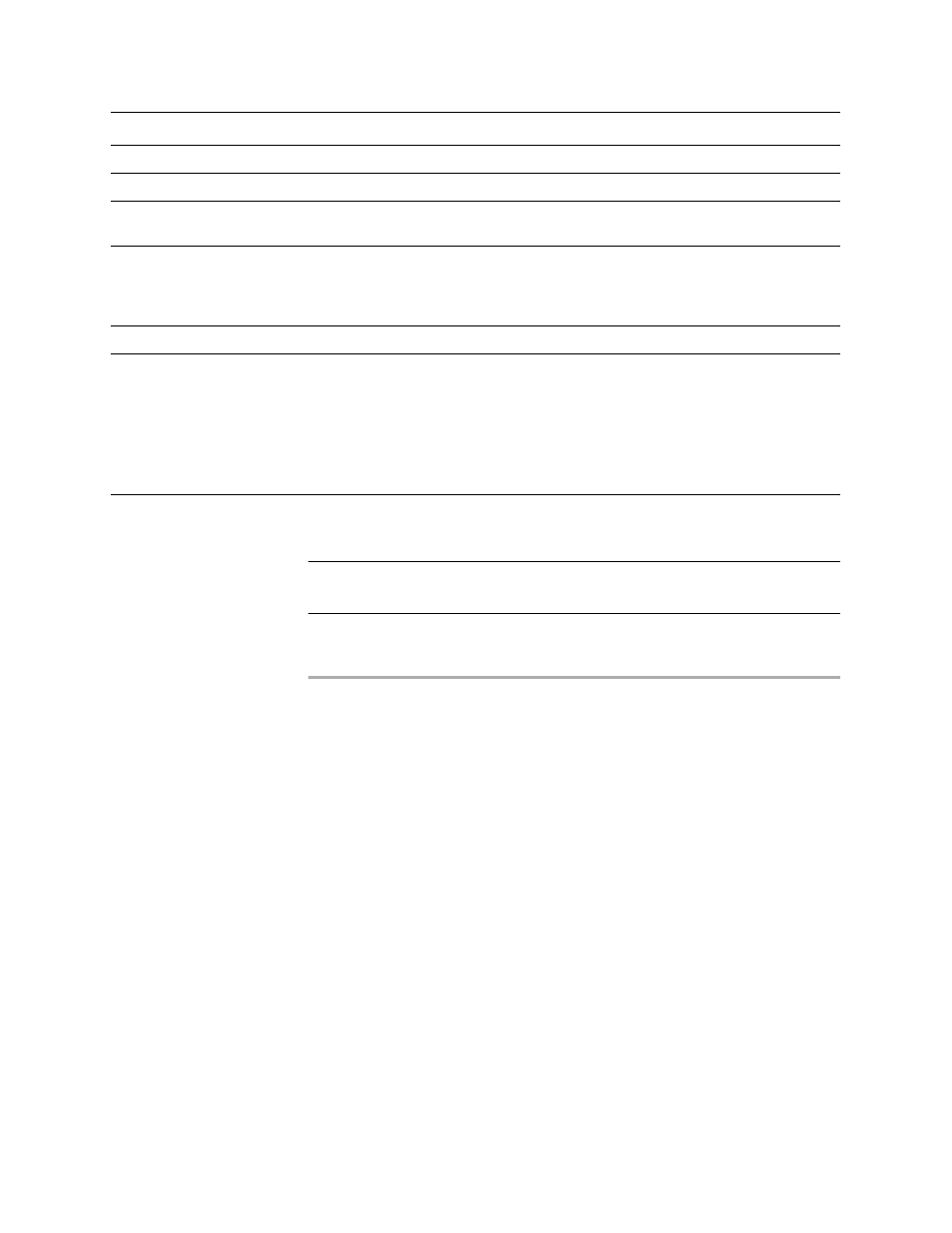
86
2 C
ONFIGURING
THE
HP EFS WAN A
CCELERATOR
6. Click Save to write your settings to memory.
TIP: Click the Manual Sync button to manually synchronize your the share. Click the Verify
button to verify your shares. Click the Cancel button to cancel your actions.
Using Port Labels
This section describes how to use port labels. It includes the following topics:
“Creating Port Labels” on page 86
“Modifying Ports in a Port Label” on page 88
Creating Port
Labels
You create port labels in the Port Labels page.
Port labels are names given to sets of port numbers. You use port labels to simplify
configuration and reporting tasks you perform with the Management Console. For
example, you can create port labels to define sets of ports for which the same in-path,
load-balancing, or QoS rules apply.
Sync Frequency
Frequency of updates (synchronization) in seconds.
Port
The port on the share.
Sharing
The data volume exported from the origin server to the remote HP EFS WAN
Accelerator.
Synching
Synchronization runs periodically in the background, ensuring that the data on the proxy
file server is synchronized with the origin server. You have the HP EFS WAN
Accelerator refresh the data automatically by setting the frequency, in seconds; or
manually at anytime.
Comments
Comments to help you identify the share.
Actions
Click Manual Sync or Verify to perform these actions on the share:
• Manual Sync. Allows you to immediately synchronize the share and its
corresponding remote share on the origin file server.
• Verify. Allows you compare the PFS share with its equivalent on the origin server. A
list of differences is available in the PFS Shares Status report. For detailed
information, see
“Viewing PFS Share Status Reports” on page 149
.
• Cancel. Cancels the synchronization process.
Mode
Description
