Setting the date and time – HP StorageWorks Enterprise File Services WAN Accelerator User Manual
Page 100
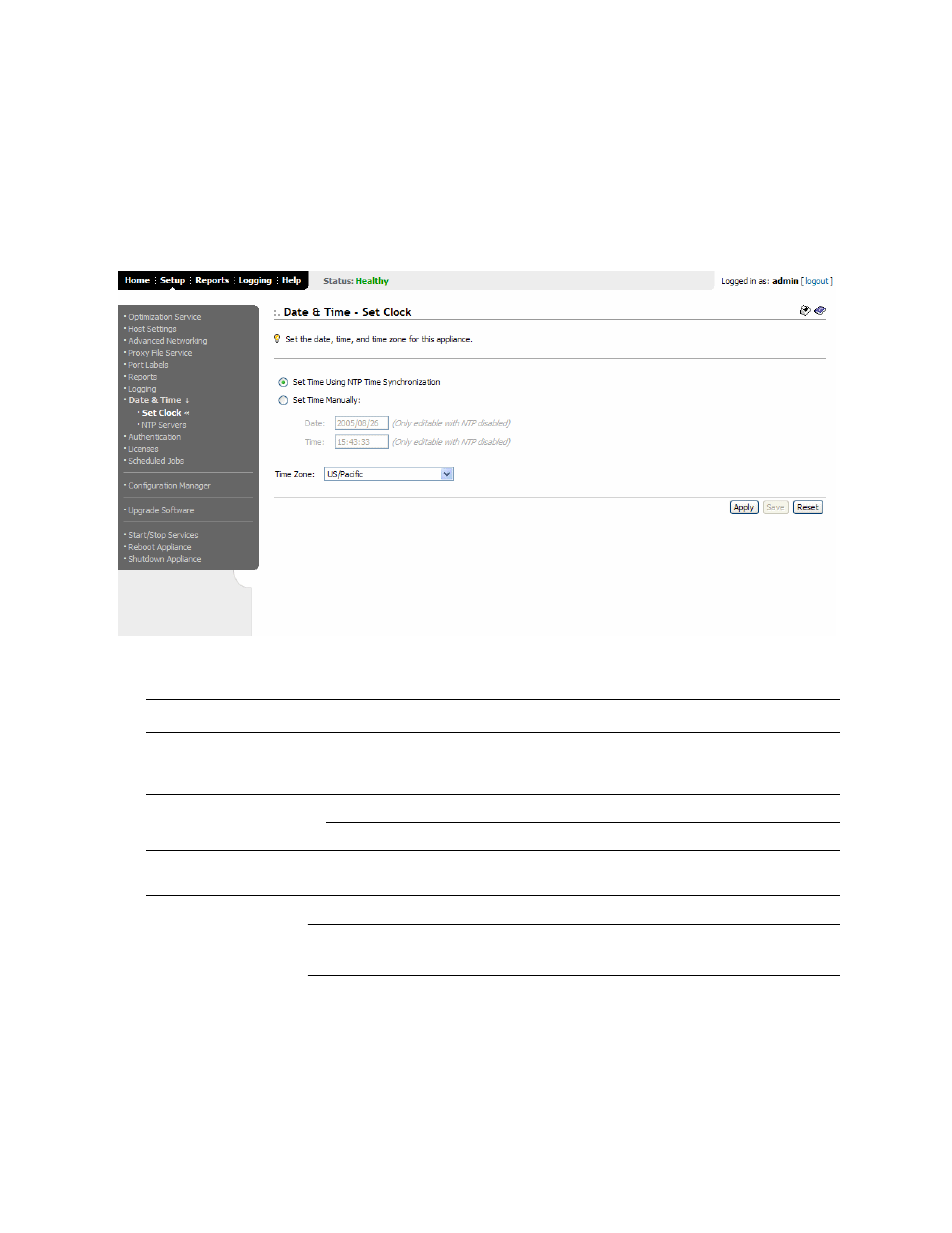
100
2 C
ONFIGURING
THE
HP EFS WAN A
CCELERATOR
Setting the Date
and Time
You set the date, time, and time zone in the Date & Time - Set Clock page.
To set the date and
time
1. Click the Setup tab to display the Setup menu.
2. Click Date & Time to display the Date & Time - Set Clock page.
Figure 2-40. Date & Time - Set Clock Page
3. Use the controls to complete the configuration, as described in the following table.
NOTE: If you change the time zone, log messages from the kernel retain the old time zone until
you reboot the HP EFS WAN Accelerator.
4. Click Apply to apply your settings to the running configuration. (Apply your
settings to test a new configuration before committing it to memory.)
5. Click Save to write your settings to memory or click Reset to return the settings to
their previous values.
Control
Description
Set Time Using NTP Time
Synchronization
Check this box to enable NTP time synchronization. NTP synchronization enables the
time stamps for logs to match those of other computers that use NTP time
synchronization. This option is not required for proper system operation.
Set Time Manually
Date. Type the current date. Use the following format: YYYY/MM/DD.
Time. Type the current time. Use the following format: HH:MM:SS.
Time Zone
Select your time zone from the drop-down list. The default is GMT (Greenwich Mean
Time).
