Setting quality of service rules – HP StorageWorks Enterprise File Services WAN Accelerator User Manual
Page 65
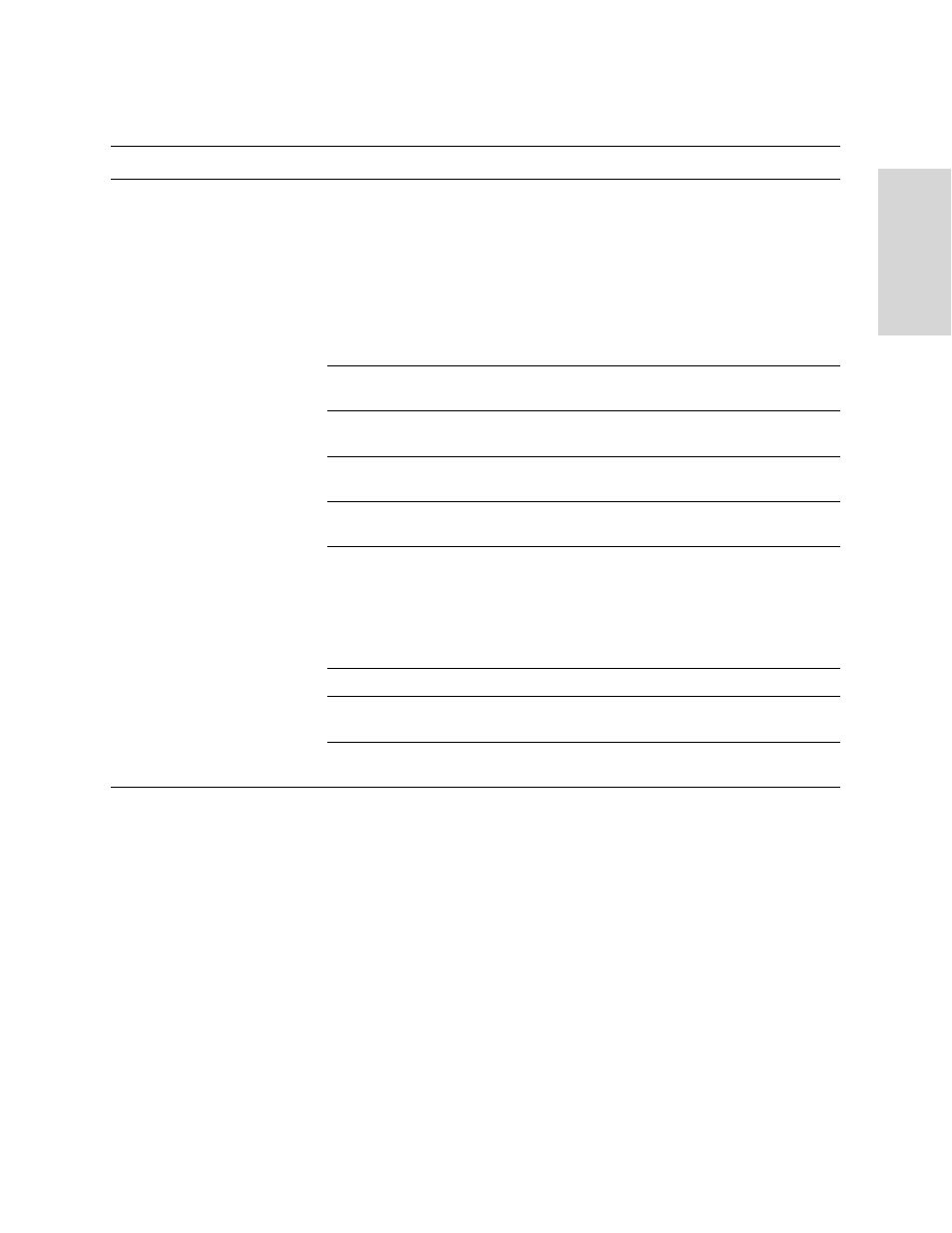
HP S
TORAGE
W
ORKS
EFS WAN A
CCELERATOR
M
ANAGEMENT
C
ONSOLE
U
SER
G
UIDE
65
2 C
ONF
IGUR
ING
TH
E
HP
EF
S
W
AN A
CC
EL
E
R
A
T
O
R
4. Use the controls to complete the configuration, as described in the following table.
5. Click Save to write your settings to memory or click Reset to return the settings to
their previous values.
Setting Quality
of Service Rules
You set Quality of Service (QoS) rules in the Advanced Networking - Quality of
Service Rules page.
The QoS feature allows you to enforce a Differentiated Services Codepoint (DSCP)
level for optimized connections. The DSCP level corresponds to the DiffServ DSCP
field in the IP packets header. After you map a source-destination-port pattern and a
DSCP level, every packet corresponding to the connection with that destination port
has the DSCP field set to that value in the forward and backward direction. On the
WAN side of the HP EFS WAN Accelerator, you configure a network router or a traffic
shaper to prioritize packets according to the value in the DSCP field before they are
sent across the WAN.
Control
Description
Add New Rule
Type. Select one of the following rule types from the drop-down list:
• Auto. Allow built-in functionality to determine the response for peering requests
(performs the best peering possible).
• Accept. Accept peering requests that match the source-destination-port pattern.
• Pass. Pass-through peering requests that match the source-destination-port pattern.
You can configure peering rules that apply to a single port or you can configure peering
rules that apply to a port label. A port label is a label that you assign to a set of ports so
that you can reduce the number of configuration rules in your system. For detailed
information about how to configure port labels, see
“Creating Port Labels” on page 86
Source Subnet. Type the IP address for the source subnet in the text box. Use the
following format: 0.0.0.0/0.
Destination Subnet. Type the IP address for the destination subnet in the text box. Use
the following format: 0.0.0.0/0.
Port. Type the destination port number, port label, or all in the text box. For detailed
information on port labels, see
“Creating Port Labels” on page 86
Peer IP. Specify the IP address for the peer to which TCP requests should spill over
when the appliance reaches its built-in capacity limit.
Insert Rule At. Select start, end, or a rule number from the drop-down list.
HP EFS WAN Accelerators evaluate rules in numerical order starting with rule 1. If the
conditions set in the rule match, then the rule is applied, and the system moves on to the
next packet. If the conditions set in the rule do not match, the system consults the next
rule. For example, if the conditions of rule 1 do not match, rule 2 is consulted. If rule 2
matches the conditions, it is applied, and no further rules are consulted.
Add Rule. Click this button to add the rule to the list of rules for the profile.
Remove Selected Rules. To remove a rule from the Rules list, lick the check box next to
the and entry and click Remove Selected Rules.
Move Rule. Use the Move Rule drop-down list boxes and button to change the order in
which rules are evaluated.
