Setting the dns – HP StorageWorks Enterprise File Services WAN Accelerator User Manual
Page 50
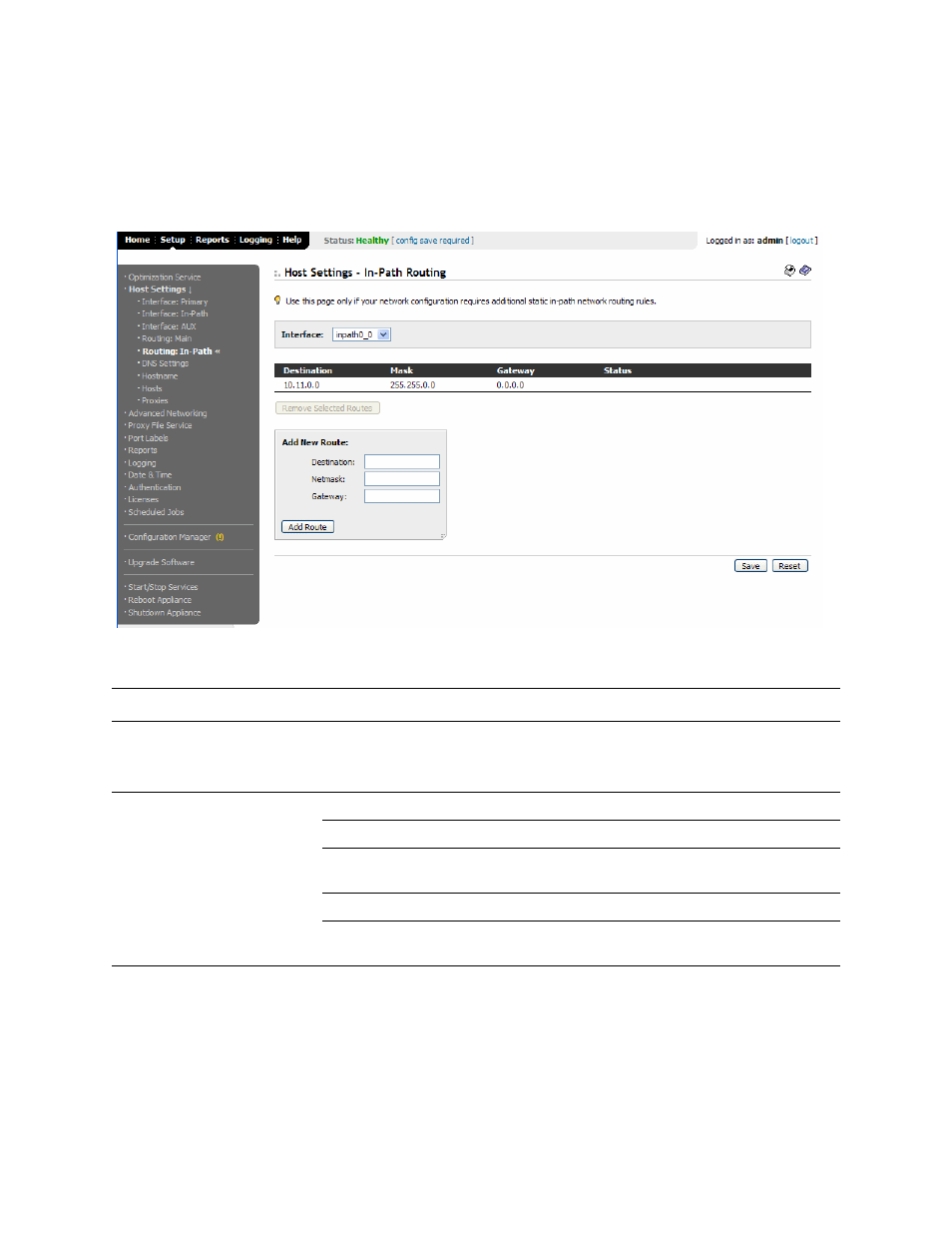
50
2 C
ONFIGURING
THE
HP EFS WAN A
CCELERATOR
To set a static, in-path
route
1. Click the Setup tab to display the Setup menu.
2. Click Host Settings in the left menu to expand the Host Settings menu.
3. Click Routing: In-Path to display the Host Settings - In-Path Routing page.
Figure 2-12. Host Settings - In-Path Routing Page
4. Use the controls to complete the configuration, as described in the following table.
5. Click Save to write your settings to memory or click Reset to return the settings to
their previous values.
Setting the DNS
You set the primary Domain Name Service (DNS) server and domain for the HP EFS
WAN Accelerator in the Host Settings - DNS Settings page.
Control
Description
Select interface
Select an in-path interface from the drop-down list, for example, inpath0_0.
NOTE: The Interface drop-down list appears only if you have multiple two or four-port
bypass cards installed.
Add New Route
Destination. Type the IP address in the text box.
Netmask. Type the subnet mask in the text box.
Gateway. Type the IP address for the gateway in the text box. The gateway must be in the
same network as the primary or auxiliary interface.
Add Route. Click this button to add the entry to the list.
Remove Selected Routes. To remove a route, click the check box next to the entry and
click Remove Selected Routes.
