Exporting performance statistics reports, Exporting performance statistics – HP StorageWorks Enterprise File Services WAN Accelerator User Manual
Page 151
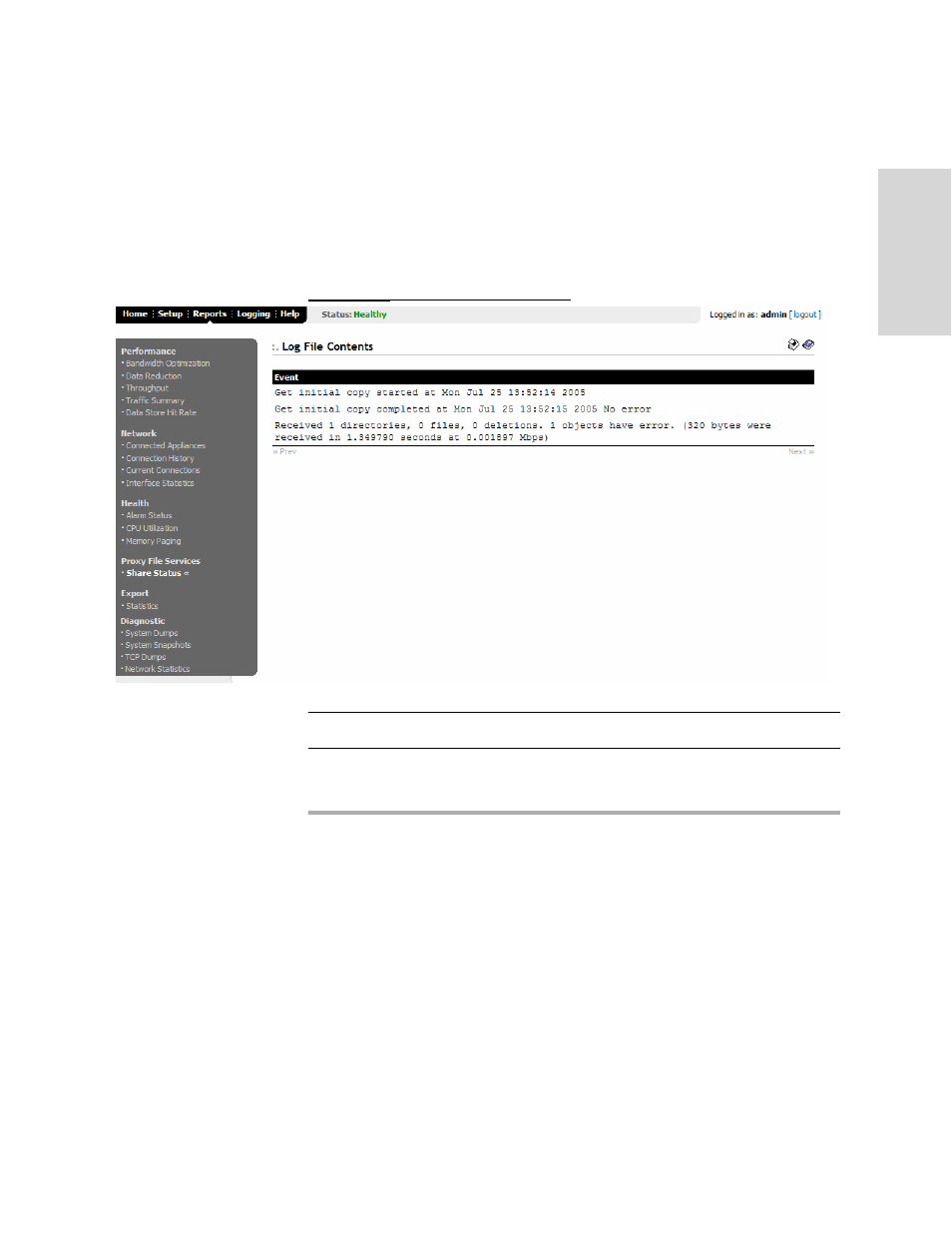
HP S
TORAGE
W
ORKS
EFS WAN A
CCELERATOR
M
ANAGEMENT
C
ONSOLE
U
SER
G
UIDE
151
3
C
REA
T
IN
G
HP
EF
S W
A
N
A
CC
ELE
RAT
OR
R
EP
OR
T
S
AND
To view the PFS Share:
Log File Contents
report
1. Click the Reports tab to display the Performance - Bandwidth Optimization page.
2. Click Share Status in the left menu to display the PFS - Share Status page.
3. Click the hour-glass next to the name of the PFS share to display the PFS Share:
4. Click Initial Copy, Last Sync, or Verify to display the PFS: Log File Contents
page.
Figure 3-16. PFS: Log File Contents Page
TIP: Click Prev to return to the previous page.
Exporting Performance Statistics Reports
The following section describes how to export performance statistics reports.
Exporting
Performance
Statistics
You can export performance statistics in comma separated value (CSV) format in the
Export - Statistics report. The CSV format allows you to easily import the statistics into
spreadsheets and databases. You can open the CSV file in any text editor.
The CSV file contains commented lines (comments beginning with the # character) at
the beginning of the file. These comments report what host generated the file, the
report that was generated, time boundaries, the time the export occurred, and the
version of the HP EFS WAN Accelerator the file was exported from. The statistical
values are provided in columns: the first column is the date and time of the statistic
sample, the columns that follow contain the data.
