Viewing tcp dump files – HP StorageWorks Enterprise File Services WAN Accelerator User Manual
Page 154
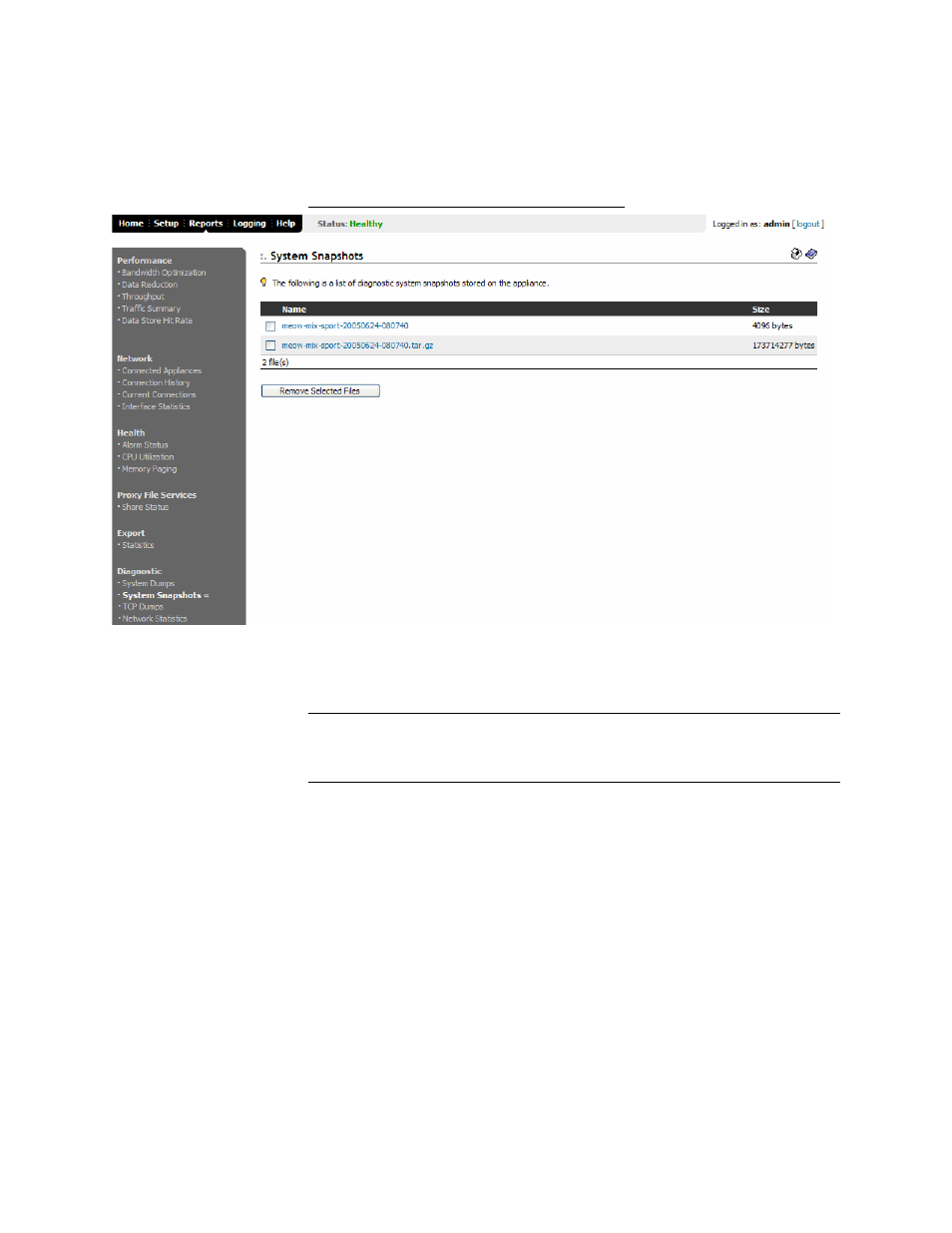
154
3 C
REATING
HP EFS WAN A
CCELERATOR
R
EPORTS
AND
L
OGS
To view system
snapshot files
1. Click the Reports tab to display the Performance - Bandwidth Optimization page.
2. Under Diagnostic in the left menu, click System Snapshots to display the
Diagnostic - System Snapshots page.
Figure 3-19. Diagnostic - System Snapshots Page
3. To view the system file, click the file name. The system file appears in a new
browser window.
TIP: To remove a file, click the check box next to the name and click Remove Selected Files.
This action applies the settings to the running configuration. Click Save to write your settings to
memory or click Reset to return the settings to their previous values.
Viewing TCP
Dump Files
The TCP Dumps report displays a list of system snapshot files and their size. TCP
dump files contain summary information for every Internet packet received or
transmitted on the interface. TCP dump files can help you diagnose problems in the HP
EFS WAN Accelerator.
To view TCP data you must run the tcpdump tool using the HP EFS WAN
Accelerator CLI. For detailed information, see the HP StorageWorks Enterprise
File Services WAN Accelerator Command Line Interface Reference Manual.
