Setting proxy file service, Enabling pfs – HP StorageWorks Enterprise File Services WAN Accelerator User Manual
Page 76
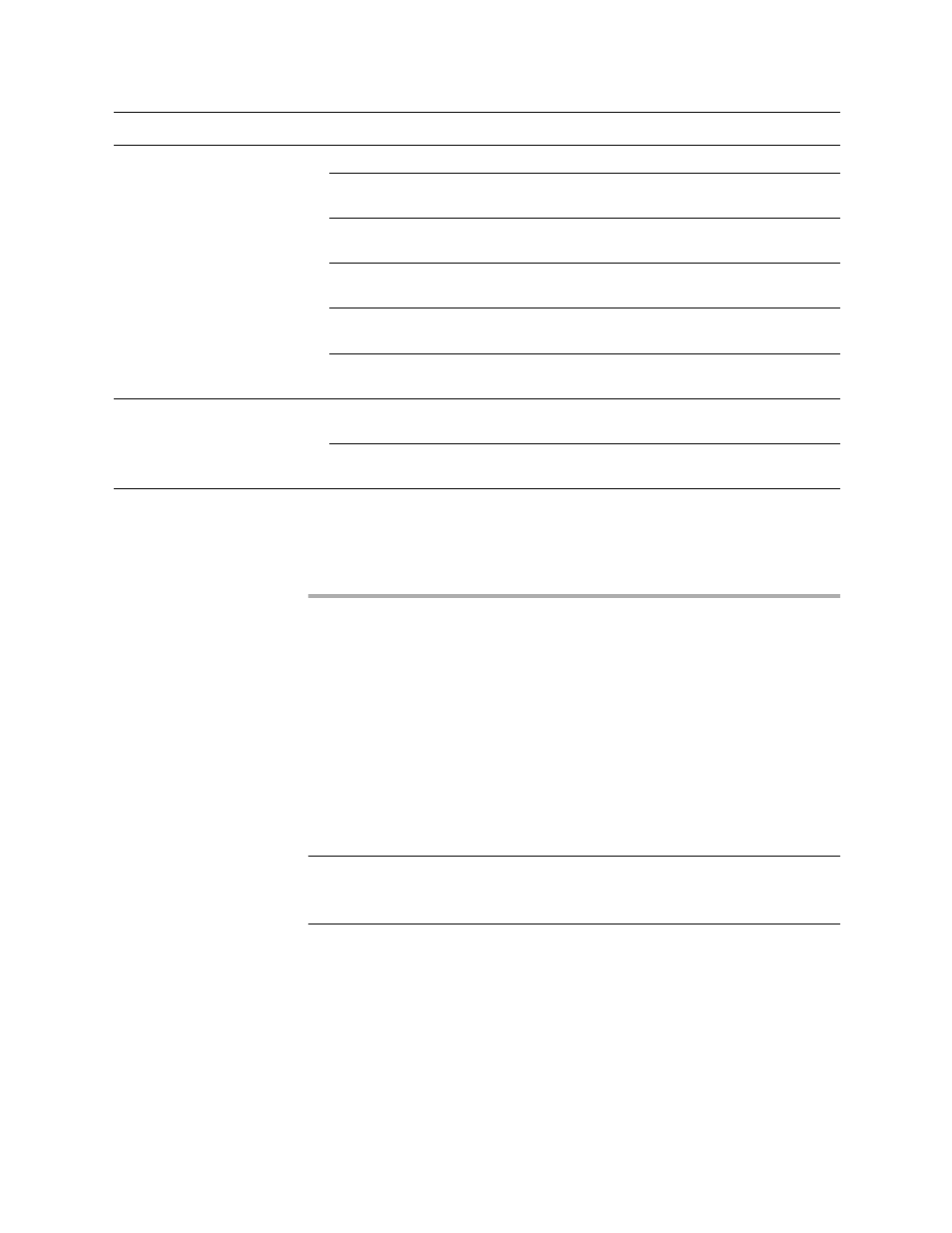
76
2 C
ONFIGURING
THE
HP EFS WAN A
CCELERATOR
6. Click Save to write your settings to memory or click Reset to return the settings to
their previous values.
Setting Proxy File Service
This section describes how to set the Proxy File Service (PFS) for the HP EFS WAN
Accelerator. It includes the following topics:
next
“Modifying Share Details” on page 84
“Setting PFS Share Parameters” on page 79
PFS requires an HP EFS WAN Accelerator, Model 1010, 2010, 3010, or 5010 to
ensure adequate disk capacity. PFS supports only Windows 2000 and above domains.
NOTE: The Proxy File Service - Configuration page only appears if you are running an HP EFS
WAN Accelerator, Model 520, 1010, 1020, 2010, 2020, 3010, or 5010. These models have the
necessary disk capacity to perform PFS.
Enabling PFS
You can enable PFS support for Model 520, 1010, 1020, 2010, 2020, 3010, or 5010 in
the Proxy File Service (PFS) - Configuration page.
PFS is an optional integrated virtual file server that allows you to store copies of files
on the HP EFS WAN Accelerator with Windows file access, creating several options
for transmitting data between remote offices and centralized locations with improved
performance and functions. PFS provides:
Ports
Ports Disabled. Select this option to turn off port matching.
Use Source Ports. Select this option to redirect TCP traffic when the source port
matches the port numbers in the port list.
Use Destination Ports. Select this option to redirect TCP traffic when the destination
port matches the port numbers in the port list.
Apply. If you change the source or destination assignment, click Apply to apply the
change to the port list.
Add Port. Type a port number and click Add Port to add it to the port list. You can add
up to 7 ports.
Remove Selected Ports. To remove a port from the port list, select it and click Remove
Selected Ports.
Routers
Add Router IP. Type a multicast group IP address or a unicast router IP address in the
text box and click Add Router to add it to the router list. You can add up to 32 routers.
Remove Selected Routers. To remove a router from the router list, select it and click
Remove Selected Routers.
Control
Description
