Setting up my copy groups, About my copy groups – HP XP P9000 Command View Advanced Edition Software User Manual
Page 97
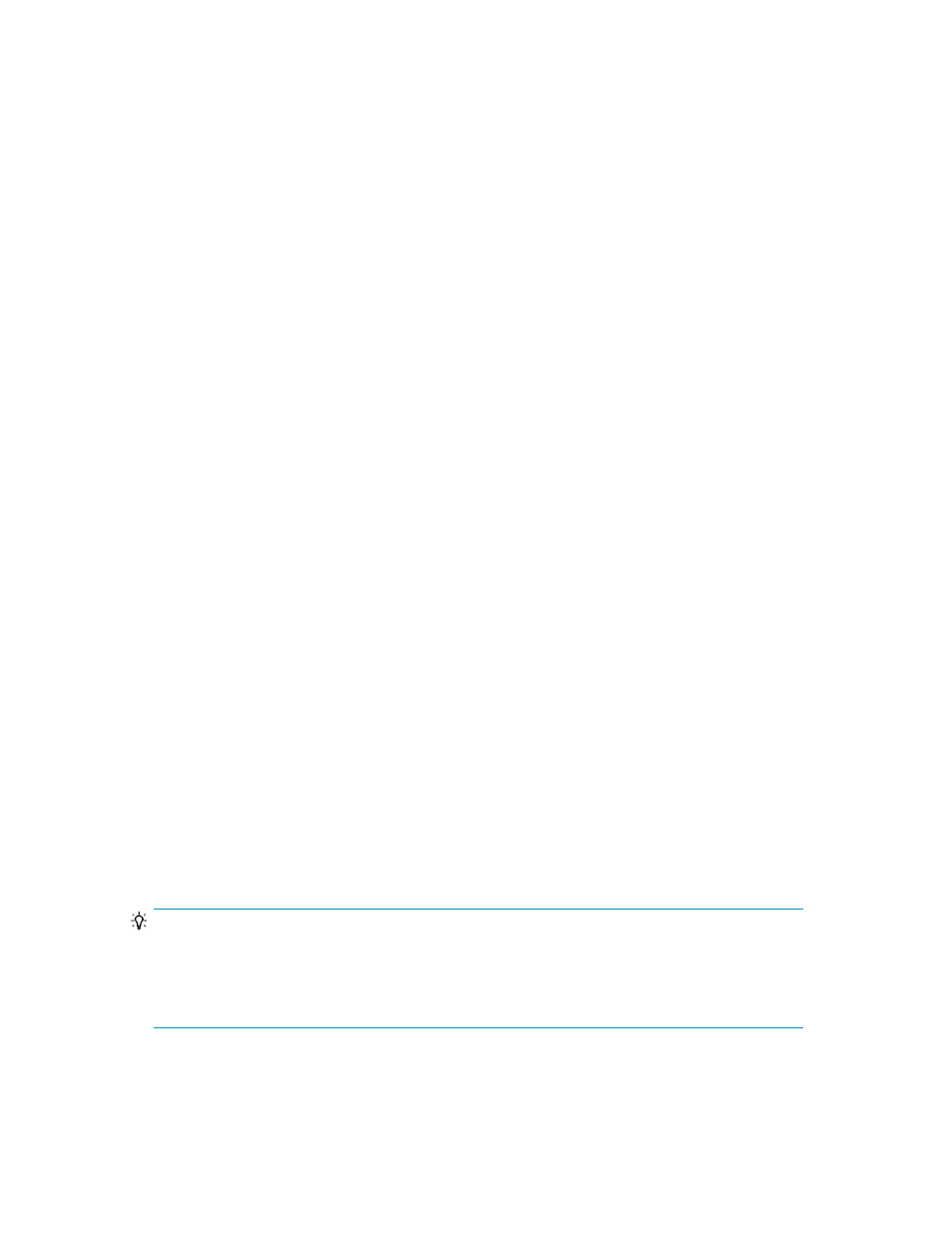
3.
Click the Applications link.
The Applications subwindow appears.
4.
Click the link for the desired application server.
The Hosts list is displayed.
5.
Click Add Hosts.
The Add Hosts dialog box appears.
6.
Select the hosts you want to add, and then add them.
The added application servers are displayed in the Hosts list.
Related topics
• Adding storage systems to a site
• Adding pair management servers to a site
Setting up My Copy Groups
Replication Manager can be used to monitor the volume associations, configurations, and copy pair
status of selected copy groups by assigning them as My Copy Groups.
For details, see “
About My Copy Groups
If you want to regularly monitor specific copy groups, you can register them as My Copy Groups.
Using My Copy Groups allows you to visualize pair configurations in a topological view and check
the relationship between copy groups and the copy pair status in a single window. My Copy Groups
can be set for each user.
Using My Copy Groups, you can:
•
Monitor multiple copy groups in one window
•
Focus on specific copy groups when monitoring copy groups
•
Register multiple copy groups to My Copy Groups
•
Check detailed status information of each copy group
•
Refresh the pair status of all the displayed copy groups
•
Check the details of a specific copy group by clicking the group's link
You can create your My Copy Groups using any of the copy groups in the resource groups with which
you are associated. You can register a maximum of 300 copy groups.
TIP:
If you re-create a copy pair with volumes whose primary-secondary relationship is the opposite of
that of the original copy pair, the new copy pair is no longer recognized as the same copy pair and
n/a
is displayed in My Copy Groups. To display the contents of My Copy Groups correctly, remove
and then re-register the copy group.
Related topics
User Guide
97
