Deleting command devices, Managing remote paths, Editing a remote path – HP XP P9000 Command View Advanced Edition Software User Manual
Page 307
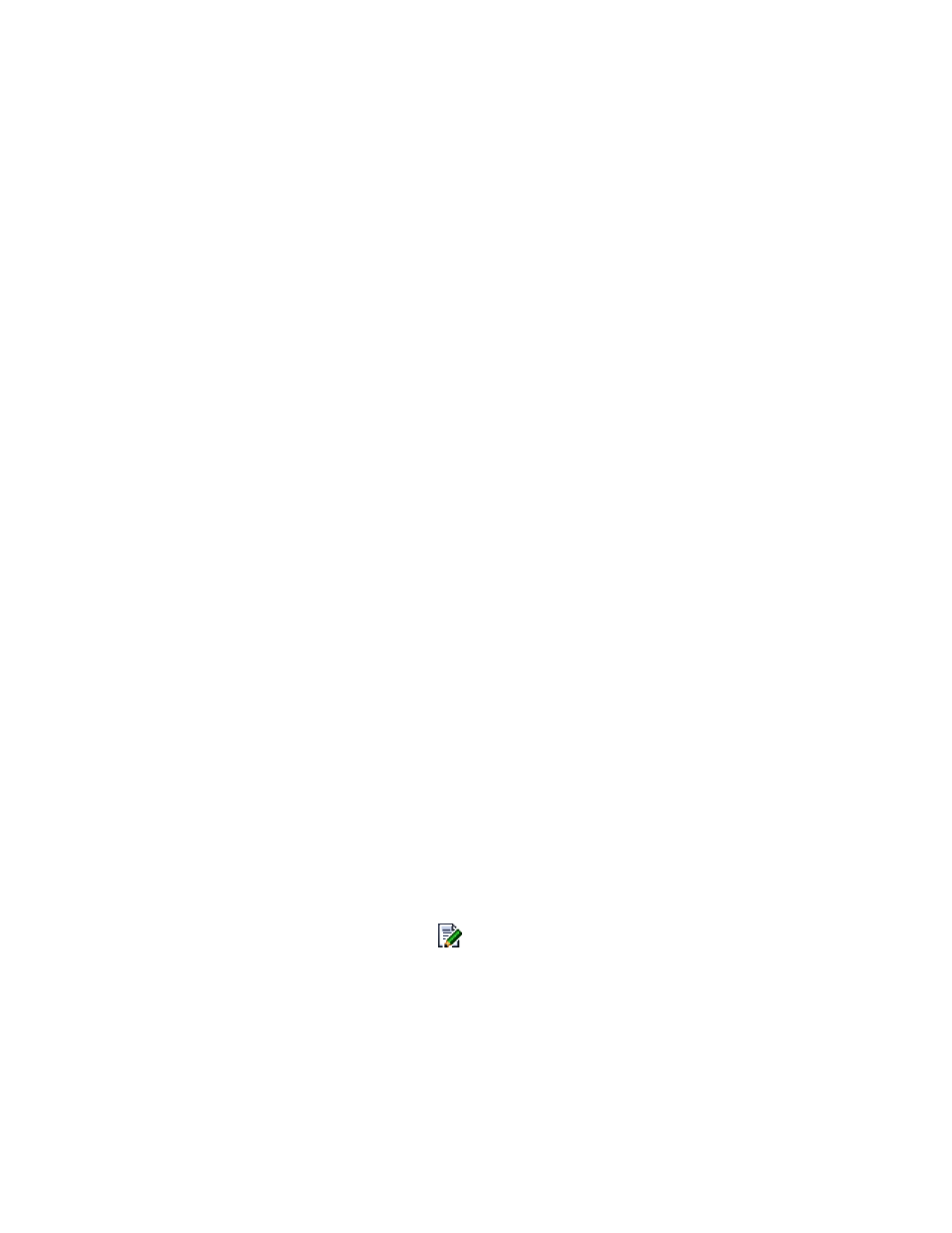
Deleting command devices
To delete command devices:
1.
From the Explorer menu, choose Resources and then Storage Systems.
The Storage Systems subwindow appears.
2.
Expand the object tree, and then select a storage system under Storage Systems.
The storage-system-name subwindow appears.
3.
Click the Open link.
The Open subwindow appears.
4.
On the Cmd Devs page, select the check boxes of the command devices you want to delete, and
then click Delete Cmd Devices.
The Delete Command Devices dialog box appears.
5.
Confirm your selections, and then delete them.
The information in the display is updated.
Related topics
Managing remote paths
This module describes tasks for managing remote paths:
•
Editing a remote path
You can edit the labels of remote paths and you can add and delete the ports of remote paths.
To edit a remote path:
1.
From the Explorer menu, select Resources, and then Storage Systems.
The Storage Systems subwindow appears.
2.
Expand the object tree, and then select a storage system under Storage Systems.
The storage-system-name subwindow appears.
3.
Click the Open link.
The Open subwindow appears.
4.
Under the Remote Paths tab, click the
icon of the remote path that you want to edit.
The Edit Remote Path dialog box appears.
5.
Edit and update the information for the remote path.
The remote path you edited is updated in the Open subwindow.
Related topics
User Guide
307
