Editing copy groups by associating new pair groups – HP XP P9000 Command View Advanced Edition Software User Manual
Page 177
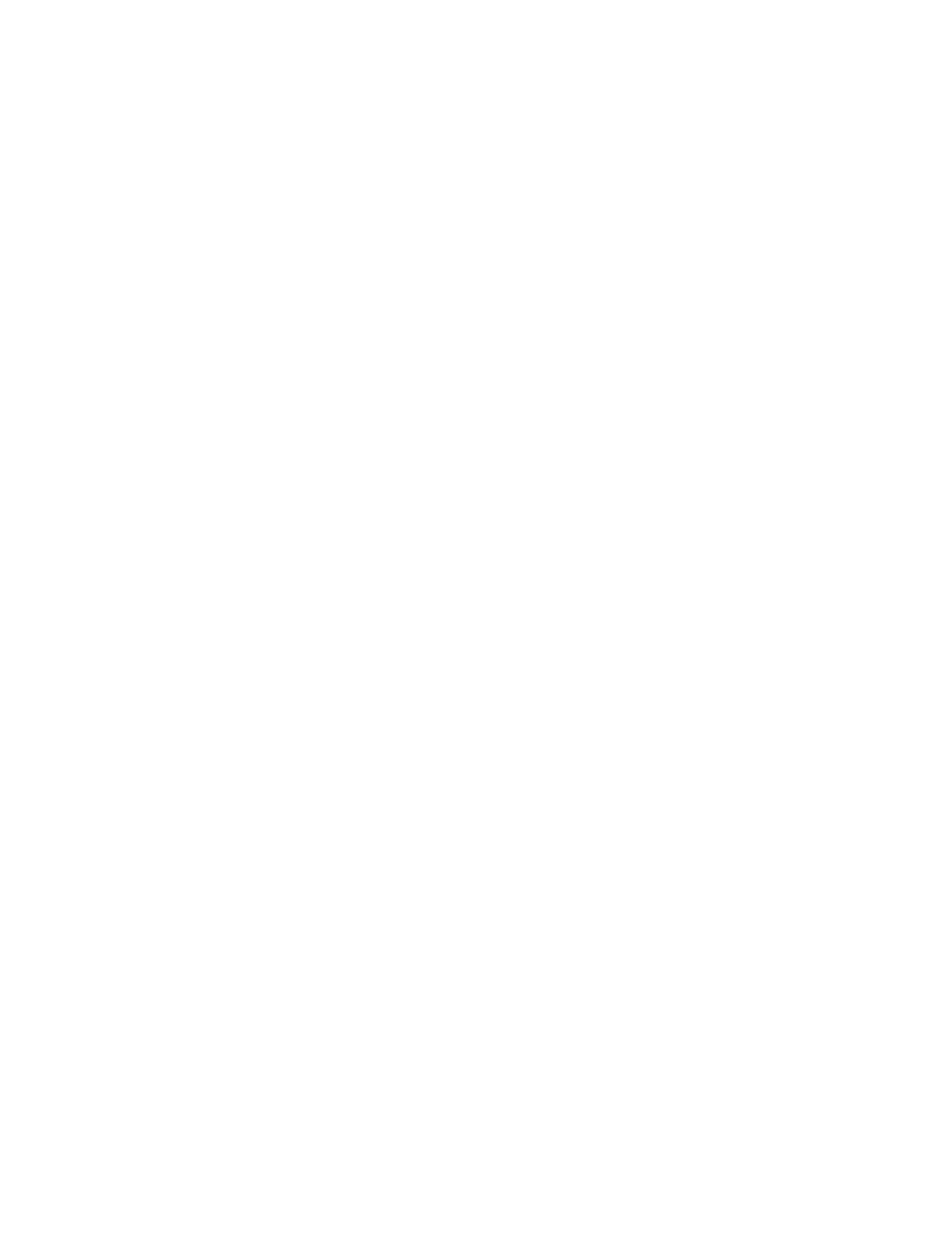
as when the associated task is in execution ready status or has failed). You can edit the completed
workflow created upon completion of the Pair Configuration Wizard.
To add copy pairs to a completed workflow:
1.
In the Explorer menu, choose Tasks and then Tasks.
A list of tasks is displayed in the Tasks subwindow.
2.
Select the task associated with the pair configuration you want to edit.
3.
Click Cancel Tasks.
4.
Confirm the cancel operation in the confirmation dialog and cancel the task.
The task is displayed in the Tasks subwindow with Cancel status.
5.
Select the canceled task and click Delete Tasks.
6.
Confirm the delete operation in the confirmation dialog and delete the task.
7.
In the Explorer menu, choose Tasks and then Workflows.
A list of workflows is displayed in the Workflows subwindow.
8.
Select the workflow associated with the pair configuration you want to edit.
9.
Click Edit Workflows.
The Pair Configuration Wizard is launched. The page on which the selected workflow was saved
is displayed.
10.
Click Back until you reach the 2. Pair Association page.
11.
Define new copy pairs and complete pair configuration.
Related topics
Editing copy groups by associating new pair groups
To edit an existing copy group by associating new pair groups:
1.
In the Hosts view, Storage Systems view, or Pair Configurations view, display information about
the copy group for which you want to edit the copy pair configuration definition.
For details on the Hosts view, Storage Systems view, and Pair Configurations view, see the
following:
•
•
Viewing a list of storage systems
•
Viewing a list of copy pair configurations
2.
In the displayed subwindow, select a copy group. Alternatively, make sure that copy group
information is displayed, and then click Pair Management.
The Pair Configuration Wizard starts with the 1. Introduction page displayed.
3.
Read the wizard page, and then click Next.
The 2. Pair Association page appears. The copy topology (configuration of the related copy
groups) to which the copy group belongs is displayed in the Copy Topology pane.
4.
Create a pair group in the Copy Topology pane.
User Guide
177
