6 setting up authorities, Adding users and assigning permissions, About users, permissions, and roles – HP XP P9000 Command View Advanced Edition Software User Manual
Page 79: Chapter 6
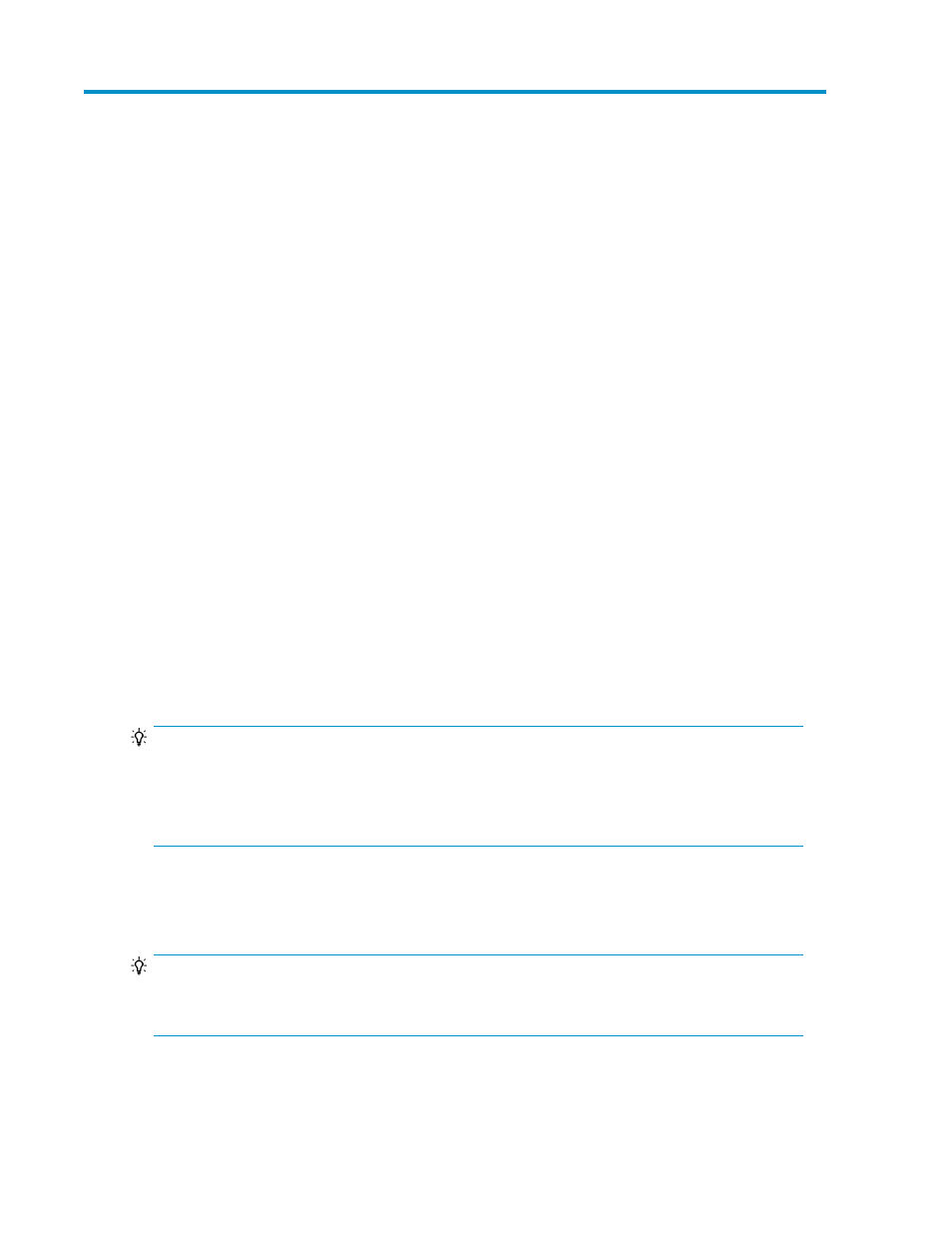
6 Setting up authorities
Before you can use Replication Manager, you must specify user account settings and permissions to
restrict the scope of operations allowed for each user. Replication Manager controls access by using
resource groups that restrict accessible ranges, and user management roles that restrict user operations.
To control access to Replication Manager resources, you need to create resource groups and associate
users with resources.
This chapter describes how to configure access control.
Adding users and assigning permissions
Before you can use Replication Manager, you must add user accounts and assign appropriate
permissions. In addition to new users, you can also add users who use more than one P9000 Command
View AE suite product. If you want to allow existing P9000 Command View AE suite product users
to also use Replication Manager, you must grant Replication Manager management permissions to
those users.
Related topics
About users, permissions, and roles
Replication Manager controls access using roles and user permissions. You can specify user account
settings and permissions to restrict the scope of operations allowed for each user. For tighter system
security, you can also use the account lock function to temporarily prevent specific users from logging
in. If you want to integrate user account authentication with other application programs, you can link
to an external authentication server (the LDAP directory server or RADIUS server for user authentication).
TIP:
If the
exauth.properties
file of a management server has been edited to link to an external
authentication server, additional users will be authenticated using the external authentication server
by default. For details on the
exauth.properties
file, see the
HP P9000 Replication Manager
Configuration Guide.
When you install Replication Manager, a built-in account that is assigned the ID
System
is set up in
the system. The
System
account lets you manage all users and P9000 Command View AE Suite.
You cannot change or delete this user ID or its permissions.
TIP:
All users can set up personal profiles and Replication Manager licenses, regardless of their permission
levels.
User Guide
79
