Deleting copy groups – HP XP P9000 Command View Advanced Edition Software User Manual
Page 185
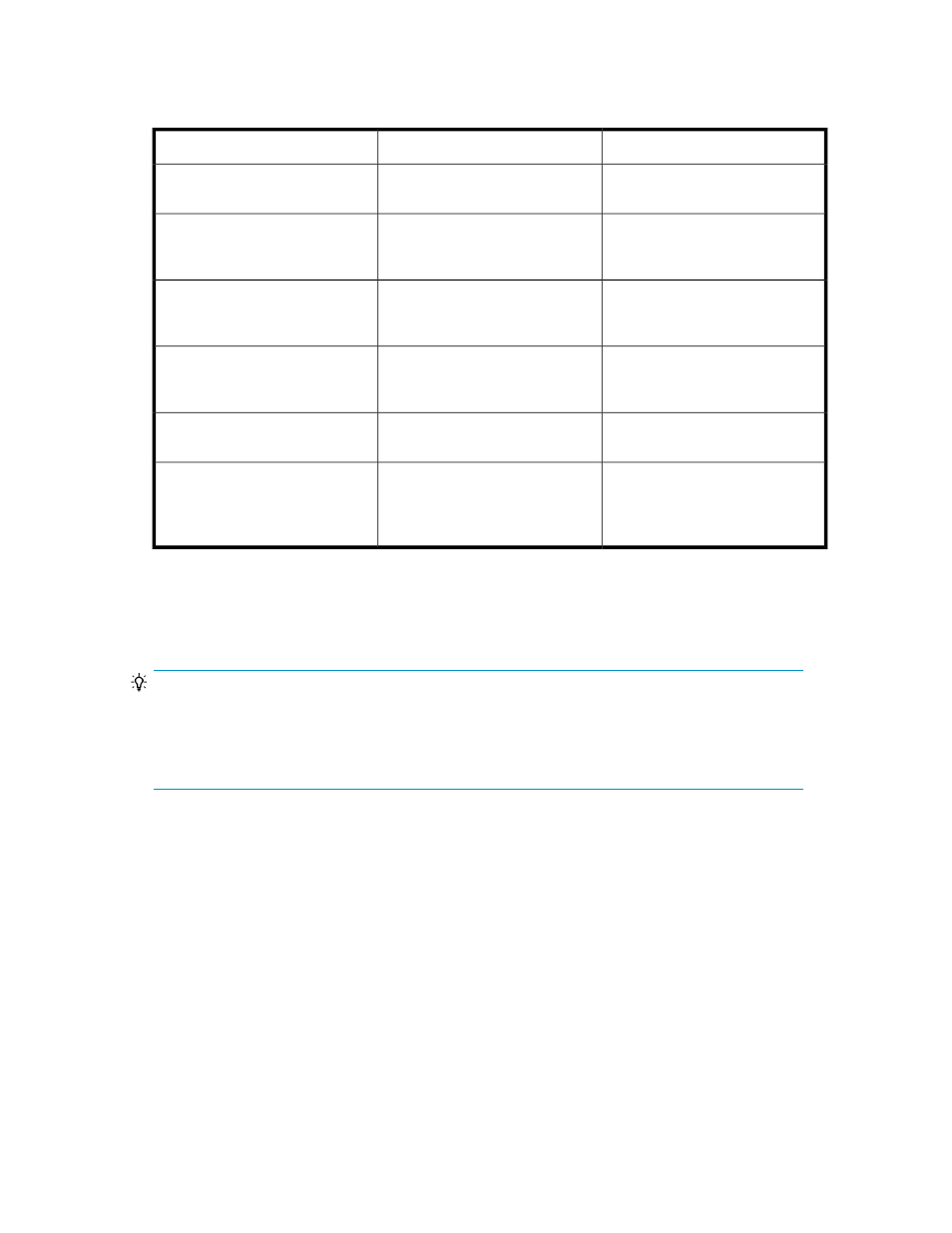
The EXCTG options are available on the Edit Group window, when multiple CTGIDs exist on the
Continuous Access Journal copy group. These options enable consistency to be maintained among
multiple CTGIDs. The following table lists the EXCTG options available:
Description
Displayed item
Option name
Check box
Enable EXCTG among multiple CT-
GIDs
This option must be specified when
Forward or Reverse or both are
specified.
No value or 0 to 3
EXCTG ID
All secondary storage systems that
belong to the container are dis-
played.
Secondary Storage Systems
All primary storage systems that
belong to the container are dis-
played.
Primary Storage Systems
Only one radio button can be selec-
ted
Radio buttons
Super DKC
The text box next to the selected
Super DKC is disabled. Values can
be entered in the other text boxes.
3 to 5 characters in the
XX:XX
(CU-number:CCA)
format. You
can use the following characters:
A
to
F
,
a
to
f
,
0
to
9
and
:
.
Arbitration CMD
Deleting copy groups
You can delete an existing copy group using the Pair Configuration Wizard.
TIP:
Before you delete mainframe copy groups (with EXCTG specification) using the Pair Configuration
Wizard, you should first delete all pairs using the Change Pair Status Wizard. When copy groups
are deleted by CTG or pair units, the consistency of the EXCTG configuration is not guaranteed and
task execution might fail.
To delete a copy group:
1.
In the Hosts view, Storage Systems view, or Pair Configurations view, display information about
the copy group for which you want to edit a copy pair configuration definition.
For details on the Hosts view, Storage Systems view, and Pair Configurations view, see the
following:
•
•
Viewing a list of storage systems
•
Viewing a list of copy pair configurations
2.
In the displayed subwindow, select a copy group or select one or more volumes that belong to
the copy group to be deleted. Alternatively, make sure that copy group information is displayed,
and then click Pair Management.
The Pair Configuration Wizard starts with the 1. Introduction page displayed.
User Guide
185
