Editing copy groups by associating new copy pairs – HP XP P9000 Command View Advanced Edition Software User Manual
Page 180
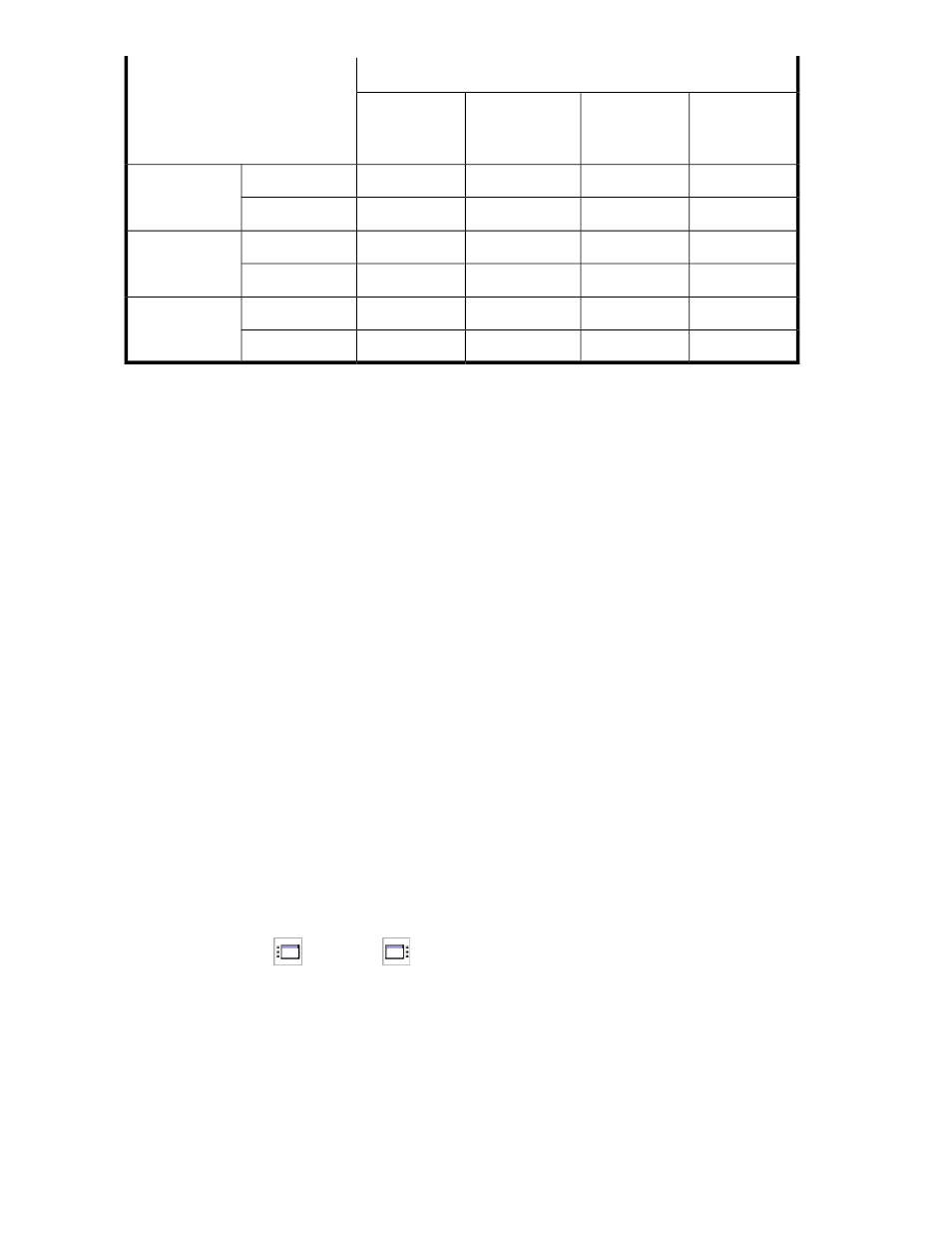
Copy type of the pair group to be connected by group addition
Copy type of selected volume
Continuous
Access Journ-
al
Continuous
Access Asyn-
chronous
Continuous Ac-
cess Synchron-
ous
Business Copy
Y
N
N
Y
Primary
Continuous Ac-
cess Synchron-
ous
Y
N
N
Y
Secondary
N
N
N
Y
Primary
Continuous Ac-
cess Asynchron-
ous*
N
N
N
Y
Secondary
N
N
Y
Y
Primary
Continuous Ac-
cess Journal
N
N
Y
Y
Secondary
Legend:
Y: Displayed.
N: Not Displayed.
*: Not supported on HP StorageWorks P9500.
Editing copy groups by associating new copy pairs
To edit existing copy groups by associating new copy pairs:
1.
In the Hosts view, Storage Systems view, or Pair Configurations view, display information about
the copy group for which you want to edit a copy pair configuration definition.
For details on the Hosts, Storage Systems, and Pair Configurations views, see the following:
•
•
Viewing a list of storage systems
•
Viewing a list of copy pair configurations
2.
In the displayed subwindow, select a copy group. Alternatively, make sure that copy group
information is displayed, and then click Pair Management.
The Pair Configuration Wizard starts with the 1. Introduction page displayed.
3.
Read the wizard page, and then click Next.
The 2. Pair Association page appears. The copy topology (configuration of the related copy
groups) to which the copy group belongs is displayed in the Copy Topology pane.
4.
On the 2. Pair Association page, define volume pairs by selecting the primary and secondary
volumes in the Candidate List pane. For details on how to define copy pairs, see “
You can click the
icon or the
icon to expand the Candidate List and Pair List display
areas.
5.
Click Add.
The new volume pair is assigned to the copy group and displayed in the Pair List pane.
Managing pair life cycle
180
