Removing storage systems from a resource group, Removing users from a resource group, 354 removing users from a resource group – HP XP P9000 Command View Advanced Edition Software User Manual
Page 354
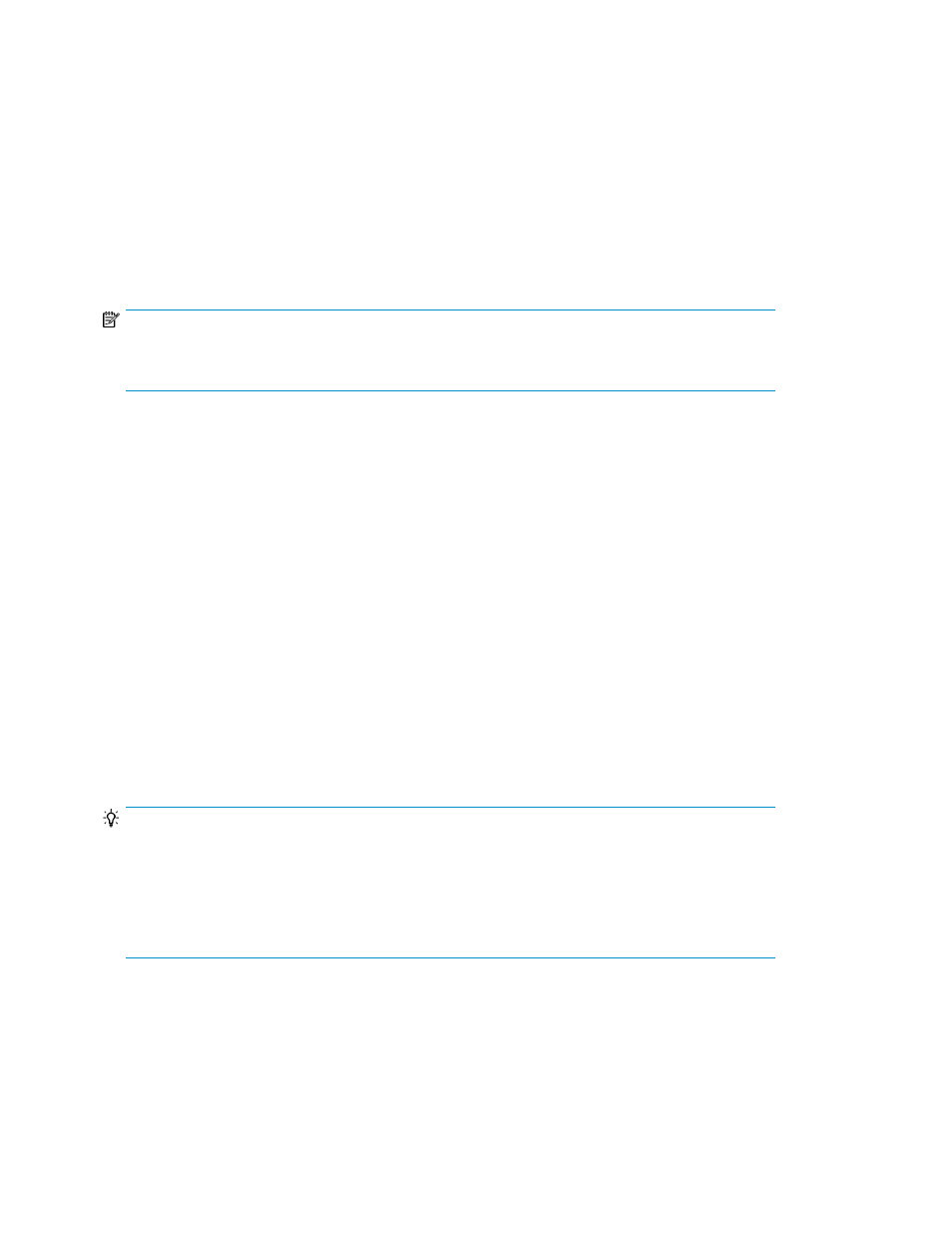
4.
Confirm the hosts to be removed, and then remove them.
The selected hosts are removed from the Hosts page.
Related topics
• Adding hosts to a resource group
Removing storage systems from a resource group
You can remove storage systems registered as resources from their resource groups.
NOTE:
You cannot remove storage systems from the
All Resources
group, which is the resource group
in which all storage systems are automatically registered.
To remove storage systems from a resource group:
1.
From the Explorer menu, choose Administration and then Resource Groups.
The Resource Groups subwindow appears.
2.
Expand the object tree, and then select a resource group under Resource Groups.
The resource-group-name subwindow appears.
3.
On the Storage Systems page, select the check boxes of the hosts you want to remove, and then
click Remove Storage Systems.
The Remove Storage Systems - resource-group-name dialog box appears.
4.
Confirm the storage systems to be removed, and then remove them.
The selected storage systems are removed from the Storage Systems page.
Removing users from a resource group
TIP:
Be aware of the following:
•
Because the user
System
(the built-in account) is automatically registered in the
All Resources
group, you cannot remove this user.
•
If the association between a logged in user and a resource group is changed, the change is applied
the next time the user logs in.
To remove users from a resource group:
1.
From the Explorer menu, choose Administration and then Resource Groups.
The Resource Groups subwindow appears.
Managing resource groups
354
