About deleting remote paths, Deleting an associated copy pair, Conditions for deleting associated copy pairs – HP XP P9000 Command View Advanced Edition Software User Manual
Page 308: 308 conditions for deleting associated copy pairs
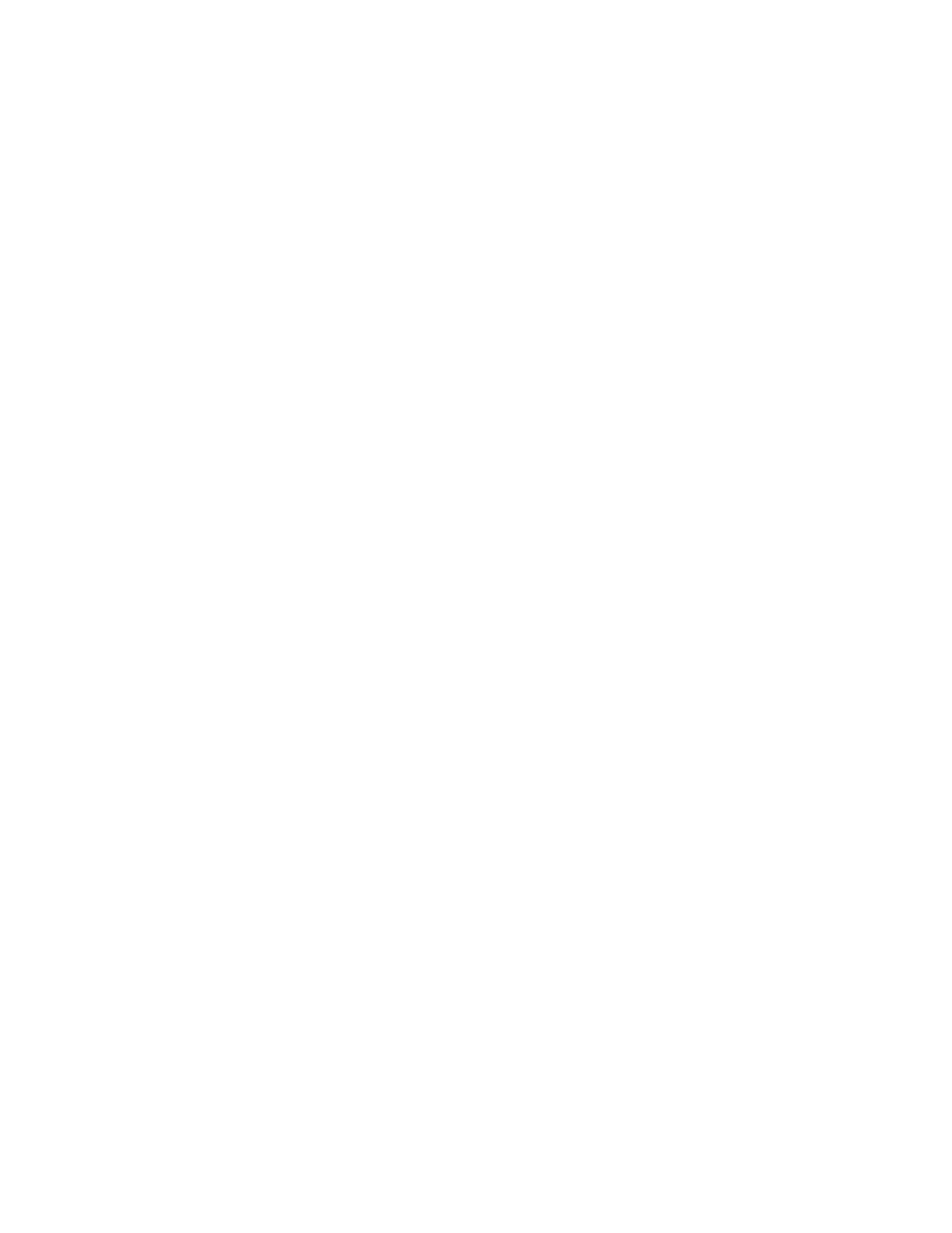
About deleting remote paths
Remote paths can be deleted by performing the following operations:
•
Deleting the associated copy pair.
Using this operation, you delete the copy pair that uses the remote path that you want to delete.
By default, this method deletes the configuration definition file that defines the copy pair. You can
also specify an option to only release the pair (placing the copy pair in simplex status) while re-
taining the configuration definition file.
•
Deleting the remote path.
Using this operation, you delete the remote path when there is no associated copy pair.
Related topics
Deleting an associated copy pair
To delete an associated copy pair:
1.
From the Explorer menu, select Resources, and then Storage Systems.
The Storage Systems subwindow appears.
2.
Expand the object tree, and then select a storage system under Storage Systems.
The storage-system-name subwindow appears.
3.
Click the Open link.
The Open subwindow appears.
4.
From the Remote Paths tab, select the check box of the remote path (only one) that you want to
delete, and click Delete Related Pairs.
The Delete Related Pairs dialog box appears.
5.
Confirm your selection, and then delete it.
The completed operation is registered as a task.
6.
Check the Status column under Tasks to make sure the process ended normally. You can access
Tasks from the Explorer menu by selecting Tasks, and then Tasks again.
Related topics
• Conditions for deleting associated copy pairs
Conditions for deleting associated copy pairs
If any of the following conditions applies, you cannot delete the copy pair from the Delete Related
Pairs dialog box. To delete such a copy pair, perform the operation associated with your configuration.
•
The copy pair of open volumes is reserved:
Managing storage systems
308
