Editing a warning banner, Deleting a warning banner, 349 deleting a warning banner – HP XP P9000 Command View Advanced Edition Software User Manual
Page 349
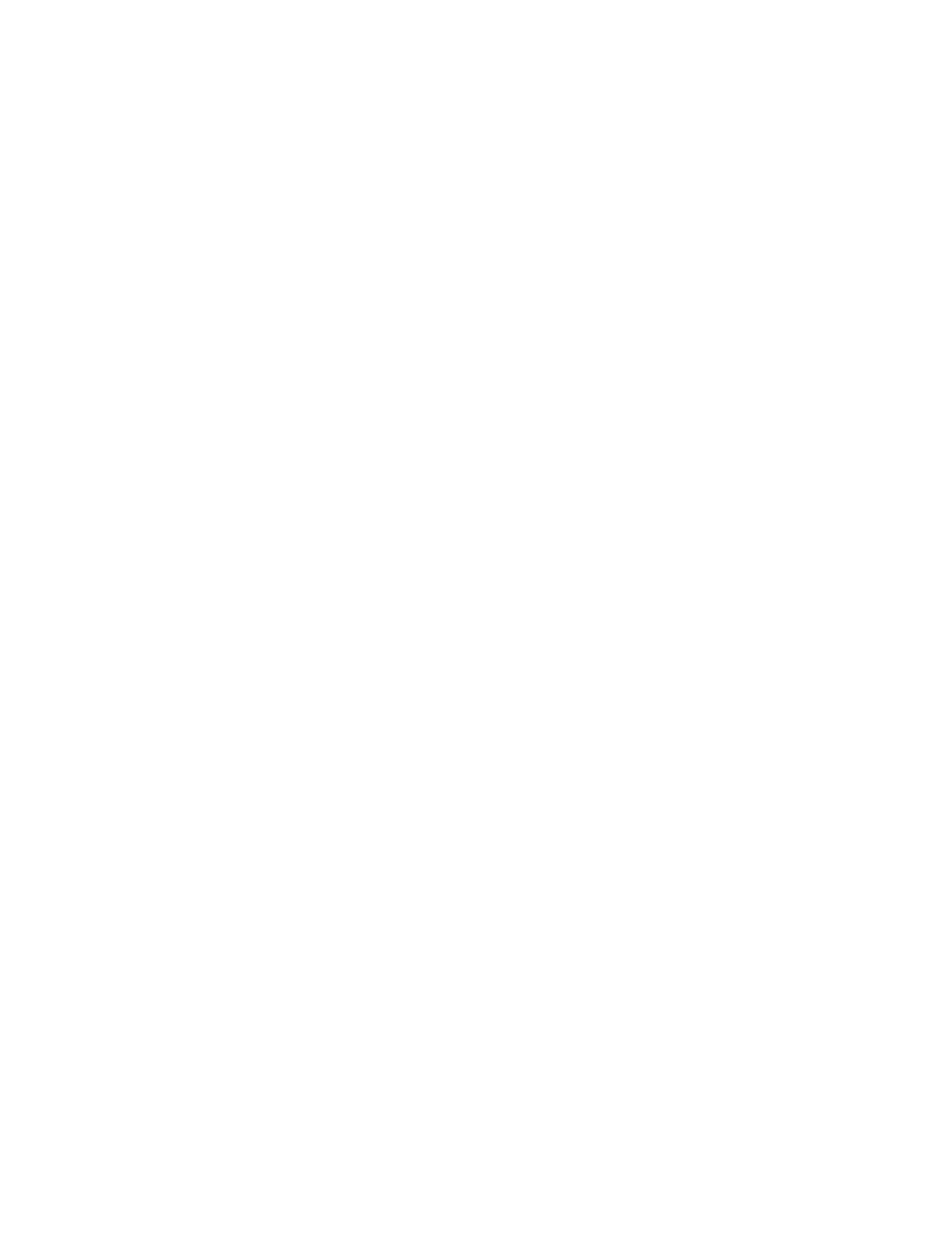
Related topics
Editing a warning banner
To edit a warning banner:
1.
From the Explorer menu, choose Administration and then Security.
The Security subwindow appears.
2.
Expand the object tree, and then select Warning Banner under Security.
The Warning Banner subwindow appears.
3.
Click Edit Message.
The Edit Message dialog box appears.
4.
Edit and update the message that will be set up as a warning banner.
Click Preview to display a preview in HTML. Confirm that the message is displayed correctly,
and then apply the changes.
Related topics
Deleting a warning banner
To delete a warning banner that has been set up:
1.
From the Explorer menu, choose Administration and then Security.
The Security subwindow appears.
2.
Expand the object tree, and then select Warning Banner under Security.
The Warning Banner subwindow appears.
3.
Click Edit Message.
The Edit Message dialog box appears.
4.
Click Delete to clear the message, and then apply the change.
The message is deleted from the Warning Banner subwindow.
Related topics
User Guide
349
