HP XP P9000 Command View Advanced Edition Software User Manual
Page 167
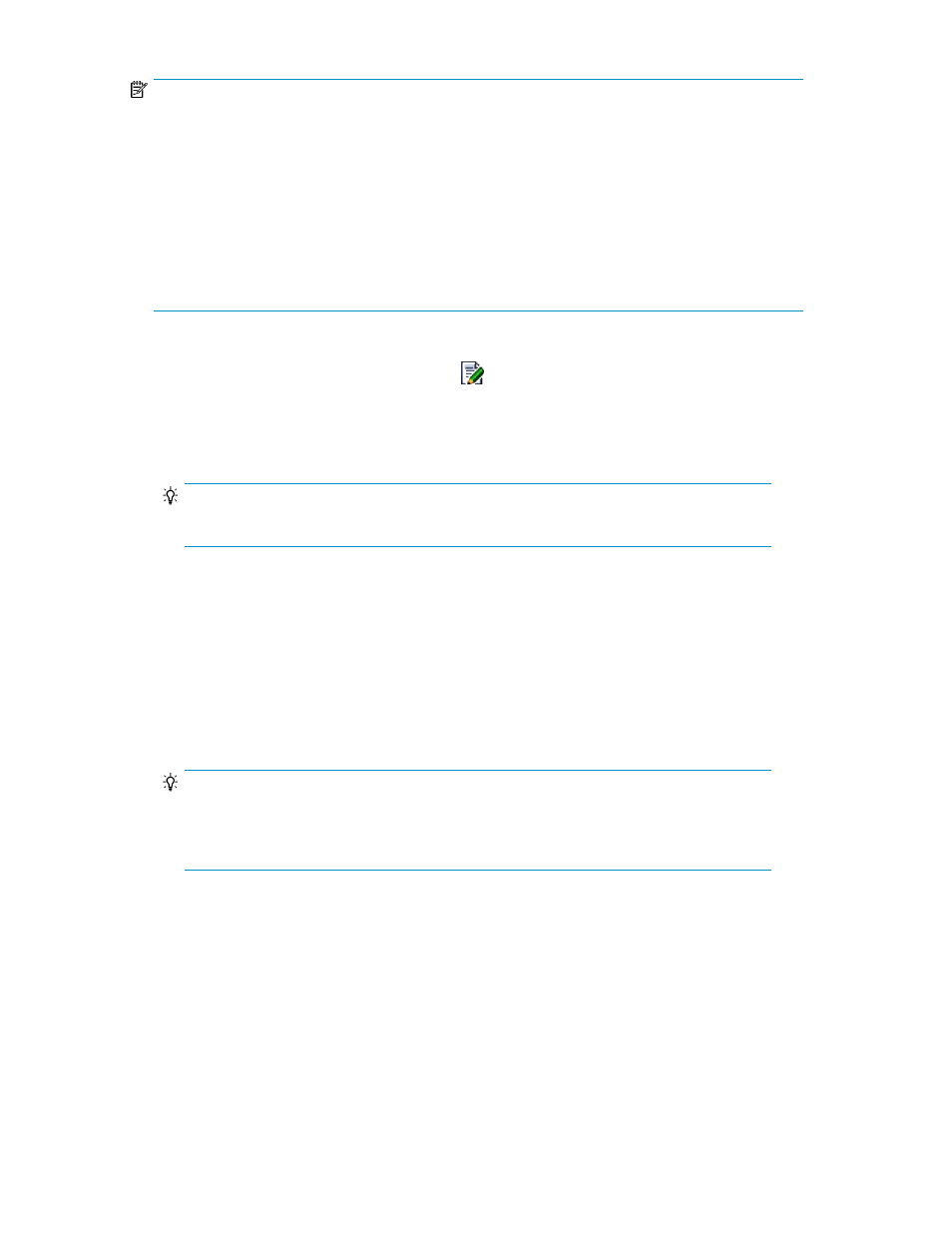
NOTE:
When invoked for multiple tasks (Pair Configuration Wizard - open systems only), the behavior of
drop-down lists, check boxes, and radio buttons varies depending on what (if any) values the tasks
have in common. When the tasks have values that differ:
•
Drop-down lists start with an empty value, followed by common values that can be selected.
•
Check boxes are only half-selected (gray).
•
Pairs of radio buttons are unselected.
Any changes made with these controls are applied to all selected tasks. For example, selecting a
half-selected check box makes it turn black and the other check boxes are de-selected. If no changes
are made are and the OK button is clicked, the original values for the tasks are retained.
To make changes to one or more tasks on the 4. Task Management page:
1.
To edit a single task, click the associated
icon. To edit multiple tasks, they must be of the
same copy type. Select the check boxes of the tasks you want to edit and click Edit Tasks.
The Edit Task(s) dialog box appears. In this dialog box, you can set up execution options to
modify pair creation. The default execution option is Immediate.
TIP:
The Pair Setting tab is not displayed when editing tasks for mainframe systems.
2.
On the Task Options tab, edit the execution schedule by selecting Execution Request Time options.
3.
Enable the Modify Pair Configuration File Only (Do not create Pair) option if you do not wish to
create the pairs.
This option is always enabled during mainframe pair configuration because only pair configuration
definition can be performed by Replication Manager. Mainframe copy pairs are not created by
Replication Manager upon completion of pair configuration definition.
4.
For open systems pair configuration, on the Pair Setting tab, select target copy pairs and enable
or disable options for copy pair settings.
TIP:
The Assign CTG for At-Time Split option only applies to Business Copy or Snapshot copy
types. For details, see “
About assigning CTGID/JNLGID for copy pairs
” on page 154 and
Conditions for creating local copy pairs with the CTG option
5.
Click Next.
The 5. Confirm page appears.
6.
Confirm the configuration definition and tasks for the copy pairs you have specified, and then
click Confirm.
The 6. Finish page appears.
7.
Click Finish.
User Guide
167
