HP XP P9000 Command View Advanced Edition Software User Manual
Page 227
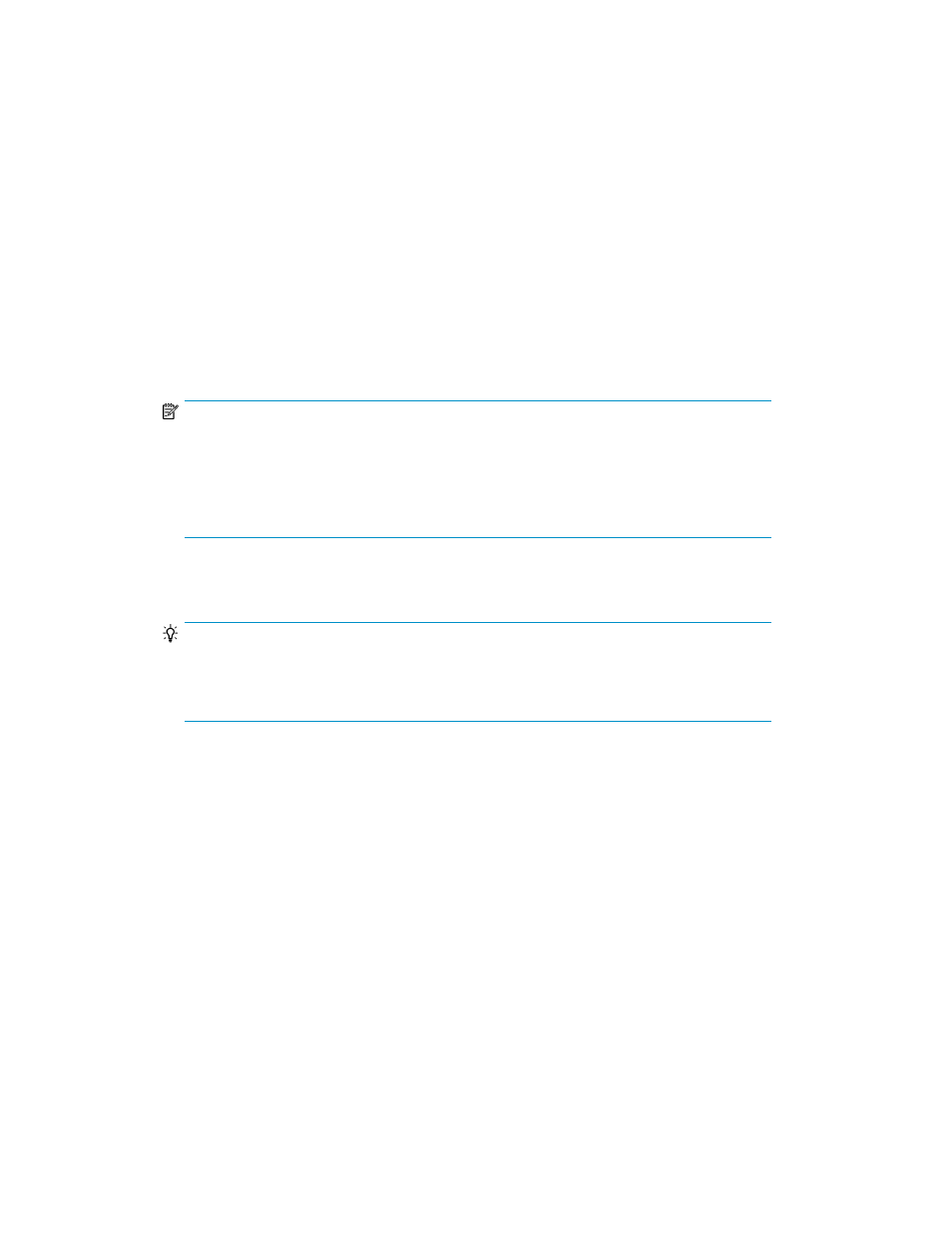
Changing the copy pair status for multiple copy pairs (batch operation)
To change the status of multiple copy pairs:
1.
Display the information about the group containing the copy pairs whose status you want to
change.
For more information, see “
Viewing information about copy groups belonging to a
” on page 295 or “
Viewing information about copy groups belonging to a copy pair
2.
Select the check boxes of the copy pairs whose status you want to change, and then click Change
Pair Status.
The Change Pair Status Wizard starts with the Introduction page displayed.
3.
Read the on-screen instructions, and then click Next.
The Select Copy Pairs page appears.
NOTE:
For open systems configured with redundant pair management servers: When the wizard
is invoked from the Pair Relationship display of the Host or Storage System View, the
Select Pair Management Server page appears first. In this case, select the combination of
pair management servers to be used, and then click Next to proceed to the Select Copy Pairs
page.
4.
For open systems, select the check boxes of the copy pairs whose status you want to change in
the Pair List pane, and then click Next.
TIP:
For open systems, the check boxes for copy pairs selected when starting the Change Pair
Status Wizard are selected by default. For mainframe systems, the check boxes for all copy
pairs are selected by default.
The Select Pair Operation page appears.
5.
For mainframe systems, perform the following operations on the Select Copy Pairs page.
To select specific types of copy pairs:
1.
On the Criteria tab, specify parameters for filtering the copy pairs.
2.
Click Apply. The Results tab displays the list of filtered copy pairs.
3.
On the Results tab, select the check boxes of the copy pairs whose status you want to change.
4.
Click Next.
The Select Pair Operation page appears.
Only pair operations applicable to all selected pairs are displayed in the Pair Operation pane
on this page.
User Guide
227
