Restoring a replica from tape, Automating tape backups with scripts – HP XP P9000 Command View Advanced Edition Software User Manual
Page 409
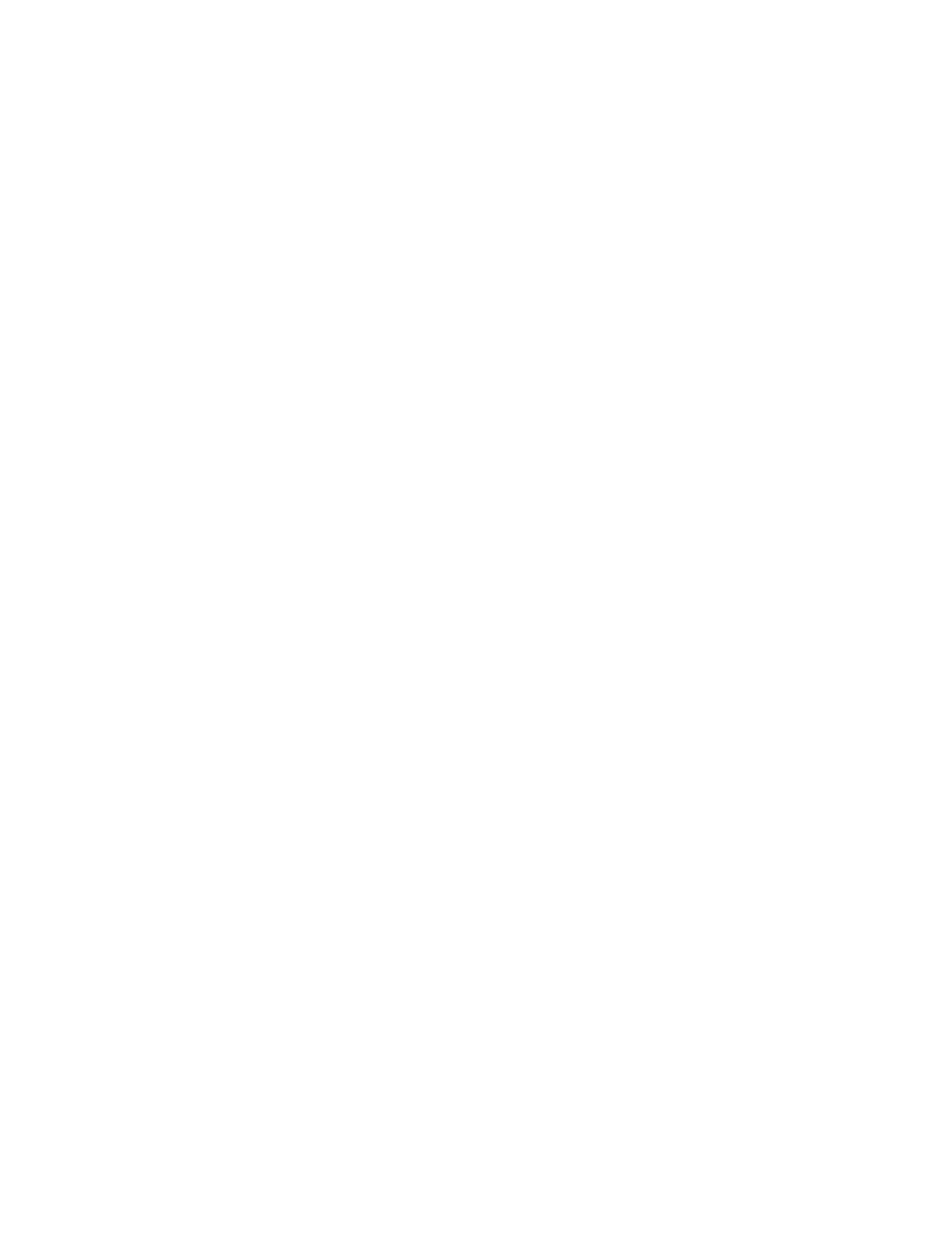
•
SQL Server only: The database server must be set up with the default VDI Meta File Location in the
SQL Options tab of the Setup Application Agent dialog box.
•
The backup server must be set as the tape backup destination by setting Replica Catalog Location
in the Server Options tab of the Setup Application Agent dialog box.
To save a replica to tape:
1.
Select the instance/database (SQL Server), storage group (Exchange 2003/2007), or information
store (Exchange 2010) to be backed up in the Applications view, and start the Create Replica
Wizard.
2.
In the 1. Select Target page, select the target to be backed up.
3.
In the 2. Setup Options page, select the following options:
• Transfer the replica catalog...
• Export a replica catalog file...
4.
Schedule the job in the 3. Set Schedule page.
5.
Finish the Create Replica Wizard. You can use the Tasks list window to view the backup results.
6.
Once the replica is completed, go to the Applications view, open the Hosts list and select the
server. In the Replica History tab, click Mount Replica.
7.
Use the data backup management tool to back up the following to the tape:
• Database (mounted volume)
• Catalog files (exported files under the folder specified in Replica Catalog Location)
8.
Once the tape operation is complete, select the replica as you did in step 6 and click Unmount
Replica.
Restoring a replica from tape
To restore a database replica from tape:
1.
Use the data backup management tool to restore the Catalog files from the tape.
2.
In the Replica History tab for the server click Import Replica Info and make the following selections:
• For Source Backup Server, select the backup server from which data is to be restored.
• Select Acquires the changes to secondary volumes as a result of tape restorations.
3.
When information in the replica restored from the tape appears in the Replica History tab, select
the replica and click Mount Replica.
4.
Use the data backup management tool to restore the database from the tape.
5.
Select the replica from step 3 and click Unmount Replica.
6.
Restore the replica to the primary volume as described in “
Restoring the latest application replica
Automating tape backups with scripts
To perform a tape backup using scripts, consult the rules and examples documented in “
” on page 401 to prepare a user script and batch command file.
Once the script and batch file are in place, you must specify settings using the Create Replica Wizard.
In the Advanced Options on the 2. Setup Options page:
•
Choose to Automatically mount during the operation (and supply a Mount Point), or bypass this
step and Manually mount later.
User Guide
409
