Editing copy group settings – HP XP P9000 Command View Advanced Edition Software User Manual
Page 182
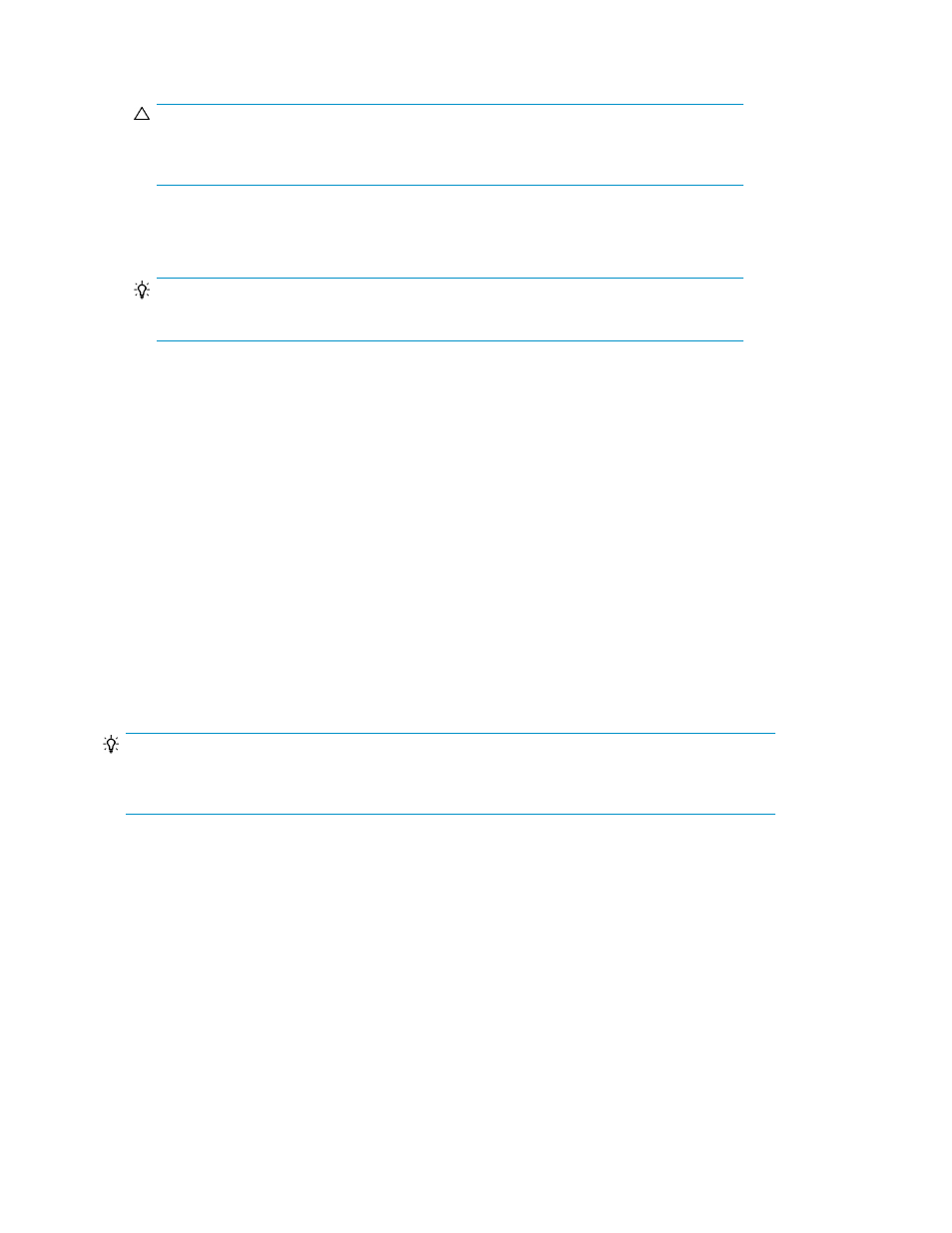
6.
Select a copy type from the Copy Type drop down list.
CAUTION:
Pair configuration can fail if the specified copy type is different from the one configured
when pair configuration file was created.
7.
Click OK.
The copy type assigned to the copy group is displayed in the Copy Topology pane.
TIP:
The copy type of the edited copy group cannot be edited after a copy type is assigned.
Related topics
• About editing copy pair configuration definitions
• Creating pairs and pair groups
Editing copy group settings
Copy group settings can be edited for copy groups in mainframe systems. You can edit copy group
settings for existing copy groups or while defining new copy groups. (Replication Manager uses
default values for copy group settings if the copy group settings are not edited when defining new
copy groups.)
When copy group configuration definitions created in HP StorageWorks P9000 for Business Continuity
Manager Software are edited in Replication Manager, configuration options specified in BCM are
inherited by Replication Manager. For details on how inherited options are used by Replication
Manager, see “
About inheritance of copy group configuration options from BCM
To edit copy group settings
TIP:
If you want to edit copy group settings for a new copy group (during pair configuration), start at step
5.
1.
In the hosts view or pair configurations view, display information about the copy group for which
you want to edit copy group settings.
For details on displaying copy groups, see the following:
•
Viewing copy group information in the Pair Configurations view (open systems)
•
Viewing copy group information in the Pair Configurations view (mainframe systems)
2.
Select a copy group for which you want to edit copy group settings.
3.
Click Pair Management to launch the Pair Configuration Wizard.
4.
On the 3. Group Management page of the Pair Configuration Wizard, click Edit Group.
Managing pair life cycle
182
