Importing existing configuration definition files – HP XP P9000 Command View Advanced Edition Software User Manual
Page 187
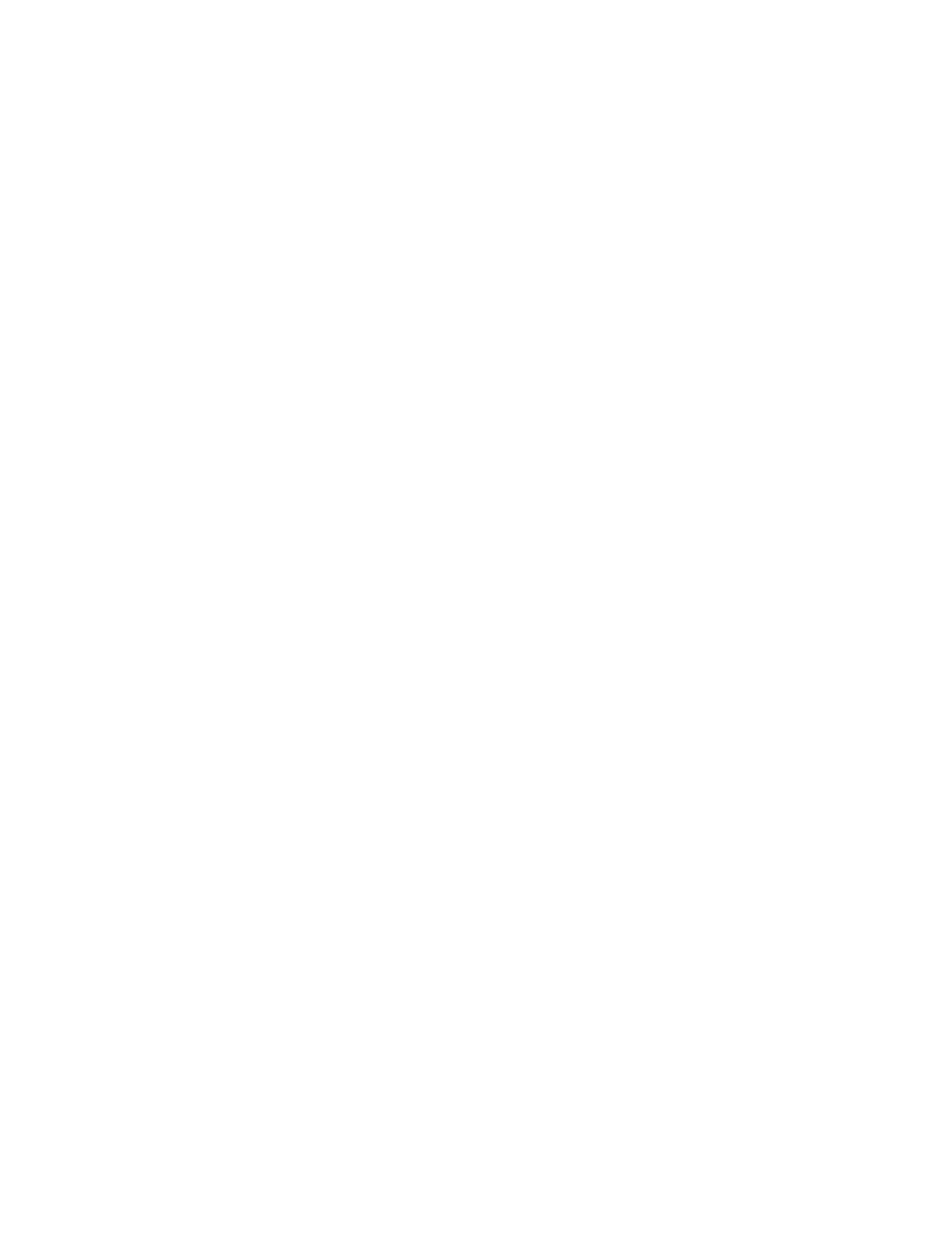
2.
In the displayed subwindow, select a copy group. Alternatively, make sure that copy group
information is displayed, and then click Pair Management.
The Pair Configuration Wizard starts with the 1. Introduction page displayed.
3.
Read the wizard page, and then click Next.
The 2. Pair Association page appears. The copy topology (configuration of the related copy
groups) to which the copy group belongs is displayed under Copy Topology.
4.
To delete copy pairs, select the pairs to be deleted and click Delete (for copy pairs and primary
volumes). The dialog box for confirming deletion appears.
5.
Click Next.
The 3. Group Management page appears. The deleted pairs are displayed under Pair List.
6.
Click Next.
The 4. Task Management page is displayed. The Pair Operations field for the deleted copy group
in the Task List displays one of the following values:
• For open systems, modify file + delete
• For mainframe systems, modify file(delete)
7.
Click Next.
The 5. Confirm page appears.
8.
Confirm the task for the deleted copy group and click Confirm.
The 6. Finish page appears.
9.
Click Finish.
To view the task for the deleted copy group, from the Explorer menu, choose Tasks and then
Tasks. The modify file + delete task is displayed in the Tasks subwindow.
Related topics
• About concealing/revealing replica volumes
• Creating pairs and pair groups
Importing existing configuration definition files
To import existing copy group configuration definition files:
1.
Confirm the following prerequisites:
• Ensure the file specification format is is supported by Device Manager agent. Verify that the
parameters in the configuration definition file satisfy the settings restrictions for each parameter.
For details about configuration definition file formats supported by Device Manager agent
and settings restrictions for each parameter in the configuration definition files, see the HP
P9000 Command View Advanced Edition Suite Software Administrator Guide.
• Place the files in the target folder for files to be loaded into Replication Manager. The target
folder for loading files is the System folder (represented by environment variable
%windir%
).
User Guide
187
