Adding monitored targets, Setting up refresh intervals – HP XP P9000 Command View Advanced Edition Software User Manual
Page 133
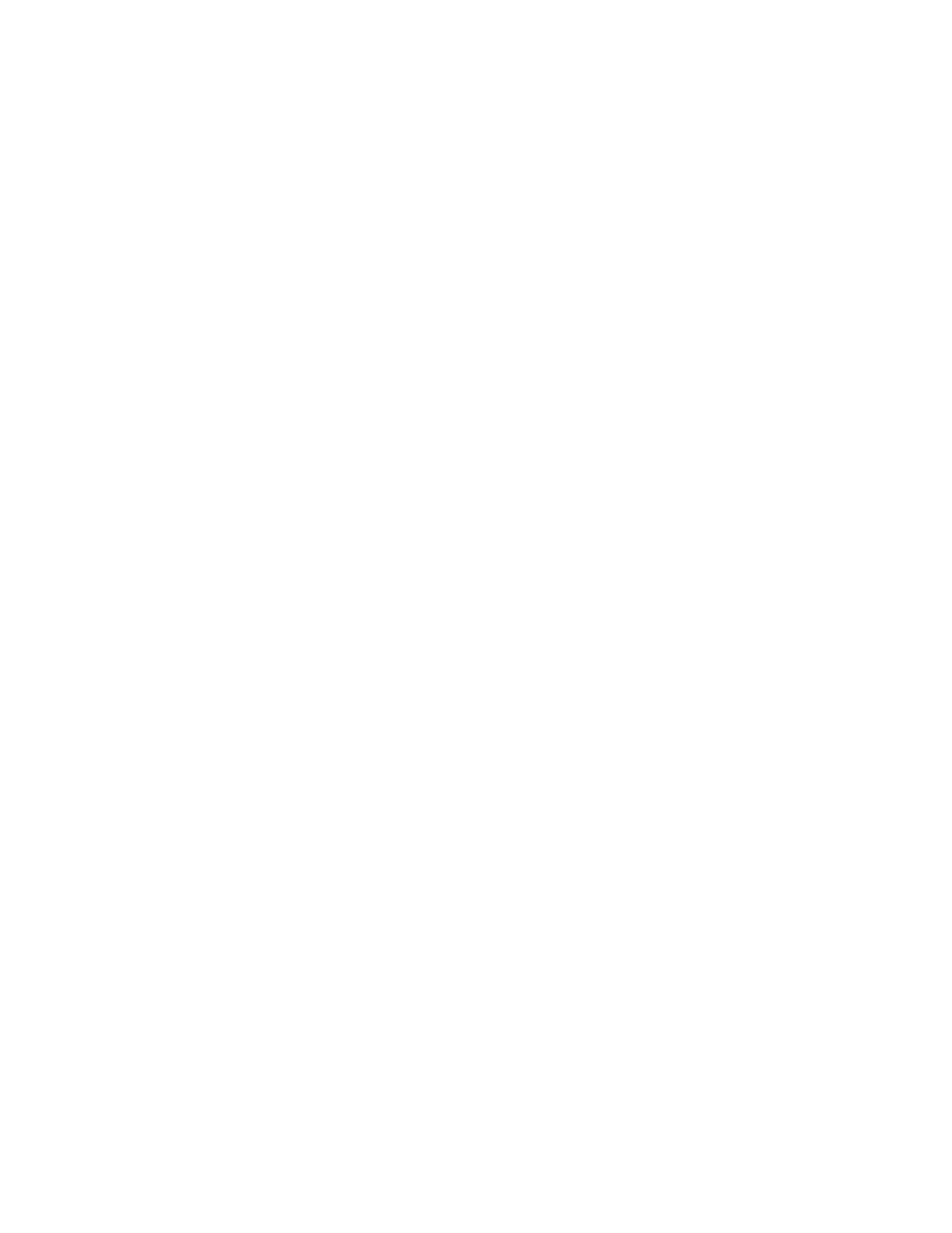
Adding monitored targets
To add a monitored target:
1.
Select the resources you want to add as monitoring targets, and then click Create Alerts.
The Create Alert Setting Wizard starts with the 1. Introduction page displayed.
2.
Read the wizard page, and then click Next.
The 2. Select Monitoring Type page appears.
3.
Select the monitoring type you want to use, and then click Next.
The 3. Select Alert Setting page appears.
4.
Select the Select Existing Alert Setting option, and then select the alert you want to use from the
Alert Setting List.
5.
Click Next.
The 4. Edit Alert Action page appears.
6.
Check the alert notification conditions and method, and then change them if necessary.
7.
Click Next.
The 5. Confirm page appears.
8.
Confirm the settings that will be applied, and then click Confirm.
The 6. Finish page appears.
9.
Click Finish.
The settings specified in the wizard are registered in the list of alert settings. To view this list,
from the Explorer menu, choose Alerts and then Alerts.
Related topics
• About the Create Alert Setting Wizard
• Viewing the alert list and the alert settings list
Setting up refresh intervals
You can automatically update configuration information and pair status information at specified
intervals for each information source.
The following are the default settings for refresh intervals:
•
Configuration information: Refreshed at 3:02 AM every day
•
Pair status information: The refresh interval differs depending on the information source. The in-
formation from the Device Manager server is refreshed every 24 hours, and the information from
the Device Manager agents and instances of HP StorageWorks P9000 for Business Continuity
Manager Software and P9000 mainframe agent is refreshed every five minutes.
To change the automatic updating settings, see “
Refreshing configuration information automatically
For details on how to refresh copy pair status, see “
Refreshing the copy pair status automatically for
User Guide
133
