Expanding journal group capacity – HP XP P9000 Command View Advanced Edition Software User Manual
Page 312
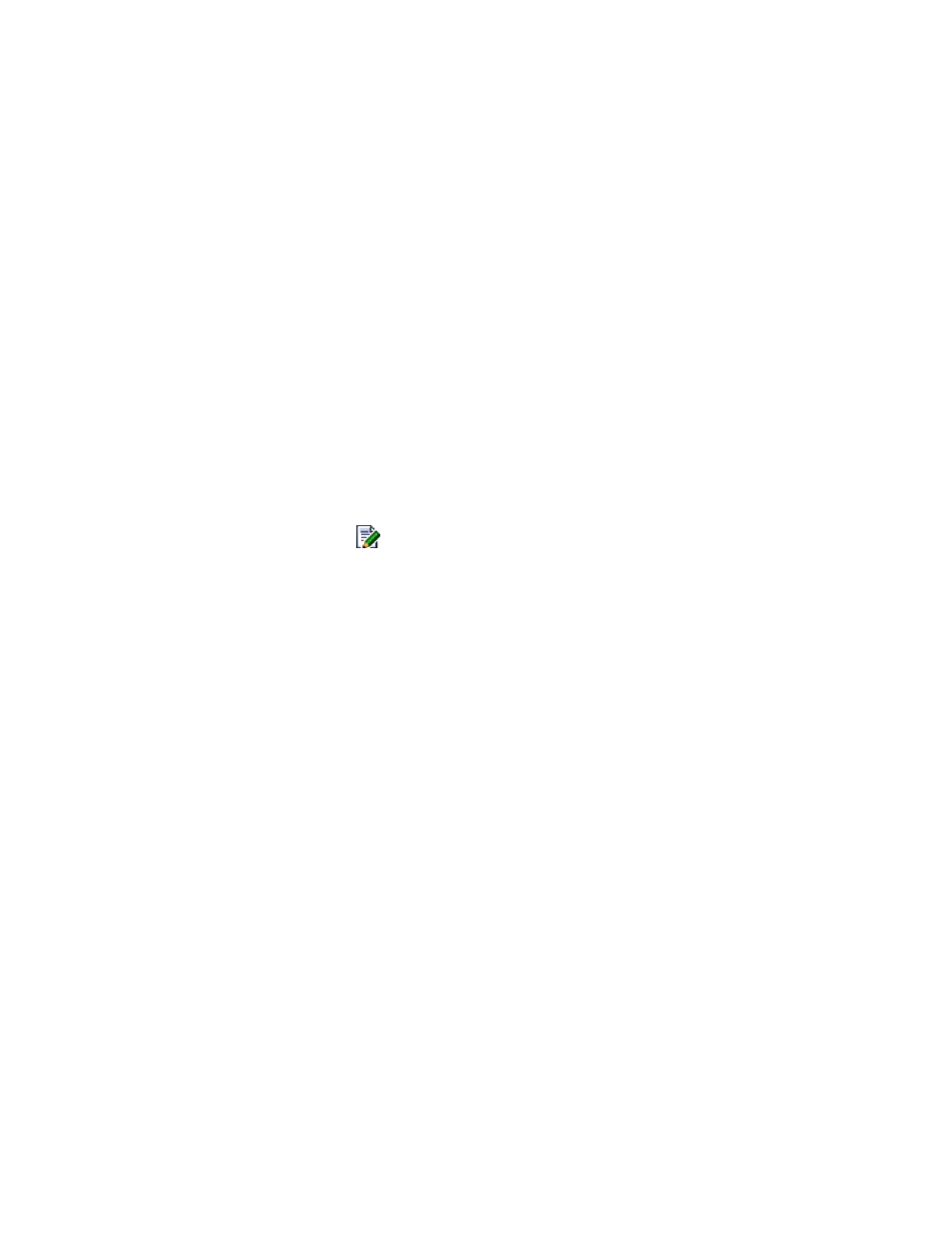
4.
On the JNLGs page, select the check boxes of the journal groups you want to delete and click
Delete JNLGs.
The Delete Journal Groups dialog box appears.
5.
Confirm your selections, and then delete them.
The information in the display is updated.
Related topics
Expanding journal group capacity
To expand capacity of a journal group:
1.
From the Explorer menu, choose Resources and then Storage Systems.
The Storage Systems subwindow appears.
2.
Expand the object tree, and then select a storage system under Storage Systems.
The storage-system-name subwindow appears.
3.
Click the Open link.
The Open subwindow appears.
4.
On the JNLGs page, click the
icon of the journal group you want to edit.
The Edit Journal Group Setting - journal-group-ID dialog box appears.
5.
To add volumes to the journal group, perform the following operations on the Journal Volume
Setting tab:
1.
Select filtering parameters for CU, Capacity and Parity Group and click Refresh.
2.
On the Free Volumes pane, select the candidate volumes you want to register as journal
volumes and click Add.
6.
To delete volumes from the journal group, perform the following operation on the Journal Volume
Setting tab:
1.
On the Journal Volumes pane, select the journal volumes you want to unregister and click
Delete.
7.
To edit journal group options, on the Journal Option Setting tab, specify the journal option settings.
8.
Click OK to finish editing journal group settings.
The Edit Journal Group -
journal-group-ID
dialog box appears.
9.
Check the updated journal group settings by reviewing the summary information.
10.
Click Confirm to change settings of the journal group.
11.
After journal group settings are updated, click Close.
The journal group information displayed in the Open subwindow is refreshed.
Related topics
• Storage system types and volume requirements (journal)
Managing storage systems
312
