HP Remote Assistant Card User Manual
Page 90
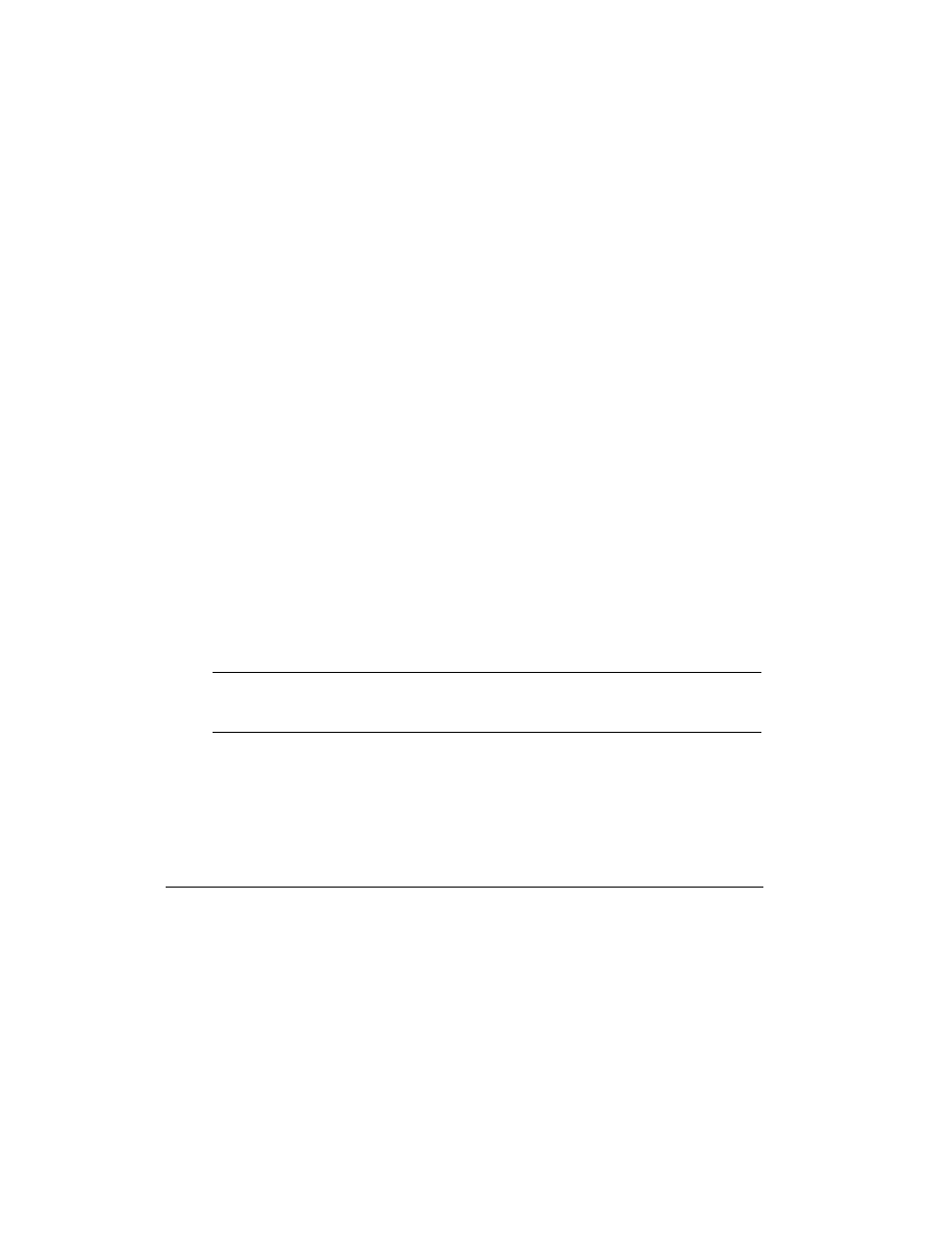
3 Server Software Installation and Configuration
72
6. If you want to be able redirect what's graphically displayed on your server to a
remote Windows NT 3.51 or Windows 95 PC console, you must also install the
pcANYWHERE32 host software included with this package. To install
pcANYWHERE32:
a. Insert the pcANYWHERE32 Disk 1 into drive A and, at the DOS command
prompt, type:
a:\setup
Follow the instructions on the screen.
b. Once pcANYWHERE32 is installed, restart the server and run
pcANYWHERE32 by double-clicking the pcANYWHERE32 program icon in
the pcANYWHERE32 program group.
c. The first time you start pcANYWHERE32, the Smart Setup Wizard helps you
configure your system and prompts you for basic information including COM
port and modem type. For modem type, select "HP Remote Assistant modem"
if you will be using the Remote Assistant's built-in on-board modem. If you
will be using an external modem instead, select the modem on the list that most
closely matches the one you intend to use.
In Windows NT, to set up COM 3 or COM 4 as the serial port:
Click Ports in the Control Panel. In the Ports dialog box, select COM 3 (or
COM 4) then click Settings... button and then "Advanced..." Configure using
the following address and IRQ settings:
COM Port Number
3
4
Base I/O Port Address
3e8
2e8
IRQ
10
11
For best performance, check the "FIFO Enabled" box.
NOTE
Be sure to select the same COM port you identified when you configured the
serial interface in the EISA Configuration Utility. If you are not sure, check
by booting DOS and running the Remote Assistant Configuration Utility.
d. After running the Smart Setup Wizard, the pcANYWHERE32 main program
window appears.
