Show status – HP Remote Assistant Card User Manual
Page 115
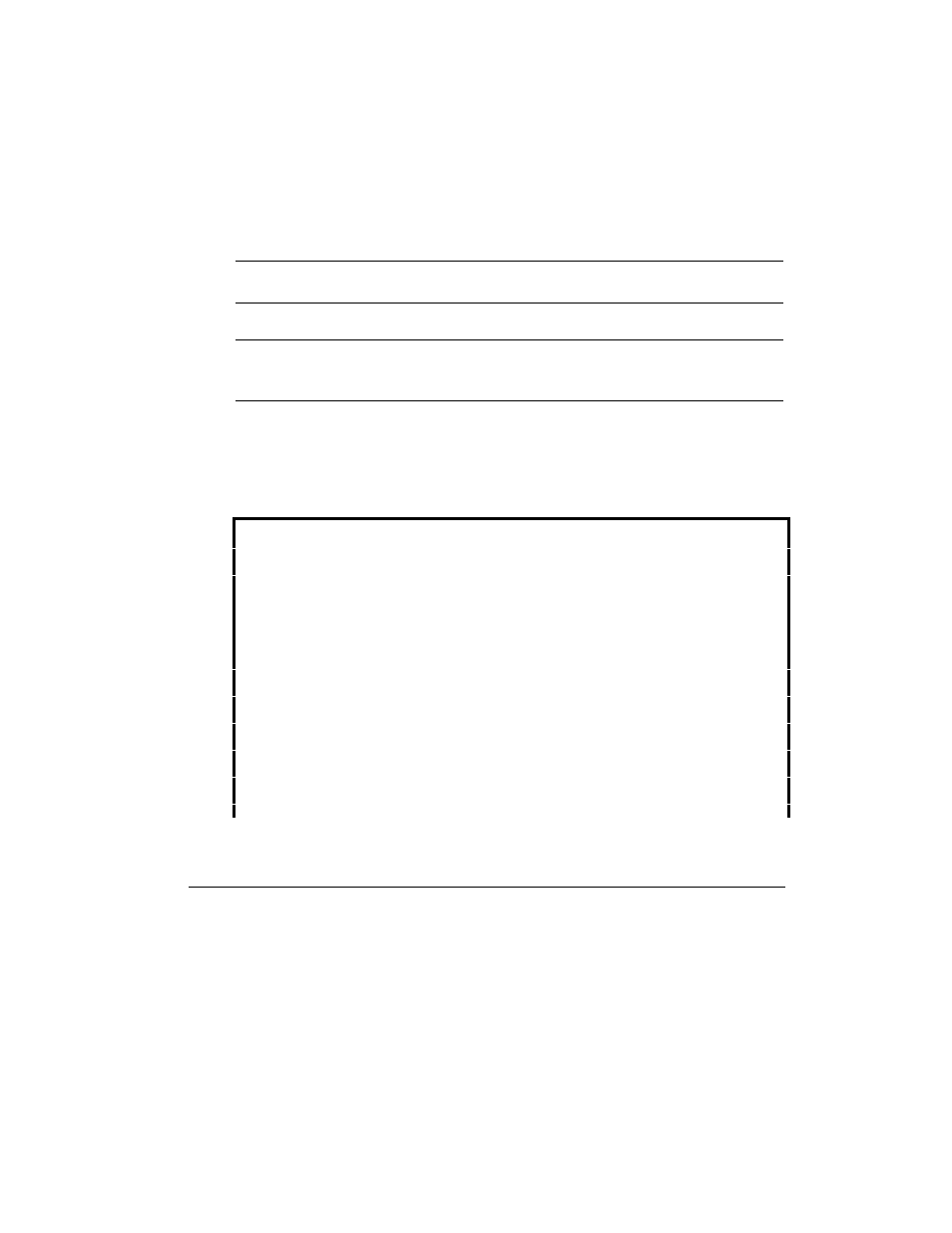
5 Using HPRA to Manage Server Operations
97
To view the contents of the last screen saved upon an ASR event, type D and press
Enter. HP Remote Assistant displays the last screen displayed before restart.
If the saved screen was in 25-line mode, the entire server screen is displayed, unless
the terminal is in 24-line mode, in which case line 24 is not displayed. If the captured
screen was in 50-line mode, the screen scrolls to reveal the entire screen (Terminal
Plus provides scroll bars). If no ASR event has occurred since the HP Remote
Assistant was powered on, HP Remote Assistant will inform you that no captured
screen is available for viewing.
NOTE
If the server's display was in graphics mode when the NOS hung, it cannot
be captured and will not be available for viewing from the remote console.
After viewing the captured screen, press any key to return to the event log.
NOTE
Screen captures are stored in volatile memory. Any saved screen is lost if the
HP Remote Assistant is shut down, the battery dies, or the board firmware is
updated.
2. Show Status
When you choose Show Status from the Main Menu, HP Remote Assistant displays
information about the current status of the server. For example:
STATUS
Server Name:
Zeus
Server ID:
009
Board Firmware Ver:
A.04.00
Server Voltage Levels
+12V
Measurement:
11.519 V
-12V
Measurement:
-11.519 V
+5V
Measurement:
5.100 V
3.3V
Measurement:
n/a
Temperature
On-board sensor:
31 C
Board Power Status
Power Source:
System Power
Battery Status:
Charging
EISA Bus Utilization
Averages:
15 secs=3%
1 min=3%
5 mins=3%
Select
