Performing actions on a selected resource, Performing an action, Viewing detailed information about an action – HP NonStop G-Series User Manual
Page 50: Multi-resource actions, Dialog box (available from the display menu), Possible, and access action details. see, Performing actions on a, Selected resource, Perform a specific action on a selected resource, Performing actions on a selected
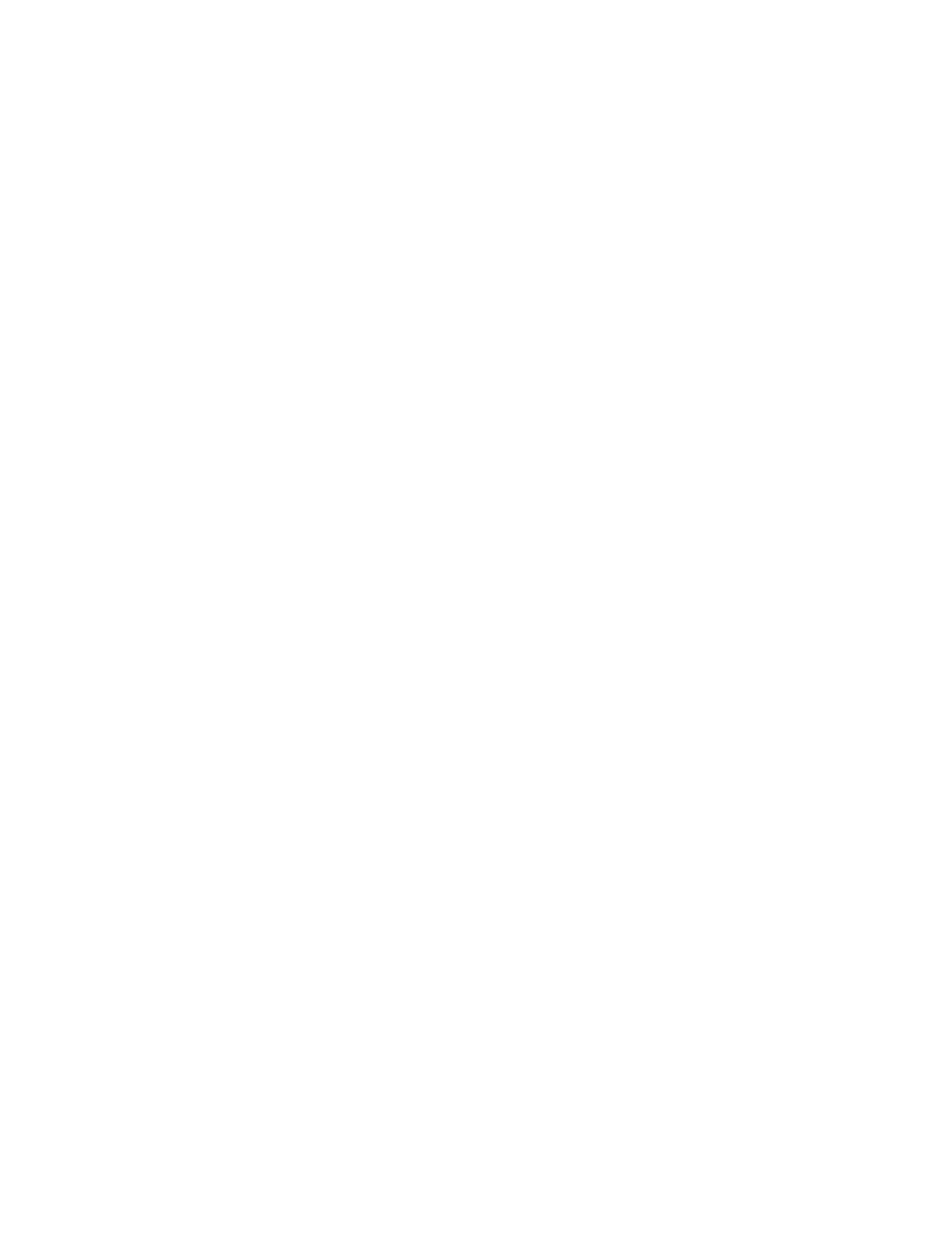
Performing Actions on a Selected Resource
Use the Actions dialog box to perform actions on a selected resource in the server or ServerNet
cluster. Actions for the selected resource appear in the Available Actions list.
For a description of a particular action, highlight the action and press the F1 key.
A history of actions performed on the resources within the last eight hours appears in the Action
Status list. (Eight hours is the default, which is configurable.)
Procedure 8.1. To reach the Actions dialog box:
Right-click a resource. From the menu that appears, select Actions.
Performing an Action
From the Available Actions menu, select the action to be performed.
1.
Click Perform action:
If the action requires you to set a parameter, a parameter box appears. Enter the
appropriate parameter value and click OK.
●
Some actions require you to respond to a confirmation message before the action is
performed.
●
2.
In the Action Status box, monitor the status of the action being performed.
3.
Viewing Detailed Information About an Action
In the Action Status list, select the action whose details you want to view.
1.
Click Details to display the Action Detail dialog box.
The Action Detail dialog box provides a description of the action, the resource acted on,
and the action status. The detail also includes the cause, effect, and repair action for any
failed action.
2.
Performing Actions on Multiple Resources of
the Same Type
Use the Multi-Resource Actions dialog box to perform an action on a group of resources of the
same type. The dialog box allows you to select the resource type. All resources of that type
appear in an available resources list, and actions for the selected resource type appear in the
Action drop-down menu. You can select an action and then select specific resources on which
to perform the action. Based on the selected action, you can also specify a filter category to
