Chapter 6. viewing alarms, Viewing alarms, Viewing the alarms tab – HP NonStop G-Series User Manual
Page 44
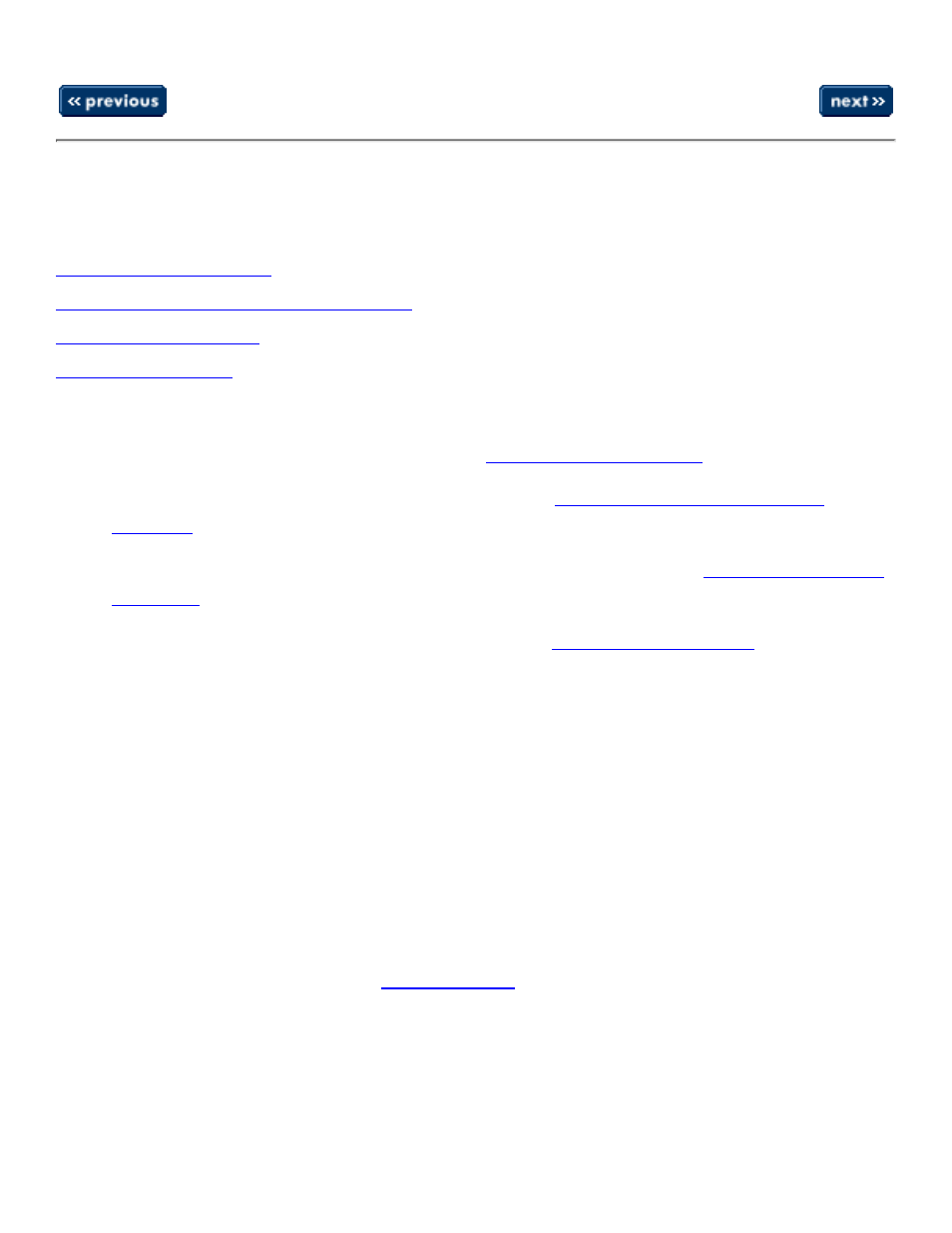
Chapter 6. Viewing Alarms
Chapter 6. Viewing Alarms
Viewing Alarms for a Selected Resource
Alarms can be viewed in these ways:
On the Alarms tab of the Details pane: see
●
All alarms associated with a specific resource: see
.
●
A summary of alarms for the entire server or ServerNet cluster: see
.
●
Detailed information about a particular alarm: see
.
●
Viewing the Alarms Tab
The details pane displays attribute and alarm information about a selected resource, depending
on which tab you select. If there are any alarms for a selected resource, a bell icon appears on
the Alarms tab.
The Alarms dialog box provides this information about the selected alarm:
Alarm severity
The Severity column contains a colored icon corresponding to the severity of the alarm.
Red icons represent Critical and Major alarms. Yellow icons represent Minor, Warning,
and Indeterminate alarms. See
●
Time and date the alarm occurred
●
Description of the alarm, including the probable cause
●
Whether the alarm is dialed out to your service provider (assuming your system console
is configured to dial out).
●
