Installing the export tool on a windows computer – HP XP Array Manager Software User Manual
Page 88
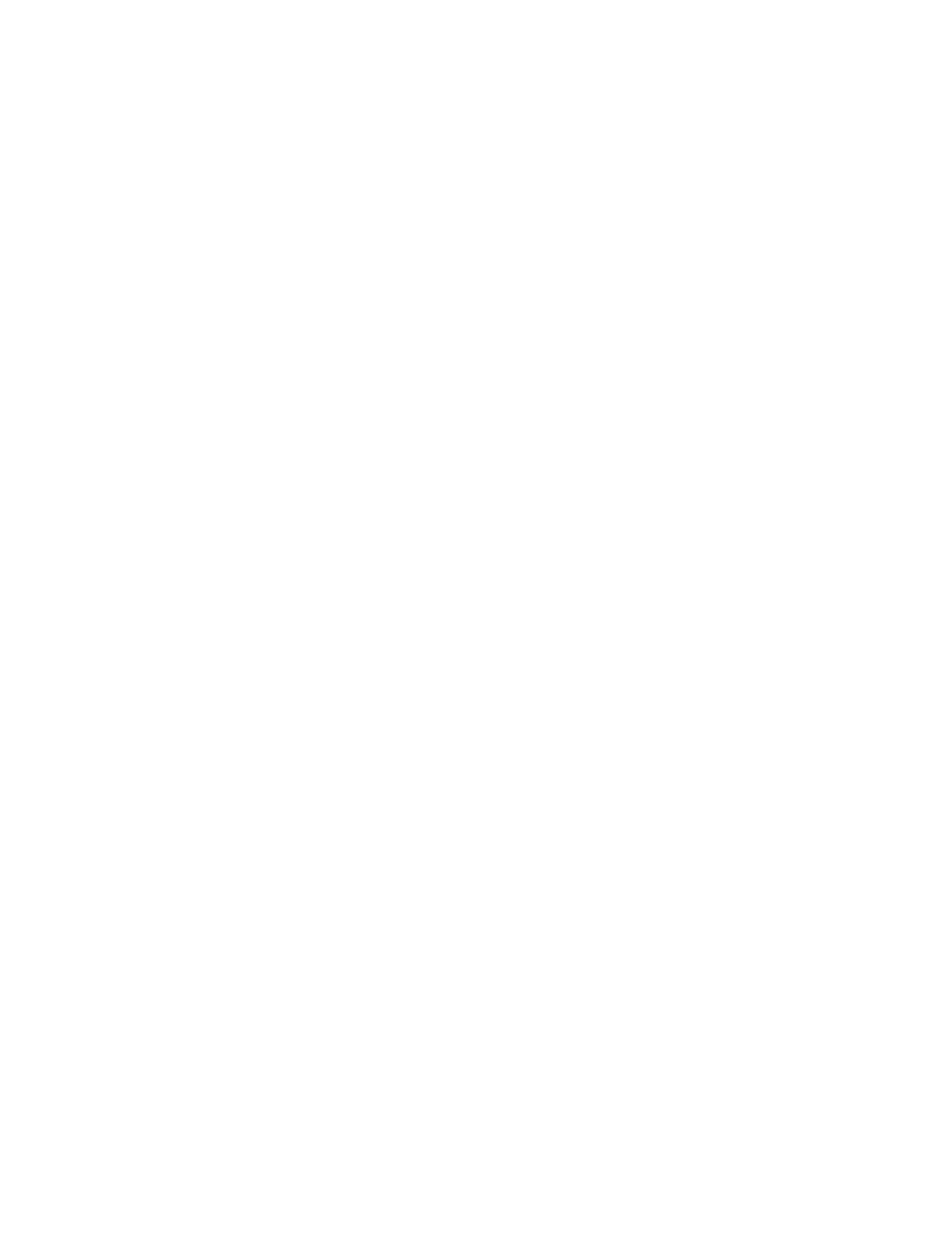
•
a Windows computer or a UNIX computer
The Export Tool runs on Windows computers and UNIX computers that can run Remote Web
Console. If your Windows or UNIX computer is unable to run Remote Web Console, your
computer is unable to run the Export Tool. For detailed information about computers that can run
Remote Web Console, see HP StorageWorks XP24000 Remote Web Console User’s Guide.
•
Java Runtime Environment (JRE)
To use the Export Tool, you must install Java Runtime Environment on your Windows or UNIX
computer. If your computer runs Remote Web Console, JRE is already installed on your computer
and you can install the Export Tool. If your computer does not run Remote Web Console but
contains an appropriate version of JRE, you can install the Export Tool on your computer.
Note:
The JRE version required for running the Export Tool is the same as the JRE version required
for running Remote Web Console. For detailed information about the JRE version required for
running Remote Web Console, see HP StorageWorks XP24000 Remote Web Console User’s
Guide.
•
A user ID exclusively for use with the Export Tool
To use the Export Tool, you must create a user ID that will be used exclusively with the Export Tool.
When you create the user ID, note the following:
• Permissions of storage system programs
If you use the Export Tool only to save the monitoring data into files, do not assign any
permission to the user ID for use with the Export Tool. If a user ID having permission is used
with the Export Tool, the storage system configuration might be changed in an unfavorable
way by an unidentified user.
If you use the Export Tool not only to save monitoring data but also to start or stop monitoring
and to change the gathering interval by the set subcommand, the user ID needs to have
at least one of permissions for Performance Monitor, Continuous Access, TrueCopy for
Mainframe, Continuous Access Journal, and Universal Replicator for Mainframe.
• User types
You can specify any user type for the user ID for use with the Export Tool.
If you specify storage administrator for the user ID, all the monitoring data described from
on page 74 to
on page 87 can be saved into files.
If you specify storage partition administrator for the user ID, the monitoring data
that can be saved and the functions of the Export Tool are limited. For details, see
For detailed information about how to create a user ID, see HP StorageWorks XP24000 Remote
Web Console User’s Guide.
•
The Export Tool program
The Export Tool is contained in CD-ROM Disc 2, which is named Host PP. For
detailed information about how to install the Export Tool on a Windows computer,
see “
Installing the Export Tool on a Windows Computer
” on page 88. For
detailed information about how to install the Export Tool on a UNIX computer, see
Installing the Export Tool on a UNIX Computer
Installing the Export Tool on a Windows Computer
To install the Export Tool on a Windows computer:
1.
Create a directory on your Windows computer.
In later s, you will install the Export Tool on the new directory.
2.
Insert the Export Tool installation media into the CD-ROM drive.
3.
Locate the self-extracting file export.EXE in the directory \program\monitor\win_nt in your
CD-ROM disc, and then copy export.EXE to the new directory that you created earlier.
4.
Double-click export.EXE on your computer.
The Export Tool is installed. Also, a new directory named export is created.
Notes:
• The
export directory contains a couple of files, which include runUnix.bat. It is recommended
that you delete runUnix.bat because this file is no longer needed.
• The Export Tool program is a Java class file and is located in the export\lib directory.
88
Using the Export Tool
