4 using the performance monitor gui, Using the performance monitor windows, Performance monitor window – HP XP Array Manager Software User Manual
Page 29: Auto lun window, physical tab
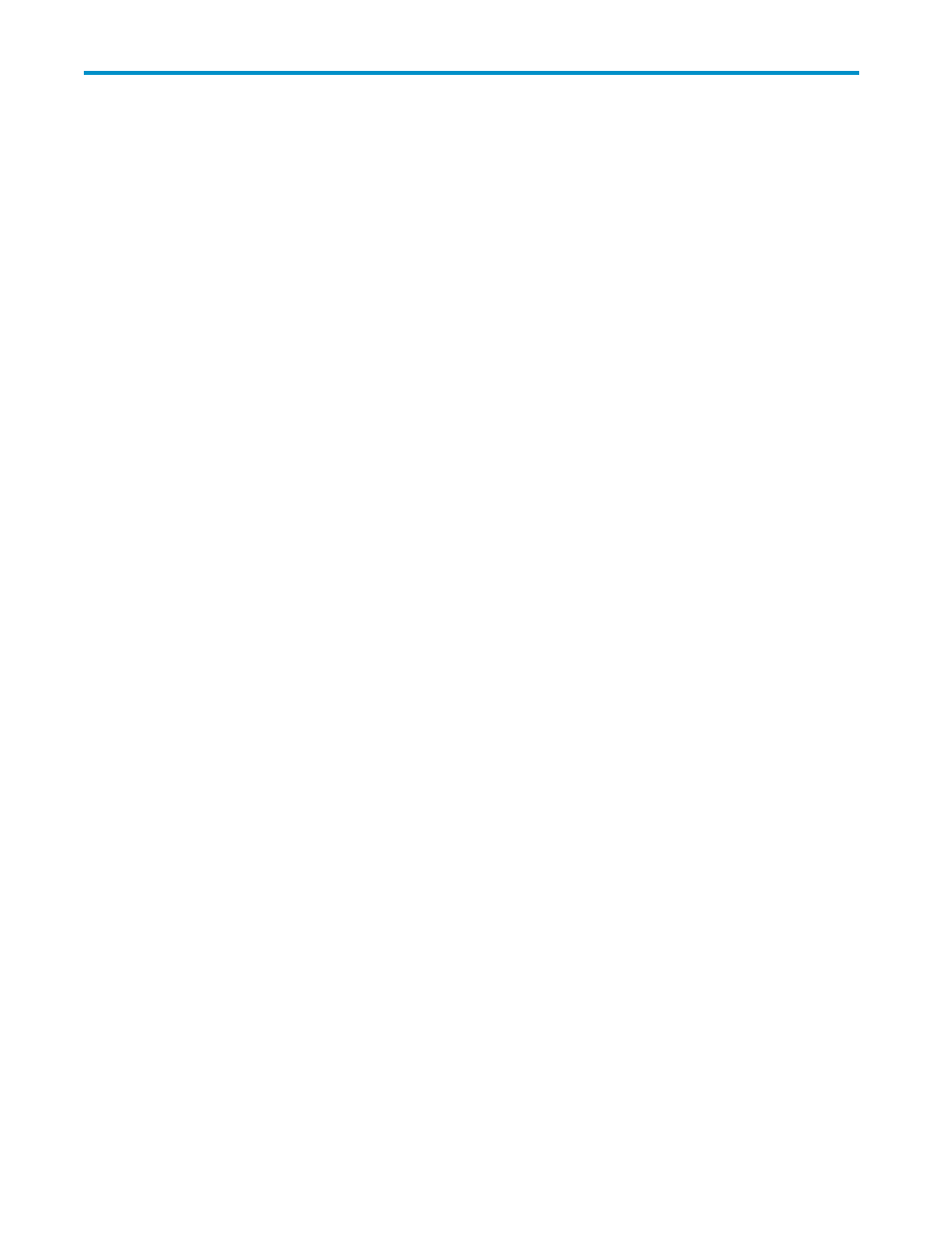
4 Using the Performance Monitor
GUI
Using the Performance Monitor Windows
This chapter describes Auto LUN windows and operations. This chapter explains in the following order:
each window of Performance Monitor, the procedure for starting and stopping monitoring, and various
operation about obtaining and viewing statistics such as resource usage.
Caution:
If the user type of your user ID is storage partition administrator, the functions you can use are
limited. For details, see “
Storage Partition Administrators Limitations
Performance Monitor Window
Performance Monitor has the following windows:
•
Auto LUN window
This window displays the monitoring results about the storage system performance collected by
Performance Monitor. You can change the information to be viewed by selecting each tab in the
tree. The information displayed by selecting each tab is as follows:
• Physical tab
Displays the usage statistics about resources in the storage system (see
• LDEV tab
Displays the statistics about workload on disks (see
LDEV Tab of the Auto LUN Window
• Port-LUN tab
Displays the statistics about traffic at ports and LU paths in the storage system (see
Port-LUN Tab of the Auto LUN Window
• WWN tab
Displays the statistics about traffic at path between host bus adapters and ports (see
“
WWN Tab of the Performance Monitor Window
” on page).
This section explains the contents of the tabs in the Auto LUN window and the contents of the Monitoring
Options window.
Auto LUN Window, Physical Tab
When you click Go, Auto LUN / Perf Ctl / Perf Mon and then Auto LUN on the menu bar of the Remote
Web Console main window, Performance Monitor starts and the Auto LUN window is active. The Auto
LUN window includes the Physical tab, which lets you view usage rates for parity groups, volumes,
channel processors, disk processors, etc. In addition, when you use External Storage to map volumes
in an external storage system (storage system other than storage system) to the internal volumes, the
Physical tab also lets you view usage conditions of volumes in the external storage system (that is,
external volumes) and the groups of external volumes.
For details on how to use this window, see “
Monitoring Resources in the Storage System
XP24000 Performance Monitor User's Guide
29
