Viewing usage statistics about access paths – HP XP Array Manager Software User Manual
Page 60
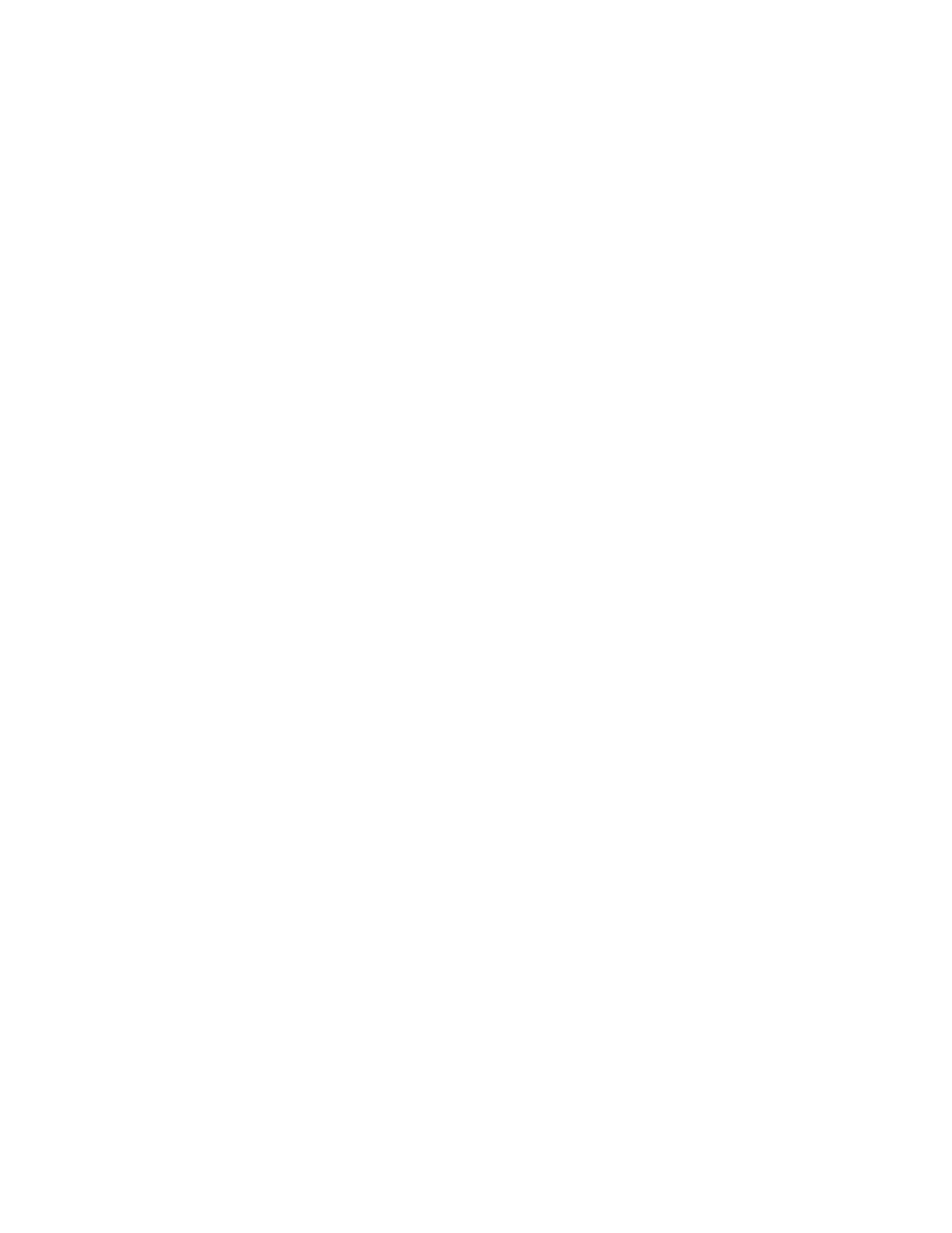
• The
Ave. (Total) column displays the average write pending rate for the specified period.
• The
Moment Max. column displays the maximum write pending rate for the specified period.
Viewing Usage Statistics about Access Paths
The channel adapters (CHAs) and the disk adapters (DKAs) transfer data to the cache switch (CWS)
and the shared memory (SM) when I/O requests are issued from hosts to the storage system. In some
configurations, DKAs are called array control processors (ACPs). Also, the cache switch transfers data
to the cache memory.
Performance Monitor monitors these data transfer paths and lets you view the average and the maximum
usage rate for the paths in a specified period. Performance Monitor also displays a graph that illustrates
changes in path usage within that period.
To view usage statistics about paths:
1.
Ensure that the Auto LUN window is displayed.
2.
In the tree, click the Physical tab.
3.
In the drop-down list above the tree, select the storing period of statistics from longrange and
shortrange for display.
For details on the types of storing period of statistics, see
Understanding Statistical Storage Ranges
When you view usage statistics about paths, the items displayed in the list by selecting
longrange and shortrange are the same.
4.
In the tree, double-click the Access Path Usage folder.
5.
Do one of the following:
• To
check
usage statistics about paths between adapters (CHAs and DKAs) and the cache
switch, select Adapter-CSW, from below the Access Path Usage folder.
• To check usage statistics about paths between adapters (CHAs and DKAs) and the shared
memory, select Adapter-SM, from below the Access Path Usage folder.
• To check usage statistics about paths between cache switches and the cache memory, select
CSW-Cache, from below the Access Path Usage folder.
The list on the right displays the average and maximum usage rate for the specified paths
(
on page 61). The displayed statistics are the average and the maximum usage rates
for the period specified in the From and To boxes.
Note:
If you change the date and time in the From and To boxes and then click the Apply button,
Performance Monitor recalculates usage rates and updates information in the list. To change
the date and time in From and To boxes, use the arrow buttons and the sliders (for details, see
6.
To display a graph that illustrates changes in usage statistics about paths, select the desired
paths in the list and then click the Draw button.
Note:
The range of monitoring and the gathering interval affects the time period represented by
a graduation on the horizontal axis.
60
Performance Monitor Operations
