Figure 25 – HP XP Array Manager Software User Manual
Page 57
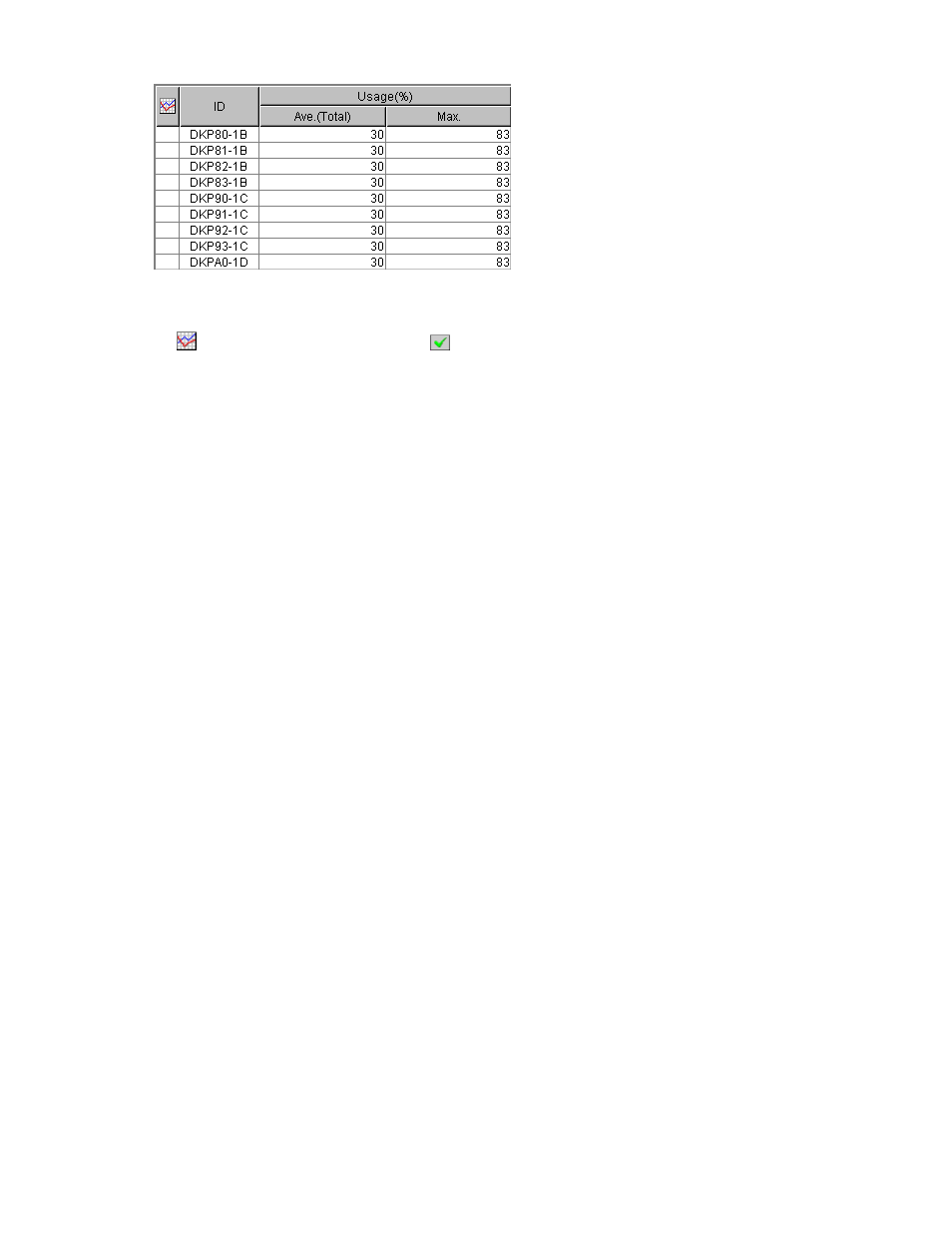
Figure 25 An Example of Disk Processor Usage Rates Displayed
The list displays the following items:
•
: When the green checkmark icon
is displayed on the left of a disk processor, the graph
illustrates changes in usage rate for the disk processor.
•
ID: This column displays ID numbers for disk processors.
•
Usage:
• The
Ave. (Total) column displays the average usage rate in the specified period.
• The
Max. column displays the maximum usage rate in the specified period.
Viewing Usage Statistics about Data Recovery and Reconstruction Processors
(DRRs)
Performance Monitor monitors tracks data recovery and reconstruction processors (DRRs) and lets you
view the average and the maximum usage rate in a specified period. Performance Monitor also displays
a graph that illustrates changes in DRR usage within that period.
To view usage statistics about DRRs:
1.
Ensure that the Auto LUN window is displayed.
2.
In the tree, click the Physical tab.
3.
In the drop-down list above the tree, select the storing period of statistics from longrange and
shortrange for display.
For details on the types of storing period of statistics, see
Understanding Statistical Storage Ranges
When you view usage statistics about DRRs, the items displayed in the list by selecting longrange
and shortrange are the same.
4.
In the tree, double-click the DKA folder.
5.
Click DRR from below the DKA folder.
The list on the right displays usage statistics about DRRs (
on page 58). The displayed
statistics are the average and the maximum usage rates for the period specified in the From
and To boxes.
Note:
If you change the date and time in the From and To boxes and then click the Apply button,
Performance Monitor recalculates usage rates and updates information in the list. To change
the date and time in From and To boxes, use the arrow buttons and the sliders (for details, see
6.
To display a graph that illustrates changes in usage rate for DRRs, select the desired DRRs in the
list and then click the Draw button.
Note:
The range of monitoring and the gathering interval affects the time period represented by
a graduation on the horizontal axis.
XP24000 Performance Monitor User's Guide
57
